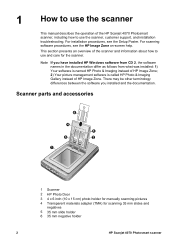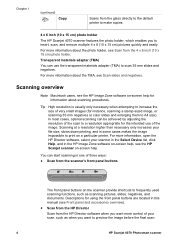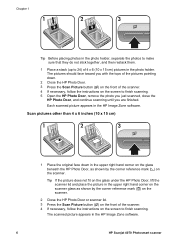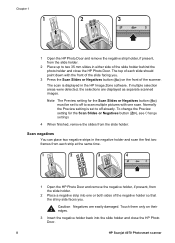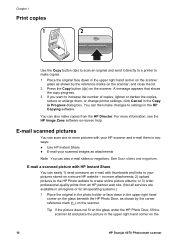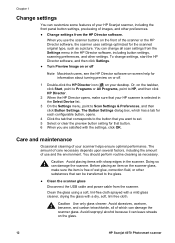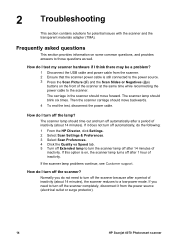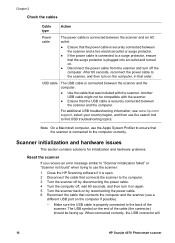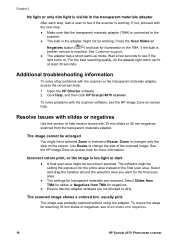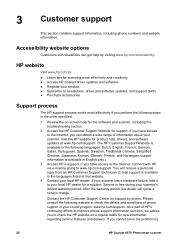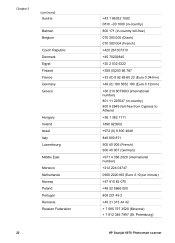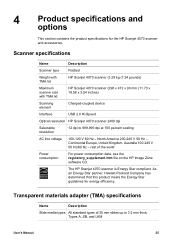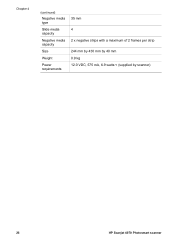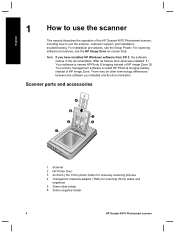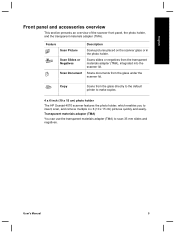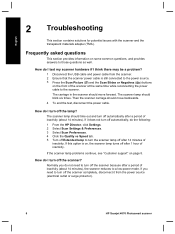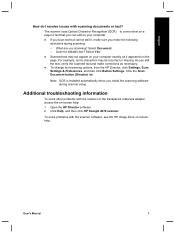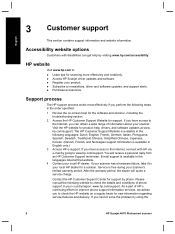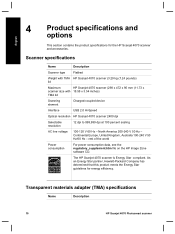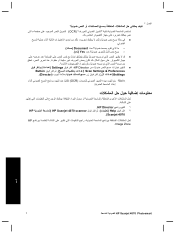HP Scanjet 4070 Support Question
Find answers below for this question about HP Scanjet 4070 - Photosmart Scanner.Need a HP Scanjet 4070 manual? We have 6 online manuals for this item!
Question posted by peyman1144 on October 17th, 2012
Driver For Win 7
The person who posted this question about this HP product did not include a detailed explanation. Please use the "Request More Information" button to the right if more details would help you to answer this question.
Current Answers
Related HP Scanjet 4070 Manual Pages
Similar Questions
How To Remove Drivers For Hp Scanjet 4070 Photosmart Scanner Windows 7
(Posted by mostahun 9 years ago)
What Software Can I Use For Hp 4070 Photosmart Scanner In Windows 7
(Posted by toadaAlonz 9 years ago)
How To Download Updates For Mac Lion For A Hp Scanjet 4070 Photosmart Scanner ?
(Posted by f1fKE 10 years ago)
Hp Scanjet 4070 Photosmart Scanner Series Windows 8 Drivers
(Posted by milyceniceros 11 years ago)
Don't Have The Cd(s) For Hp Scanjet 4070 Photosmart Scanner. How Can I Get Them?
I bought a HP Scanjet 4070 Photosmart Scanner at a garage sale. The CD(s) that are needed to install...
I bought a HP Scanjet 4070 Photosmart Scanner at a garage sale. The CD(s) that are needed to install...
(Posted by chevelless 11 years ago)