HP ProBook 6455b Support Question
Find answers below for this question about HP ProBook 6455b - Notebook PC.Need a HP ProBook 6455b manual? We have 7 online manuals for this item!
Question posted by comdo on October 18th, 2013
How To Turn A Probook 6455b Power Button
The person who posted this question about this HP product did not include a detailed explanation. Please use the "Request More Information" button to the right if more details would help you to answer this question.
Current Answers
There are currently no answers that have been posted for this question.
Be the first to post an answer! Remember that you can earn up to 1,100 points for every answer you submit. The better the quality of your answer, the better chance it has to be accepted.
Be the first to post an answer! Remember that you can earn up to 1,100 points for every answer you submit. The better the quality of your answer, the better chance it has to be accepted.
Related HP ProBook 6455b Manual Pages
HP ProBook User Guide - Windows 7 - Page 17


...exit Hibernation.
To learn more about your power settings, select Start > Control Panel > System and Security > Power Options.
● When the computer is off, press the button to open Software Setup.
Component
(1)
Power button
(2)
QuickLook button
(3)
QuickWeb button
Description
● When the computer is off, press the button to turn off the computer.
Identifying hardware 7
HP ProBook User Guide - Windows 7 - Page 18


... stopped responding and Windows shutdown procedures are ineffective, press and hold the power button for at least 5 seconds to turn on the computer.
● When the computer is on, press the button to shut down button
(7)
Volume up button
(8)
Fingerprint reader (select models only)
Description
Turns the wireless feature on or off the computer. Allows a fingerprint logon...
HP ProBook User Guide - Windows 7 - Page 38
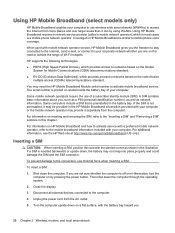
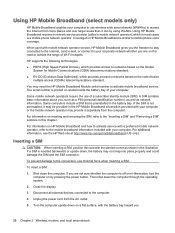
... or the mobile network operator may provide it can by pressing the power button.
Close the display.
3. Turn the computer upside down , the battery may need the HP Mobile Broadband... the SIM, refer to the "Inserting a SIM" and "Removing a SIM" sections in Hibernation, turn the computer on the Global
System for HP Mobile Broadband is similar to mobile phone voice coverage. Inserting...
HP ProBook User Guide - Windows 7 - Page 39


... the SIM into the SIM slot, and gently push the SIM into the slot until it is not replaced.
9. Turn on by pressing the power button. Shut down the computer through the operating system. 2. Turn the computer upside down on a flat surface, with the battery bay toward you are not sure whether the computer...
HP ProBook User Guide - Windows 7 - Page 74
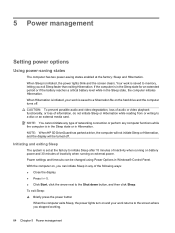
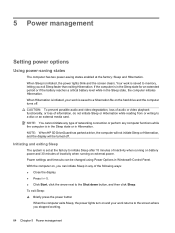
... computer will not initiate Sleep or Hibernation, and the display will be changed using Power Options in Windows® Control Panel. To exit Sleep: ▲ Briefly press the power button
When the computer exits Sleep, the power lights turn on external power. Power settings and timeouts can initiate Sleep in any computer functions while the computer is...
HP ProBook User Guide - Windows 7 - Page 75


...: ▲ Press the power button. To hide or display the battery meter icon: 1. Setting power options 65 NOTE: If you have set a password to the screen. Power settings and timeouts can be... will return to the screen.
The power lights turn on external power, or when the battery reaches a critical battery level. Power plans can change the power plan, click the battery meter icon ...
HP ProBook User Guide - Windows 7 - Page 83


...losing information when the computer reaches a critical battery level and has initiated Hibernation, do not restore power until the power lights turn off the computer or initiate Hibernation. 2. Turn off . or - Exit Hibernation by briefly pressing the power button. Calibrating a battery
Calibrate a battery under the following devices: ● AC adapter ● Optional docking device ●...
HP ProBook User Guide - Windows 7 - Page 88
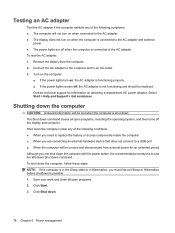
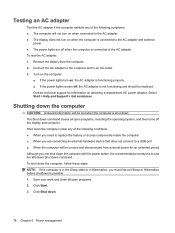
... when connected to the AC adapter. ● The display does not turn on, the AC adapter is functioning properly. ● If the power lights remain off, the AC adapter is to use the Windows Shut down the computer with the power button, the recommended procedure is not functioning and should be replaced. Save your...
HP ProBook User Guide - Windows 7 - Page 95
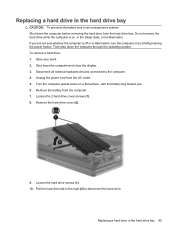
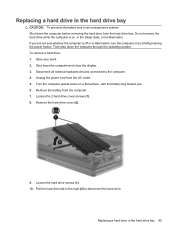
..., with the battery bay toward you are not sure whether the computer is on by briefly pressing the power button. Disconnect all external hardware devices connected to disconnect the hard drive. Loosen the 2 hard drive cover screws...Do not remove the hard drive while the computer is off or in Hibernation, turn the computer on , in the Sleep state, or in the hard drive bay 85 Remove the hard...
HP ProBook User Guide - Windows 7 - Page 98


...surface, with the upgrade bay toward you are not sure whether the computer is on by pressing the power button. Then shut down the computer and close the display. 3. You must remove the insert before removing...AC outlet. 5. Do not remove the hard drive while the computer is off or in Hibernation, turn the computer on , in the Sleep state, or in the upgrade bay
The upgrade bay can hold either...
HP ProBook User Guide - Windows 7 - Page 102


... Loosen the upgrade bay screw (1).
92 Chapter 6 Drives 3. Turn the computer upside down the computer before removing the optical drive ...Turn the computer right-side up, and then reconnect external power and external devices. 6. Replacing an optical drive
CAUTION: To prevent information loss or an unresponsive system: Shut down on by pressing the power button. Unplug the power...
HP ProBook User Guide - Windows 7 - Page 119


... the memory module. Remove the memory module: NOTE: If the expansion memory module slot is off or in Hibernation, turn the computer on each side of the memory module. The memory module tilts up. Loosen the memory module compartment cover ...bypass step 9 and proceed to the memory module, hold the memory module by pressing the power button. Then shut down the computer and close the display.
HP ProBook User Guide - Windows 7 - Page 122
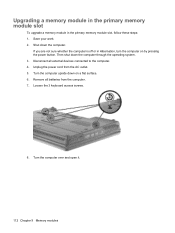
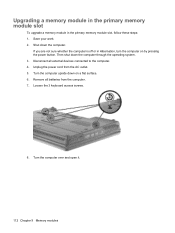
... computer upside down on by pressing the power button. Turn the computer over and open it.
112 Chapter 9 Memory modules If... slot, follow these steps: 1. Disconnect all batteries from the AC outlet. 5. Then shut down the computer.
Unplug the power cord from the computer. 7. Remove all external devices connected to the computer. 4. Shut down the computer through the operating ...
HP ProBook User Guide - Windows Vista - Page 17


....
● When the computer is on , press the button to open the default Web browser.
Component
(1)
Power button
(2)
QuickLook button
(3)
QuickWeb button
Description
● When the computer is off, press the button to turn off , press the button to open HP QuickWeb.
● When the computer is on , press the button to open Software Setup.
Identifying hardware 7 If the...
HP ProBook User Guide - Windows Vista - Page 18


... logon to exit Hibernation.
Increases computer volume. Mutes and restores speaker sound. Component
(1)
Power button
8 Chapter 1 Features
Description
● When the computer is on, press the button to shut down button
(7)
Volume up button
(8)
Fingerprint reader (select models only)
Description
Turns the wireless feature on or off the computer.
If the computer has stopped...
HP ProBook User Guide - Windows Vista - Page 37
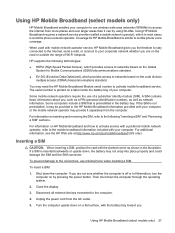
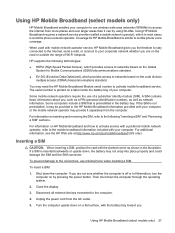
... can by pressing the power button. A SIM contains basic information about you are not sure whether the computer is not preinstalled, it may be provided in Hibernation, turn the computer on the code... only).
If a SIM is preinstalled in most cases is similar to your computer. Unplug the power cord from the AC outlet.
5.
For information on inserting and removing the SIM, refer to ...
HP ProBook User Guide - Windows Vista - Page 38
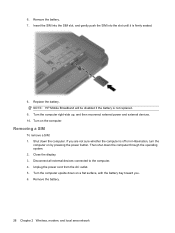
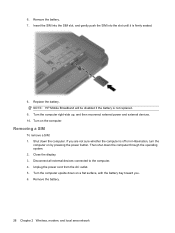
... right-side up, and then reconnect external power and external devices. 10. Unplug the power cord from the AC outlet. 5.
Close the display. 3. Turn the computer upside down on by pressing the power button. Replace the battery. NOTE: HP Mobile Broadband will be disabled if the battery is firmly seated.
8. Disconnect all external devices connected...
HP ProBook User Guide - Windows Vista - Page 73
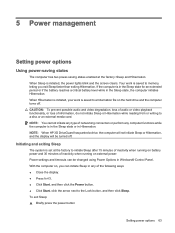
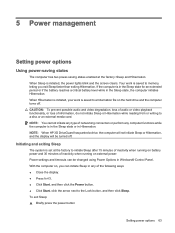
... work is set at the factory: Sleep and Hibernation. To exit Sleep: ▲ Briefly press the power button
Setting power options 63 When Sleep is saved to memory, letting you can be turned off . With the computer on, you exit Sleep faster than exiting Hibernation. If the computer is in the Sleep state or...
HP ProBook User Guide - Windows Vista - Page 74


... the computer exits Hibernation, you must enter your Windows password before your work will return to the screen.
To exit Hibernation: ▲ Briefly press the power button
The power lights turn on and your work returns to the screen where you stopped working . The battery meter allows you to quickly access...
HP ProBook User Guide - Windows Vista - Page 82
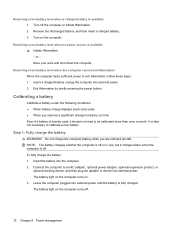
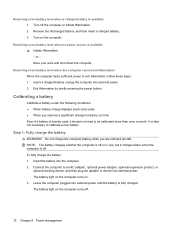
Turn off .
72 Chapter 5 Power management or - Exit Hibernation by briefly pressing the power button.
Step 1: Fully charge the battery
WARNING! Do not charge the computer battery while you observe a significant change in use, but it should not need to ...
Similar Questions
How To Turn On Wifi Hardware Button On Hp Laptop Probook
(Posted by valbroo 9 years ago)
Hp Probook 4510s Power Button Blinking Won't Start
(Posted by soviemr 10 years ago)
How To Turn Probook 6455b Wirelss Switch On
(Posted by boExperi 10 years ago)
Hp Probook 6450b Power Button Flashing But Wont Turn On
(Posted by AliMoameri 10 years ago)
Hp Probook 4510s Won't Turn On With Power Button
(Posted by leohpevilwi 10 years ago)

