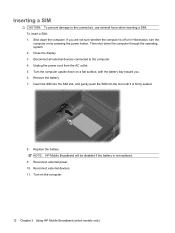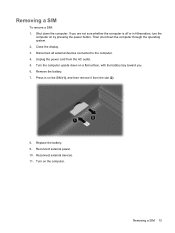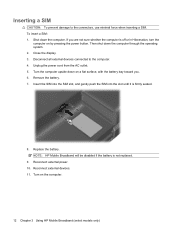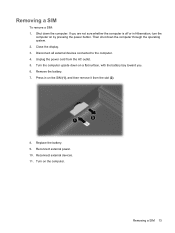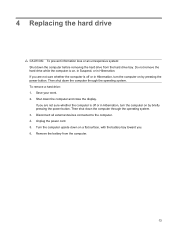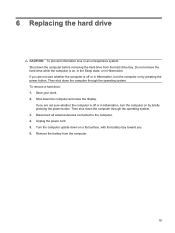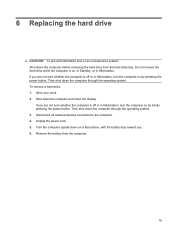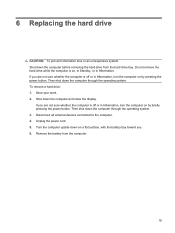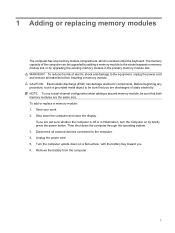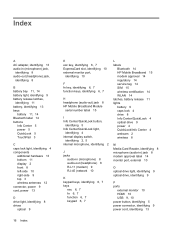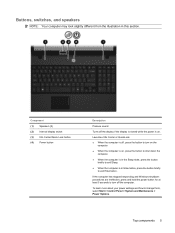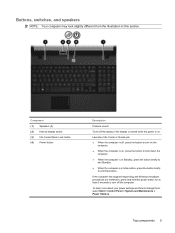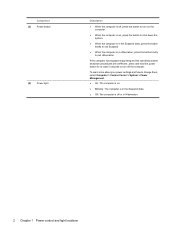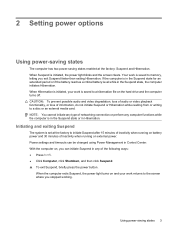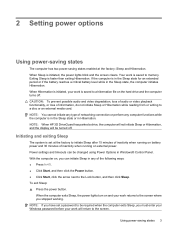HP 4510s Support Question
Find answers below for this question about HP 4510s - ProBook - Celeron 1.8 GHz.Need a HP 4510s manual? We have 43 online manuals for this item!
Question posted by leohpevilwi on November 12th, 2013
Hp Probook 4510s Won't Turn On With Power Button
The person who posted this question about this HP product did not include a detailed explanation. Please use the "Request More Information" button to the right if more details would help you to answer this question.
Current Answers
Related HP 4510s Manual Pages
Similar Questions
Hp Probook 4510s Power Button Blinking Won't Start
(Posted by soviemr 10 years ago)
Hp Probook 4510s Won't Turn On
(Posted by hhh76mieba 10 years ago)
Hp Probook 6555b Won't Turn On.
I think I left it on sleep or hibernate and now the on button light pulses slowly
I think I left it on sleep or hibernate and now the on button light pulses slowly
(Posted by carlacuth 11 years ago)
Problem With Power Jack For Hp Probook 4510
Dear Mr, i have a problem with the power connector for the notebook HP PRPBOOK 4510, i have mesured...
Dear Mr, i have a problem with the power connector for the notebook HP PRPBOOK 4510, i have mesured...
(Posted by maher471 12 years ago)
Where Is The Wireless Button For Hp Probook 4510s. It Got Turned Off
(Posted by beanj 12 years ago)