HP ProBook 4540s Support Question
Find answers below for this question about HP ProBook 4540s.Need a HP ProBook 4540s manual? We have 8 online manuals for this item!
Question posted by Yobipl on September 27th, 2014
How To Activate The Mouse Pad On Laptop Probook 4440
The person who posted this question about this HP product did not include a detailed explanation. Please use the "Request More Information" button to the right if more details would help you to answer this question.
Current Answers
There are currently no answers that have been posted for this question.
Be the first to post an answer! Remember that you can earn up to 1,100 points for every answer you submit. The better the quality of your answer, the better chance it has to be accepted.
Be the first to post an answer! Remember that you can earn up to 1,100 points for every answer you submit. The better the quality of your answer, the better chance it has to be accepted.
Related HP ProBook 4540s Manual Pages
HP Notebook Reference Guide - Page 5
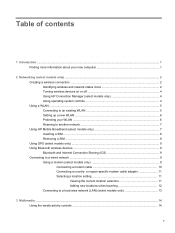
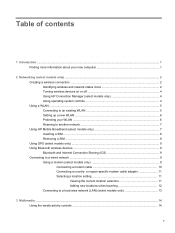
...) ...9 Using Bluetooth wireless devices ...9 Bluetooth and Internet Connection Sharing (ICS 9 Connecting to a local area network (LAN) (select models only 13
3 Multimedia ...14 Using the media activity controls ...14
v or region-specific modem cable adapter 11 Selecting a location setting 11 Viewing the current location selection 11 Adding new locations when traveling 12...
HP Notebook Reference Guide - Page 15
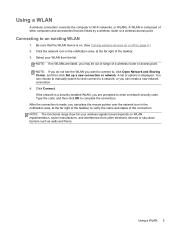
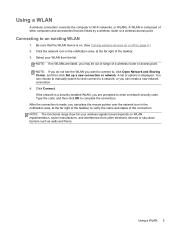
... WLANs are linked by a wireless router or a wireless access point. Type the code, and then click OK to an existing WLAN
1. You can place the mouse pointer over the network icon in the notification area, at the far right of other electronic devices or structural barriers such as walls and floors...
HP Notebook Reference Guide - Page 16
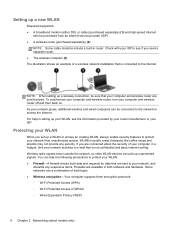
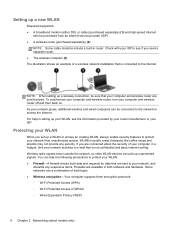
... separately) (1) and high-speed Internet
service purchased from unauthorized access.
NOTE: When setting up a wireless connection, be connected to the network to protect your network activities to e-mail that are available in both software and hardware. If you need a separate router. ● The wireless computer (3) The illustration shows an example of...
HP Notebook Reference Guide - Page 17
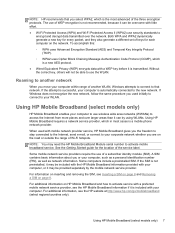
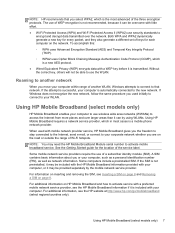
...Fi hotspots.
NOTE: You may be overcome with your computer to use security standards to activate mobile broadband service.
Using HP Mobile Broadband (select models only) 7 Using HP Mobile ...See the Getting Started guide for each computer on HP Mobile Broadband and how to activate service with a preferred mobile network service provider, see the HP Mobile Broadband information...
HP Notebook Reference Guide - Page 24
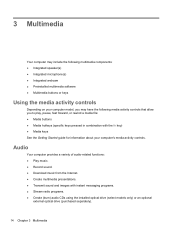
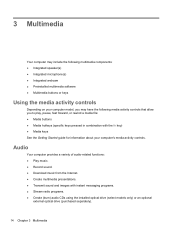
... Preinstalled multimedia software ● Multimedia buttons or keys
Using the media activity controls
Depending on your computer's media activity controls.
Audio
Your computer provides a variety of audio-related functions: &#... guide for information about your computer model, you may include the following media activity controls that allow you to play, pause, fast forward, or rewind a media...
HP Notebook Reference Guide - Page 45
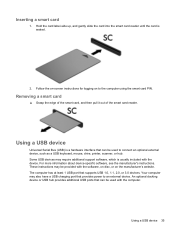
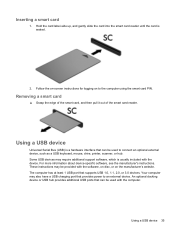
... provides power to the computer using the smart card PIN. Your computer may be used to connect an optional external device, such as a USB keyboard, mouse, drive, printer, scanner, or hub. Inserting a smart card
1. Using a USB device
Universal Serial Bus (USB) is a hardware interface that supports USB 1.0, 1.1, 2.0, or 3.0 devices. Using a USB...
HP Notebook Reference Guide - Page 49
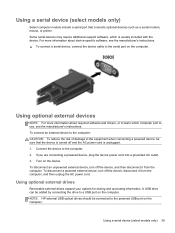
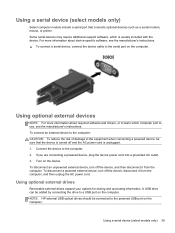
... power cord is usually included with the device. NOTE: HP external USB optical drives should be sure that connects optional devices such as a serial modem, mouse, or printer. Using a serial device (select models only) 39 To connect an external device to the computer: CAUTION: To reduce the risk of damage to...
Getting Started HP Notebook - Page 12


Functions like the left button on an external mouse. Functions like the right button on an external mouse.
4 Chapter 2 Getting to know your computer
Top
TouchPad
Component (1) (2)
TouchPad on/off . 2 Getting to know your computer Moves the pointer and selects or activates items on and off button TouchPad zone
(3)
Left TouchPad button
(4)
Right TouchPad...
Getting Started HP Notebook - Page 39
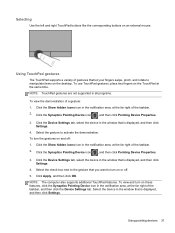
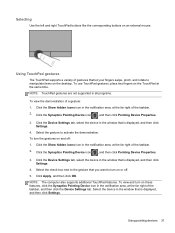
...Synaptics Pointing Device icon , and then click Pointing Device Properties. 3. Select the gesture to activate the demonstration. Select the device in the notification area, at the far right of the...all programs. To view the demonstration of the taskbar. 2. To turn on an external mouse. NOTE: The computer also supports additional TouchPad features. NOTE: TouchPad gestures are not supported ...
HP Notebook User Guide - Linux - Page 14
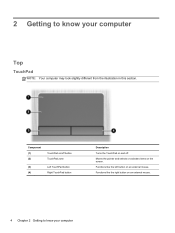
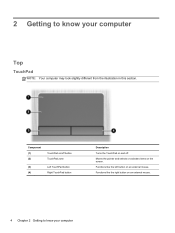
... TouchPad button
(4)
Right TouchPad button
Description Turns the TouchPad on the screen.
2 Getting to know your computer Functions like the left button on an external mouse.
4 Chapter 2 Getting to know your computer
Top
TouchPad
NOTE: Your computer may look slightly different from the illustration in this section. Moves the pointer and...
HP Notebook User Guide - Linux - Page 47
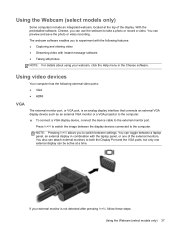
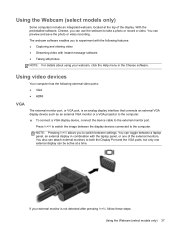
You can be active at the top of the external monitors. If your webcam, click the Help menu in combination with the ... record a video. NOTE: Pressing fn+f4 allows you to switch the image between settings.
Press fn+f4 to experiment with the laptop panel, or one of the display. Using video devices
Your computer has the following features: ● Capturing and sharing video ●...
HP Notebook User Guide - Linux - Page 55
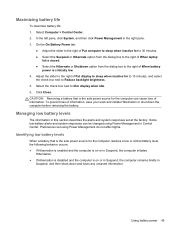
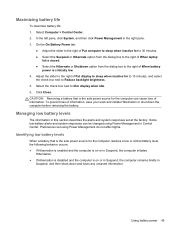
... is the sole power source for to 30 minutes. ● Select the Suspend or Hibernate option from the dialog box to the right of When laptop
lid is closed. ● Select the Hibernate or Shutdown option from the dialog box to the right of information, save your work and initiate Hibernation...
HP Notebook User Guide - Linux - Page 57
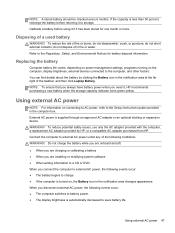
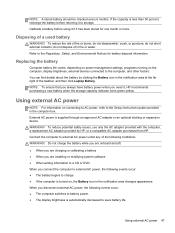
do not dispose of the taskbar, and then click Laptop Battery. You can find details about the battery by HP, or a compatible AC adapter purchased from HP. WARNING! Do not charge the battery while you ...
HP ProBook 4540s Notebook PC HP ProBook 4440s Notebook PC HP ProBook 4441s Notebook PC - Maintenance and Service Guide - Page 12
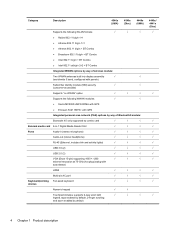
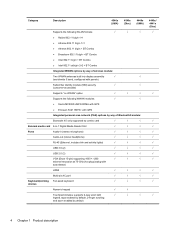
Category
Description
4540s (UMA)
4540s (Disc)
4440s (UMA)
Supports the following WLAN formats:
√
√
√
&#...(stereo microphone)
√
√
√
Audio-out (stereo headphone)
√
√
√
RJ-45 (Ethernet, includes link and activity lights)
√
√
√
USB 3.0 (2)
√
√
√
USB 2.0 (2)
√
√
√
VGA (...
HP ProBook 4540s Notebook PC HP ProBook 4440s Notebook PC HP ProBook 4441s Notebook PC - Maintenance and Service Guide - Page 17
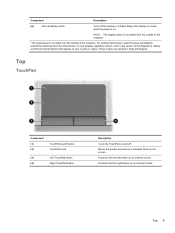
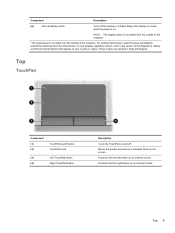
... of the computer.
*The antennas are located in Help and Support. Top
TouchPad
Component (1) (2)
TouchPad on/off . Moves the pointer and selects or activates items on an external mouse.
These notices are not visible from obstructions. Top 9
NOTE: The display switch is on and off button TouchPad zone
(3)
Left TouchPad button
(4)
Right...
HP ProBook 4540s Notebook PC HP ProBook 4440s Notebook PC HP ProBook 4441s Notebook PC - Maintenance and Service Guide - Page 37
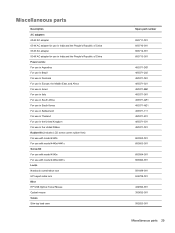
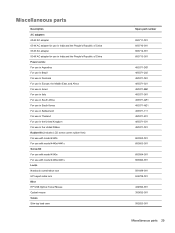
... (includes LCD screw covers rubber feet) For use with model 4540s For use with model 4440s/4441s Screw Kit For use with model 4540s For use with model 4440s/4441s Locks Notebook combination lock HP keyed cable lock Mice HP USB Optical Travel Mouse Optical mouse Cases Slim top load case
Spare part number
693711-001...
HP ProBook 4540s Notebook PC HP ProBook 4440s Notebook PC HP ProBook 4441s Notebook PC - Maintenance and Service Guide - Page 40


... more Cable Kit spare part information)
683478-001 N Display bezel for use with HP ProBook 4540s models with a webcam
683479-001 N Display bezel for use with HP ProBook 4540s models without a webcam
683480-001 N
Display Hinge Kit for use on 4540s models (includes left and right hinges, hinge covers, screw covers, and screws)
683481-001...
HP ProBook 4540s Notebook PC HP ProBook 4440s Notebook PC HP ProBook 4441s Notebook PC - Maintenance and Service Guide - Page 41


... England
683491-DD1 A Keyboard for use in 4540s models in Iceland
683491-DH1 A Keyboard for use in 4540s models in the Netherlands
683491-FL1 A Keyboard for use in 4540s models in the Czech Republic and Slovakia
683491-FP1 A Keyboard for use with HP ProBook 4440s/4441s models with 4440s/4441s models
683640-001 N
Cable Kit for...
HP ProBook 4540s Notebook PC HP ProBook 4440s Notebook PC HP ProBook 4441s Notebook PC - Maintenance and Service Guide - Page 42
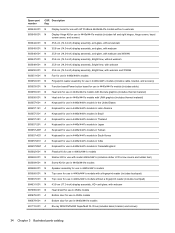
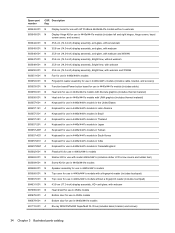
...Description flag
683642-001 N Display bezel for use with HP ProBook 4440s/4441s models without a webcam
683643-001 N
Display Hinge Kit for use in 4440s/4441s models (includes left and right hinges, hinge covers, ...
687696-001 N Heat shield for use in 4540s models
690978-001 A Bottom door for use in 4540s models
690979-001 A Bottom door for use in 4440s/4441s models
691110-001 A Blu-ray ROM ...
HP ProBook 4540s Notebook PC HP ProBook 4440s Notebook PC HP ProBook 4441s Notebook PC - Maintenance and Service Guide - Page 105


... use in silver HP ProBook 4540s models: ● 39.6-cm (15.6-inch) HD, anti-glare, without webcam ● 35.6-cm (14.0-inch), BrightView, with webcam ● 35.6-cm (14.0-inch), BrightView, with the front toward you. 2. If you are unsure whether the computer is off or in HP ProBook 4440s/4441s models: ● 35...
Similar Questions
How To Activate Mouse Pad On Hp Elitebook Laptop
(Posted by perryacmclt 10 years ago)
My Hp 4540s Probook's Mouse Pad Is Not Working Please Help
my hp 4540S probook's mouse pad is not working please help if i double click
my hp 4540S probook's mouse pad is not working please help if i double click
(Posted by dthaciyev 11 years ago)

