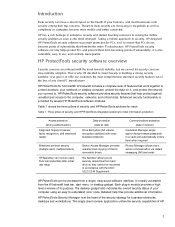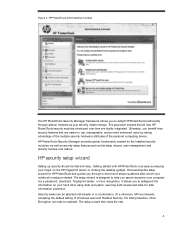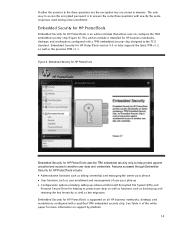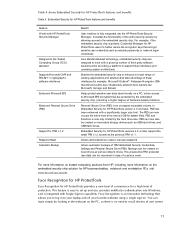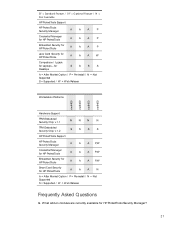HP ProBook 4530s Support Question
Find answers below for this question about HP ProBook 4530s.Need a HP ProBook 4530s manual? We have 2 online manuals for this item!
Question posted by Mkgamer426 on June 6th, 2023
How Can I Calibrate 4530s Probook Laptop Plz Help
Current Answers
Answer #1: Posted by HelpHero on June 6th, 2023 6:31 PM
1. Make sure your laptop is fully charged, and all cables are securely connected.
2. Go to the Control Panel and click on Power Options.
3. Select the plan that you want to calibrate and click on Change Plan Settings.
4. Click on the Change Advanced Power Settings link.
5. In the Power Options dialog box, expand the Battery category.
6. Under the Battery category, expand the Low Battery Level option and set it to 5%.
7. Also, expand the Critical Battery Level option and set it to 3%.
8. Click on Apply and then OK to save the changes.
9. Unplug your laptop and use it until it completely runs out of battery and shuts down.
10. Once it has shut down, plug it back in and let it charge to 100% without interruption.
11. After the laptop has charged fully, unplug it again and use it until it shuts down again.
12. Plug your laptop back in and let it charge to 100% without interruption.
Your laptop is now calibrated. This process helps the laptop recognize the actual battery life, and it will improve the accuracy of the battery gauge displayed on your laptop.
I hope this is helpful? PLEASE "ACCEPT" and mark it "HELPFUL" to complement my little effort. Hope to bring you more detailed answers.
Helphero
Answer #2: Posted by SonuKumar on June 6th, 2023 8:54 PM
Charge your laptop: Ensure that your laptop battery is fully charged before starting the calibration process. This will help in obtaining accurate results.
Adjust power settings: Go to the power settings on your laptop and set them to the "Balanced" or "Recommended" mode. This will ensure consistent power delivery during the calibration process.
Disable power-saving features: Temporarily disable any power-saving features or sleep/hibernation modes that may interrupt the calibration process. You can do this by going to the power settings or the control panel of your laptop.
Brightness and contrast: Adjust the brightness and contrast settings of your laptop display to default or preferred values. You can usually find these settings in the display or graphics settings section of your laptop.
Color calibration tool: Windows operating system provides a built-in color calibration tool that you can use to calibrate your laptop display. To access it, follow these steps:
Open the Control Panel on your laptop.
Select "Appearance and Personalization."
Under the "Display" section, click on "Calibrate color."
Follow the on-screen instructions to calibrate the color settings of your laptop display. This usually involves adjusting gamma, contrast, brightness, and color balance.
Third-party calibration tools: If you prefer more advanced calibration options, you can consider using third-party calibration tools. Some popular options include Datacolor Spyder, X-Rite i1Display, or DisplayCAL. These tools provide more precise calibration settings and options to suit your specific needs.
Test and verify: After the calibration process, it's essential to test and verify the results. Open different types of content, such as images, videos, and documents, to see if the colors and display quality appear accurate and satisfactory.
Remember to periodically recalibrate your laptop display, as environmental factors, prolonged usage, and aging can impact the display's color accuracy over time.
Note: The steps provided here are general guidelines, and the exact steps may vary depending on your laptop model, operating system, and display settings.
Please respond to my effort to provide you with the best possible solution by using the "Acceptable Solution" and/or the "Helpful" buttons when the answer has proven to be helpful.
Regards,
Sonu
Your search handyman for all e-support needs!!
Answer #3: Posted by Technoprince123 on June 7th, 2023 2:52 AM
Please response if this answer is acceptable and solw your problem thanks
Related HP ProBook 4530s Manual Pages
Similar Questions
Sir Mera Model No. Hp 450 Iscah Bluetooth Work Nahi Kar Raha Hai Plz Help Me