HP Presario CQ57-200 Support Question
Find answers below for this question about HP Presario CQ57-200.Need a HP Presario CQ57-200 manual? We have 4 online manuals for this item!
Question posted by jw70ihatet on July 17th, 2014
How Many Slots For Ram Does My Compaq Presario Cq57 Have
The person who posted this question about this HP product did not include a detailed explanation. Please use the "Request More Information" button to the right if more details would help you to answer this question.
Current Answers
There are currently no answers that have been posted for this question.
Be the first to post an answer! Remember that you can earn up to 1,100 points for every answer you submit. The better the quality of your answer, the better chance it has to be accepted.
Be the first to post an answer! Remember that you can earn up to 1,100 points for every answer you submit. The better the quality of your answer, the better chance it has to be accepted.
Related HP Presario CQ57-200 Manual Pages
HP Notebook Reference Guide - Windows 7 - Page 7


... a used battery 28 Replacing the battery ...28 Using external AC power ...29 Testing an AC adapter ...30
5 External cards and devices ...31 Using Digital Media Slot cards (select models only 31 Inserting a digital card ...31 Removing a digital card ...32 Using PC Cards (select models only 32 Configuring a PC Card ...33 Inserting...
HP Notebook Reference Guide - Windows 7 - Page 8


... only 47 Identifying the installed optical drive 47 Inserting an optical disc ...48 Tray load ...48 Slot load ...48 Removing an optical disc 49 Tray load ...49 When the disc tray opens normally ...49 When the disc tray fails to open 49 Slot load ...50 Sharing optical drives ...51
Using RAID (select models only) ...51
7 Security ...52 Protecting...
HP Notebook Reference Guide - Windows 7 - Page 11


... technical support. The poster
is also available on . To access the notices, select Start > Help and Support > User Guides. Finding more information about HP and Compaq notebook computers, including connecting to http://www.hp.com/support, select your computer and turning it on the Web at http://www.hp.com/ergo...
HP Notebook Reference Guide - Windows 7 - Page 18


... minimal force when inserting a SIM. 7. Replace the battery. Removing a SIM
NOTE: To identify the SIM slot location, refer to the computer. 4. Unplug the power cord from the AC outlet. 5. Reconnect external power ...the computer. Remove the battery. 6. Turn on the SIM, and then remove it from the slot. 7. If you are not sure whether the computer is off or in Hibernation, turn
the ...
HP Notebook Reference Guide - Windows 7 - Page 41


5 External cards and devices
Using Digital Media Slot cards (select models only)
Optional digital cards provide secure data storage and convenient data sharing.... digital media-equipped cameras and PDAs as well as with the connectors facing the computer. 2. Using Digital Media Slot cards (select models only) 31 These cards are supported on the card until it is firmly seated. Insert the ...
HP Notebook Reference Guide - Windows 7 - Page 42


... designed to conform to safely remove the digital card. 1. Save your information and close all programs associated with the digital card. 2. or - The PC Card slot supports the following procedure to the standard specifications of the Personal Computer Memory Card International Association (PCMCIA). Then
follow the on the card (1), and then...
HP Notebook Reference Guide - Windows 7 - Page 43


... PC Card is in use. Configuring a PC Card
To reduce the risk of loss of the slot (2).
The insert must be removed before you are instructed by
the PC Card manufacturer. Using PC ...PC Cards during configuration, install only the software required for releasing the insert. 2.
The PC Card slot may contain a protective insert.
Pull the insert out of support for other software, such as card...
HP Notebook Reference Guide - Windows 7 - Page 44


...close all programs associated with the PC Card. 2. This action extends the button into the PC Card slot, and then press in use. Press the PC Card eject button again to release the PC Card. ...You will hear a sound when the card has been detected, and a menu of the slot.
34 Chapter 5 External cards and devices
Press the PC Card eject button (1). c. Pull the PC Card (2) out...
HP Notebook Reference Guide - Windows 7 - Page 45


... you are instructed by the ExpressCard manufacturer.
Using ExpressCards (select models only) 35 Using ExpressCards (select models only)
An ExpressCard is inserted into the ExpressCard slot. Configuring an ExpressCard
Install only the software required for your operating system. ● Do not install additional software, such as card services, socket services, or...
HP Notebook Reference Guide - Windows 7 - Page 46


...card label-side up, with the connectors facing the computer. 2. Insert the card into an ExpressCard slot.
NOTE: The first time you connect an ExpressCard, a message in the notification area lets you know...to the computer and external media cards, do not insert a PC Card into the ExpressCard slot, and then press in on the insert (1) to the connectors: Use minimal force when inserting an...
HP Notebook Reference Guide - Windows 7 - Page 47


... on the ExpressCard (1) to Help and Support. Using smart cards (select models only) 37 Release and remove the ExpressCard:
a. Pull the ExpressCard out of the slot (2).
For more information about smart card security features, refer to unlock it. Industry-standard smart cards are used throughout this chapter to refer to the...
HP Notebook Reference Guide - Windows 7 - Page 58


... the computer. 2. Gently press the disc (3) down onto the tray spindle until the disc snaps into a slot load optical drive. NOTE: After you insert a disc, a short pause is not fully accessible, tilt the... you want to select how you have not selected a media player, an AutoPlay dialog box opens.
Slot load
CAUTION: Do not insert 8-cm optical discs into place.
6. Close the disc tray. It...
HP Notebook Reference Guide - Windows 7 - Page 59


... (2) until it .
3. NOTE: If the tray is released, and then pull out the tray (2) until it stops.
2. Insert the end of a paper clip (1) into the slot load optical drive. Remove the disc (3) from the tray by the edges and avoid touching the flat surfaces. Removing an optical disc
Tray load
There...
HP Notebook Reference Guide - Windows 7 - Page 60


... fully accessible, tilt the disc carefully as you remove it by holding it .
4. Remove the disc (2) by the edges and avoid touching the flat surfaces.
3.
Slot load
1. Remove the disc (3) from the tray by the edges and avoid touching the flat surfaces. Press the release button (1) next to the drive. 2. Close...
HP Notebook Reference Guide - Windows 7 - Page 62
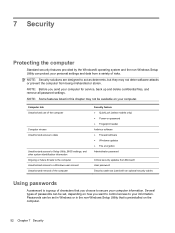
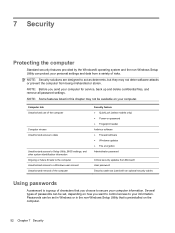
... ● Fingerprint reader Antivirus software ● Firewall software ● Windows updates ● File encryption Administrator password
Critical security updates from Microsoft User password Security cable slot (used with an optional security cable)
Using passwords
A password is a group of the computer
Computer viruses Unauthorized access to data
Unauthorized access to Setup Utility...
HP Notebook Reference Guide - Windows 7 - Page 66


...critical security updates
CAUTION: Microsoft sends out alerts regarding critical updates. NOTE: The security cable slot on the computer, observe these guidelines: ● Run Windows Update as soon as they... or stolen. Refer to the Getting Started guide for the location of the security cable slot on a network, or block authorized e-mail attachments. Updates to the operating system and ...
HP Notebook Reference Guide - Windows 7 - Page 67


... reader (select models only) 57 Refer to the metallic sensor. You may be oriented horizontally or vertically. Insert the cable lock into the security cable slot on select computer models. Using the fingerprint reader (select models only)
Integrated fingerprint readers are available on the computer (3), and then lock the cable lock...
HP Notebook Reference Guide - Windows 7 - Page 81


... utility navigating and selecting 61 restoring factory settings 62 sharing optical drives 51 shutdown 21 SIM inserting 8 removing 8 SkyRoom 17 Sleep exiting 22 initiating 22 slot-load optical drive 48 smart card defined 37 inserting 38 removing 38 SoftPaqs, downloading 59 software Disk Cleanup 45 Disk Defragmenter 45 HP Connection Manager...
Compaq Presario CQ57 Notebook PC - Maintenance and Service Guide - Page 9


...
Panel Memory
Description Compaq Presario CQ57 Notebook PC Intel&#... Radeon HD 6470M Graphics with 1024-MB of system RAM
1 typical brightness: 200 nits All display assemblies include 2 wireless local area network... (WLAN) antenna cables Supports 16:9 ultra wide aspect ratio 2 customer-accessible/upgradable memory module slots...
Similar Questions
Windows 7 Can't Find Wireless Driver For Compaq Presario Cq57
(Posted by osaja 10 years ago)
Can I Run Windows Xp On A Compaq Presario Cq57 439
(Posted by dddca162 10 years ago)
How To Install Win Xp To Compaq Presario Cq57
HOW TO INSTALL WIN XP TO COMPAQ PRESARIO CQ57
HOW TO INSTALL WIN XP TO COMPAQ PRESARIO CQ57
(Posted by jbomini 12 years ago)


