HP Presario CQ57-200 Support Question
Find answers below for this question about HP Presario CQ57-200.Need a HP Presario CQ57-200 manual? We have 4 online manuals for this item!
Question posted by lenvaibha on October 16th, 2013
How To Reboot Compaq Presario Cq57 Without Password
The person who posted this question about this HP product did not include a detailed explanation. Please use the "Request More Information" button to the right if more details would help you to answer this question.
Current Answers
There are currently no answers that have been posted for this question.
Be the first to post an answer! Remember that you can earn up to 1,100 points for every answer you submit. The better the quality of your answer, the better chance it has to be accepted.
Be the first to post an answer! Remember that you can earn up to 1,100 points for every answer you submit. The better the quality of your answer, the better chance it has to be accepted.
Related HP Presario CQ57-200 Manual Pages
HP Notebook Reference Guide - Windows 7 - Page 6


... Using the power meter ...23 Using power plans ...23 Viewing the current power plan 23 Selecting a different power plan 24 Customizing power plans 24 Setting password protection on wakeup 24 Using battery power ...25 Finding battery information in Help and Support in Windows 7 25 Using Battery Check in Windows 7 26 Displaying...
HP Notebook Reference Guide - Windows 7 - Page 8


...select models only) ...51
7 Security ...52 Protecting the computer ...52 Using passwords ...52 Setting passwords in Windows 53 Setting passwords in Setup Utility 53 Managing an administrator password 54 Entering an administrator password 54 Managing a power-on password 55 Entering a power-on password 55 Using antivirus software ...55 Using firewall software ...55 Installing critical security...
HP Notebook Reference Guide - Windows 7 - Page 11


... > User Guides. This guide is located in this guide, select Start > Help and Support > User Guides. 1 Introduction
This guide contains general information about HP and Compaq notebook computers, including connecting to http://www.hp.com/support, select your computer and turning it on.
HP Notebook Reference Guide - Windows 7 - Page 33


...Briefly press the power button. The power lights turn on wakeup, you must enter your Windows password before your work will return to the screen.
Using the power meter
The power meter is...required on battery or external power. Setting power options 23 NOTE: If you have set a password to the screen where you stopped working .
The power meter allows you conserve power or maximize...
HP Notebook Reference Guide - Windows 7 - Page 34


... > Control Panel > System and Security > Power Options. 2. Click OK.
or - Select Start > Control Panel > System and Security > Power Options. 2. In the left pane, click Require a password on batteries settings as needed . 4. Selecting a different power plan
Use any of the following methods: ● Click the power meter icon in the notification area...
HP Notebook Reference Guide - Windows 7 - Page 35


... the Advanced tab.
3.
However, a battery in the computer and the computer is plugged into AC power charges the battery and also protects your user account password, and then follow the onscreen instructions.
To reduce potential safety issues, use only the battery provided with the computer, a replacement battery provided by HP, or...
HP Notebook Reference Guide - Windows 7 - Page 55


... > Disk Cleanup. 2. You may want to set Disk Defragmenter to run on the size of your hard drive and the number of your permission or password for unnecessary files that the system can run Disk Defragmenter: 1. NOTE: Windows includes the User Account Control feature to improve the security of fragmented files...
HP Notebook Reference Guide - Windows 7 - Page 62
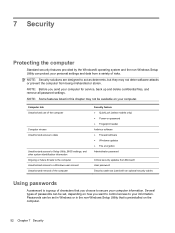
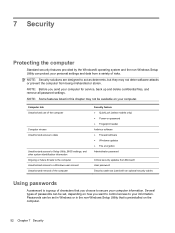
...access to secure your computer for service, back up and delete confidential files, and remove all password settings.
NOTE: Before you choose to a Windows user account Unauthorized removal of the computer
...9679; QuickLock (select models only) ● Power-on the computer.
52 Chapter 7 Security Passwords can be set , depending on how you want to control access to act as deterrents, but...
HP Notebook Reference Guide - Windows 7 - Page 63


... the computer, record each time you access Setup Utility. Initiate QuickLock.
2.
CAUTION: If you forget your administrator password, you enter the power-on password.
Using passwords 53
Setting passwords in Windows
Password Administrator password
User password QuickLock (select models only)
Function
Protects administrator-level access to a Windows user account. NOTE: If you...
HP Notebook Reference Guide - Windows 7 - Page 64


... by turning on or restarting the computer.
CAUTION: If you cannot turn on or restart the computer, or exit Hibernation. To save your power-on password, you forget your changes and exit Setup Utility, use the arrow keys to select Exit > Exit Saving Changes. While the "Press the ESC key for...
HP Notebook Reference Guide - Windows 7 - Page 65


...your computer. To save your changes and exit Setup Utility, use the computer to enter the password, you potentially expose it can disable the operating system, programs, or utilities, or cause ... or the Internet, you must be preinstalled on your computer and may be kept up of your password, and then press enter. Using antivirus software
When you use the arrow keys to date. An ...
HP Notebook Reference Guide - Windows 7 - Page 67


... cable slot on the computer (3), and then lock the cable lock with a password on your computer with a swipe of the fingerprint reader on the computer. In order to fill in password fields on to the Getting Started guide for instructions. Refer to your computer.
...for any application that allows you can set up a Single Sign On service that requires a user name and password.
HP Notebook Reference Guide - Windows 7 - Page 72


... Exit, and then press enter. Use the arrow keys to select File > Restore Defaults. 4. Then use the arrow keys to the menu display. NOTE: Your password settings and security settings are not visible, press esc to return to select Exit > Exit Discarding Changes, and then press enter. Press f10 to the...
HP Notebook Reference Guide - Windows 7 - Page 79


...PC Cards 32
A AC adapter, testing 30 action keys
media 15 volume 16 administrator password creating 54 entering 54 managing 54 airport security devices 44 antivirus software, using 55 audio ...hard 42 optical 42 using 45
E electrostatic discharge 68 entering a power-on password
55 entering an administrator
password 54 eSATA cable, connecting 41 eSATA devices
connecting 41 defined 40 removing 41 ...
HP Notebook Reference Guide - Windows 7 - Page 80


... 26
M maintenance
Disk Cleanup 45 Disk Defragmenter 45 managing a power-on password 55 managing an administrator password 54 media action keys 15 media activity controls 15 media hotkeys 15 MediaSmart... 5 optical disc
inserting 48 removing 49 optical drive 42 optional external devices, using 42
P passwords
set in Setup Utility 53 set in Windows 53 PC Cards configuring 33 description 32
R RAID...
HP Notebook Reference Guide - Windows 7 - Page 81


...USB hubs 38 USB legacy support 60 using a modem 9 using external AC power 29 using passwords 52 using power plans 23 using power-saving states 22 using the power meter 23
V VGA ...port, connecting 17 video 17 volume
adjusting 16 buttons 16 keys 16
W webcam 17 Windows, passwords set in 53 wireless
action key 3 button 3 icons 2 protecting 7 set up 6 switch 3 Wireless Assistant software ...
Getting Started Compaq Notebook - Windows 7 - Page 19
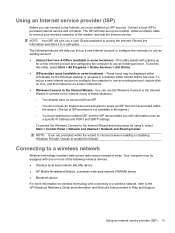
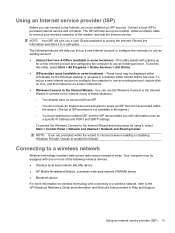
... Internet service.
NOTE: Your ISP will help you are prompted within
the wizard. (The list of wires. Connecting to the Internet, you a user ID and password to enable the firewall. Using an Internet service provider (ISP) 13 The ISP will give you must establish an ISP account. To access this information...
Getting Started Compaq Notebook - Windows 7 - Page 40
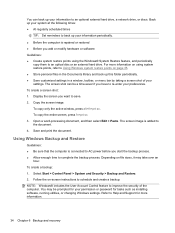
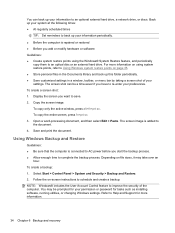
... -screen instructions to an optical disc or an external hard drive. To copy the entire screen, press fn+prt sc. 3. Back up your permission or password for more information on using the Windows® System Restore feature, and periodically
copy them to schedule and create a backup. Save and print the document...
Compaq Presario CQ57 Notebook PC - Maintenance and Service Guide - Page 9


typical brightness: 200 nits All display assemblies include 2 wireless local area network (WLAN) antenna ...diode (LED), SVA BrightView (1366×768) display; 1 Product description
Category Product Name Processors
Chipset
Graphics
Panel Memory
Description Compaq Presario CQ57 Notebook PC Intel® Pentium P6300 2.26-GHz processor (3.0-MB L3 cache, dual core, 35 W) Intel Pentium P6200 2.13...
Similar Questions
Windows 7 Can't Find Wireless Driver For Compaq Presario Cq57
(Posted by osaja 10 years ago)
Can I Run Windows Xp On A Compaq Presario Cq57 439
(Posted by dddca162 10 years ago)
How To Install Win Xp To Compaq Presario Cq57
HOW TO INSTALL WIN XP TO COMPAQ PRESARIO CQ57
HOW TO INSTALL WIN XP TO COMPAQ PRESARIO CQ57
(Posted by jbomini 12 years ago)


