HP Presario CQ57-200 Support Question
Find answers below for this question about HP Presario CQ57-200.Need a HP Presario CQ57-200 manual? We have 4 online manuals for this item!
Question posted by ellengra on August 6th, 2013
How To Lock Keyboard On The Compaq Presario Cq57?
The person who posted this question about this HP product did not include a detailed explanation. Please use the "Request More Information" button to the right if more details would help you to answer this question.
Current Answers
There are currently no answers that have been posted for this question.
Be the first to post an answer! Remember that you can earn up to 1,100 points for every answer you submit. The better the quality of your answer, the better chance it has to be accepted.
Be the first to post an answer! Remember that you can earn up to 1,100 points for every answer you submit. The better the quality of your answer, the better chance it has to be accepted.
Related HP Presario CQ57-200 Manual Pages
HP Notebook Reference Guide - Windows 7 - Page 8


... fingerprint reader (select models only 57 Locating the fingerprint reader 57
8 Maintenance ...58 Cleaning your computer ...58 Cleaning the display ...58 Cleaning the TouchPad and keyboard 58 Updating programs and drivers ...58 Using SoftPaq Download Manager ...59
viii
HP Notebook Reference Guide - Windows 7 - Page 11


... .
This guide is located in this guide, select Start > Help and Support > User Guides. For country- 1 Introduction
This guide contains general information about HP and Compaq notebook computers, including connecting to the poster for computer users. NOTE: Some of your user guides and reference material. ● Getting Started-Contains information about...
HP Notebook Reference Guide - Windows 7 - Page 13


... 3
Indicates that one or more WLAN devices are connected to a network. Wireless network connection (connected)
Indicates that one or more wireless devices are on the keyboard. Network (disabled/ disconnected)
Indicates that all wireless devices are off
Using the wireless button
NOTE: A computer may have a wireless button, a wireless switch, or a wireless action...
HP Notebook Reference Guide - Windows 7 - Page 32


... or perform any of information, do not initiate Sleep or Hibernation while reading from external power and remove the battery. With the computer on the keyboard. ● Tap or swipe the TouchPad.
22 Chapter 4 Power management
When Sleep is saved to the Shut down button, and then click Sleep. Windows XP...
HP Notebook Reference Guide - Windows 7 - Page 48


... computer.
Removing a smart card
▲ Grasp the edge of damage to a USB connector, use minimal force to connect an optional external device, such as a USB keyboard, mouse, drive, printer, scanner, or hub. Connecting a USB device
CAUTION: To reduce the risk of the smart card, and then pull it is seated.
2. Follow...
HP Notebook Reference Guide - Windows 7 - Page 54


... belts and similar security devices that check carry-on baggage use excessive force when inserting a drive into a drive bay. ● Do not type on the keyboard or move a computer that the battery is connected to an external hard drive, initiate Sleep and allow
the screen to clear, or properly disconnect the...
HP Notebook Reference Guide - Windows 7 - Page 63


... it in Windows, nor is it displayed as screen-saver passwords, select Start > Help and Support. Initiate QuickLock.
2. NOTE: To reduce the risk of being locked out of the power-on password at the first password check before the "Press the ESC key for Startup Menu" message is displayed, you enter...
HP Notebook Reference Guide - Windows 7 - Page 66


... Update as soon as they are released, from being mishandled or stolen. Loop the security cable around a secured object. 2. Insert the key (1) into the cable lock (2).
56 Chapter 7 Security NOTE: The security cable slot on the network. When a firewall is monitored and compared with printer or file sharing on your computer...
HP Notebook Reference Guide - Windows 7 - Page 67


... computer: ● Near the bottom of the TouchPad ● On the right side of the keyboard ● On the upper-right side of the display ● On the left side of a... reader (select models only)
Integrated fingerprint readers are available on the computer (3), and then lock the cable lock with a password on your finger perpendicular to your computer. In order to use your fingerprint...
HP Notebook Reference Guide - Windows 7 - Page 68


...
Go to http://www.hp.com/support to download the latest versions. Cleaning the TouchPad and keyboard
Dirt and grease on a regular basis with a damp cloth, and wash your hands frequently when...screen cleaner. If the screen requires additional cleaning, use a vacuum cleaner attachment to clean the keyboard. A can cause the pointer to jump around and under the keys to loosen and remove...
HP Notebook Reference Guide - Windows 7 - Page 70


Starting Setup Utility
NOTE: An external keyboard or mouse connected to a USB port can prevent the computer from operating properly. To ...language selected is displayed at the bottom of the screen. 2. Turn on the system (such as disk drives, display, keyboard, mouse, and printer). Setup Utility includes settings for Startup
Menu" message is displayed, press enter. 5. Changing the language...
HP Notebook Reference Guide - Windows 7 - Page 71


...without changing any settings, use either a pointing device (TouchPad, pointing stick, or USB mouse) or the keyboard to select File > Ignore Changes and Exit, and then press enter. -
Turn on or restart the computer...the screen. ● To select a menu or a menu item, use the tab key and the keyboard arrow keys and then
press enter, or use a pointing device to click the item. ● To...
Getting Started Compaq Notebook - Windows 7 - Page 5


... network ...13 Connecting to an existing WLAN 14 Setting up a new WLAN network 14 Configuring a wireless router 15 Protecting your WLAN 15
4 Keyboard and pointing devices ...16 Using the keyboard ...16 Using the action keys ...16 Using pointing devices ...17 Setting pointing device preferences 17 Using the TouchPad ...17 Turning the TouchPad...
Getting Started Compaq Notebook - Windows 7 - Page 6


... drive ...24 Adding or replacing memory modules 25 Updating programs and drivers ...29 Cleaning your computer ...29 Cleaning the display ...29 Cleaning the TouchPad and keyboard 29
6 Backup and recovery ...30 Restore ...31 Creating restore media ...31 Performing a system restore ...32 Restoring using the dedicated recovery partition (select models only 32...
Getting Started Compaq Notebook - Windows 7 - Page 7


...-Protect your computer features. The
software is important to take the following steps: ● Connect to the Internet-Set up your computer on page 4 and Keyboard and pointing devices on the computer. Select Start > All Programs. For details about your computer from damage caused by viruses. For more information, refer to...
Getting Started Compaq Notebook - Windows 7 - Page 8


... Start > Help and Support > User Guides.
-
Resources
For information about
Quick Setup poster
● How to set up the computer
● Help to use the keyboard and pointing devices
- Regulatory, Safety, and Environmental Notices
● Regulatory and safety information
To access this guide:
● How to connect to a wireless network specifications...
Compaq Presario CQ57 Notebook PC - Maintenance and Service Guide - Page 9


typical brightness: 200 nits All display assemblies include 2 wireless local area network (WLAN) antenna ...diode (LED), SVA BrightView (1366×768) display; 1 Product description
Category Product Name Processors
Chipset
Graphics
Panel Memory
Description Compaq Presario CQ57 Notebook PC Intel® Pentium P6300 2.26-GHz processor (3.0-MB L3 cache, dual core, 35 W) Intel Pentium P6200 2.13...
Compaq Presario CQ57 Notebook PC - Maintenance and Service Guide - Page 85
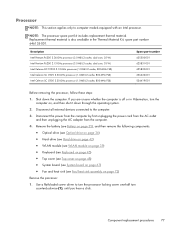
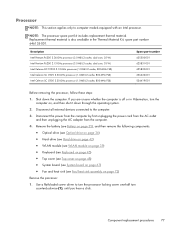
...drive (see Hard drive on page 42) ● WLAN module (see WLAN module on page 39) ● Keyboard (see Keyboard on page 45) ● Top cover (see Top cover on page 48) ● System board (see ...Material Kit, spare part number 646135-001.
Use a flat-bladed screw driver to turn the processor locking screw one-half turn the computer on page 72)
Remove the processor:
1. Disconnect the power ...
Compaq Presario CQ57 Notebook PC - Maintenance and Service Guide - Page 111


...-in 10 audio-out 10 headphone 10 microphone 10 network 10 RJ-45 10
K key components 7 keyboard
product description removal 45 spare part numbers
45
3 16, 26,
keys Action 7 esc 7 fn ...7 Windows applications 7 Windows logo 7
L left-side components 10 light components 8 lights
AC adapter 11 caps lock 8 drive 10 optical drive 11 power 8, 10 TouchPad 8, 9 webcam 5 wireless 8
M mass storage device
...
Similar Questions
How To Turn Off Num Lock On Compaq Presario Cq57 Laptop
(Posted by jsaorge 9 years ago)
How To Turn Off Number Lock On Compaq Presario Cq57
(Posted by petkoc 10 years ago)
How To Take Out Laptop Keyboard Compaq Presario Cq57
(Posted by gmonkbyrn 10 years ago)


