HP Presario CQ57-200 Support Question
Find answers below for this question about HP Presario CQ57-200.Need a HP Presario CQ57-200 manual? We have 4 online manuals for this item!
Question posted by tewow1 on September 4th, 2013
How To Fix A Locked Keyboard On A Compaq Presario Cq57
The person who posted this question about this HP product did not include a detailed explanation. Please use the "Request More Information" button to the right if more details would help you to answer this question.
Current Answers
There are currently no answers that have been posted for this question.
Be the first to post an answer! Remember that you can earn up to 1,100 points for every answer you submit. The better the quality of your answer, the better chance it has to be accepted.
Be the first to post an answer! Remember that you can earn up to 1,100 points for every answer you submit. The better the quality of your answer, the better chance it has to be accepted.
Related HP Presario CQ57-200 Manual Pages
HP Notebook Reference Guide - Windows 7 - Page 8


... fingerprint reader (select models only 57 Locating the fingerprint reader 57
8 Maintenance ...58 Cleaning your computer ...58 Cleaning the display ...58 Cleaning the TouchPad and keyboard 58 Updating programs and drivers ...58 Using SoftPaq Download Manager ...59
viii
HP Notebook Reference Guide - Windows 7 - Page 11


..., Safety, and Environmental Notices-Contains safety and regulatory information, and battery disposal information.
For country-
1 Introduction
This guide contains general information about HP and Compaq notebook computers, including connecting to a wireless network, multimedia, power management, security, and so on your computer. The poster
is also available on -screen instructions...
HP Notebook Reference Guide - Windows 7 - Page 13


... network devices are not connected to the wired network.
Turning wireless devices on or off .
Indicates that one or more WLAN devices are on the keyboard.
Creating a wireless connection 3 Windows XP
Icon
Name HP Connection Manager
Wireless (connected)
Description
Opens HP Connection Manager, which enables you to the wired network. Wireless...
HP Notebook Reference Guide - Windows 7 - Page 32


... power and remove the battery. NOTE: You cannot initiate any computer functions while the computer is set at the factory to a hibernation file on the keyboard. ● Tap or swipe the TouchPad.
22 Chapter 4 Power management When Sleep is saved to initiate Sleep after a period of the following emergency procedures in...
HP Notebook Reference Guide - Windows 7 - Page 48


... power to an external device if it out of damage to a USB connector, use minimal force to connect an optional external device, such as a USB keyboard, mouse, drive, printer, scanner, or hub.
Using a USB device
Universal Serial Bus (USB) is used to connect the device.
38 Chapter 5 External cards and devices...
HP Notebook Reference Guide - Windows 7 - Page 54


.... ● Before handling a drive, discharge static electricity by touching the unpainted metal surface of magnetism and do not drop a drive or place items on the keyboard or move a computer that is off, in the Sleep state, or in a bubble-pack mailer or other suitable protective packaging and label the package "FRAGILE...
HP Notebook Reference Guide - Windows 7 - Page 63


.... NOTE: If you enter the power-on password.
CAUTION: If you forget your Windows user or administrator password. NOTE: To reduce the risk of being locked out of the power-on password at the first password check before the "Press the ESC key for Startup Menu" message is entered.
Protects your...
HP Notebook Reference Guide - Windows 7 - Page 66


... your DSL or cable modem and your computer. To permanently resolve the problem, reconfigure the firewall. There are available. Insert the key (1) into the cable lock (2).
56 Chapter 7 Security When a firewall is installed on a system, all data sent to protect all critical updates from the system is designed to act as...
HP Notebook Reference Guide - Windows 7 - Page 67


... horizontally or vertically. Using the fingerprint reader (select models only) 57 Insert the cable lock into the security cable slot on your computer: ● Near the bottom of the TouchPad ● On the right side of the keyboard ● On the upper-right side of the display ● On the left side...
HP Notebook Reference Guide - Windows 7 - Page 68


...damage to receive automatic update notifications when they become trapped beneath the keys.
Clean the keyboard regularly to prevent keys from sticking, and to remove dust, lint, and particles ...A can also register to the computer, never spray water, cleaning fluids, or chemicals on the keyboard surface. To avoid this, clean the TouchPad with a soft damp, lint-free cloth. 8 Maintenance...
HP Notebook Reference Guide - Windows 7 - Page 70


... to select System Configuration > Language, and then press enter. 3. NOTE: Use extreme care when making changes in Setup Utility. Starting Setup Utility
NOTE: An external keyboard or mouse connected to a USB port can prevent the computer from operating properly. To start Setup Utility, follow these steps: 1. 9 Setup Utility (BIOS) and System...
HP Notebook Reference Guide - Windows 7 - Page 71


...- NOTE: You can use either a pointing device (TouchPad, pointing stick, or USB mouse) or the keyboard to select Exit > Exit
Discarding Changes, and then press enter. Navigating and selecting in Setup Utility
To ... the screen. ● To select a menu or a menu item, use the tab key and the keyboard arrow keys and then
press enter, or use a pointing device to click the item. ● To ...
Getting Started Compaq Notebook - Windows 7 - Page 5


... network ...13 Connecting to an existing WLAN 14 Setting up a new WLAN network 14 Configuring a wireless router 15 Protecting your WLAN 15
4 Keyboard and pointing devices ...16 Using the keyboard ...16 Using the action keys ...16 Using pointing devices ...17 Setting pointing device preferences 17 Using the TouchPad ...17 Turning the TouchPad...
Getting Started Compaq Notebook - Windows 7 - Page 6


... drive ...24 Adding or replacing memory modules 25 Updating programs and drivers ...29 Cleaning your computer ...29 Cleaning the display ...29 Cleaning the TouchPad and keyboard 29
6 Backup and recovery ...30 Restore ...31 Creating restore media ...31 Performing a system restore ...32 Restoring using the dedicated recovery partition (select models only 32...
Getting Started Compaq Notebook - Windows 7 - Page 7


... to the HP Notebook Reference Guide. ● Get to know your wired or wireless network so that you set up your computer on page 4 and Keyboard and pointing devices on the manufacturer's Web site.
1 For instructions, refer to Backup and recovery on page 30. ● Find installed software-Access a list of...
Getting Started Compaq Notebook - Windows 7 - Page 8


... Documentation.
● How to replace or upgrade the hard drive and memory modules
● How to perform a backup and recovery
● How to use the keyboard and pointing devices
- Resources
For information about
Quick Setup poster
● How to set up the computer
● Help to identify computer components
Getting Started...
Compaq Presario CQ57 Notebook PC - Maintenance and Service Guide - Page 9


... description
Category Product Name Processors
Chipset
Graphics
Panel Memory
Description Compaq Presario CQ57 Notebook PC Intel® Pentium P6300 2.26-GHz processor...high-definition (HD), light-emitting diode (LED), SVA BrightView (1366×768) display; typical brightness: 200 nits All display assemblies include 2 wireless local area network (WLAN) antenna cables Supports 16:9 ultra wide aspect...
Compaq Presario CQ57 Notebook PC - Maintenance and Service Guide - Page 85
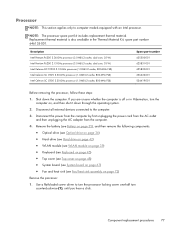
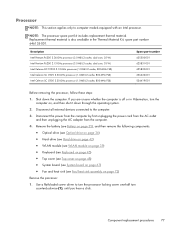
... (see Hard drive on page 42) ● WLAN module (see WLAN module on page 39) ● Keyboard (see Keyboard on page 45) ● Top cover (see Top cover on page 48) ● System board (see ...the AC adapter from the computer.
4. Use a flat-bladed screw driver to turn the processor locking screw one-half turn counterclockwise (1), until you are unsure whether the computer is also available in ...
Compaq Presario CQ57 Notebook PC - Maintenance and Service Guide - Page 111


...-in 10 audio-out 10 headphone 10 microphone 10 network 10 RJ-45 10
K key components 7 keyboard
product description removal 45 spare part numbers
45
3 16, 26,
keys Action 7 esc 7 fn ...7 Windows applications 7 Windows logo 7
L left-side components 10 light components 8 lights
AC adapter 11 caps lock 8 drive 10 optical drive 11 power 8, 10 TouchPad 8, 9 webcam 5 wireless 8
M mass storage device
...
Similar Questions
How To Turn Off Num Lock On Compaq Presario Cq57 Laptop
(Posted by jsaorge 9 years ago)
How To Turn Off Number Lock On Compaq Presario Cq57
(Posted by petkoc 10 years ago)
How To Take Out Laptop Keyboard Compaq Presario Cq57
(Posted by gmonkbyrn 10 years ago)


