HP Presario CQ57-200 Support Question
Find answers below for this question about HP Presario CQ57-200.Need a HP Presario CQ57-200 manual? We have 4 online manuals for this item!
Question posted by MaryFJp on August 19th, 2013
Compaq Presario Cq57 Touchpad Does Not Function
The person who posted this question about this HP product did not include a detailed explanation. Please use the "Request More Information" button to the right if more details would help you to answer this question.
Current Answers
There are currently no answers that have been posted for this question.
Be the first to post an answer! Remember that you can earn up to 1,100 points for every answer you submit. The better the quality of your answer, the better chance it has to be accepted.
Be the first to post an answer! Remember that you can earn up to 1,100 points for every answer you submit. The better the quality of your answer, the better chance it has to be accepted.
Related HP Presario CQ57-200 Manual Pages
HP Notebook Reference Guide - Windows 7 - Page 6


3 Multimedia ...15 Using the media activity controls ...15 Audio ...15 Adjusting the volume ...16 Checking audio functions on the computer 16 Webcam (select models only) ...17 Using SkyRoom (select models only 17 Video ...17 VGA ...17 DisplayPort ...18 HDMI ...18 Configuring audio ...
HP Notebook Reference Guide - Windows 7 - Page 8


... Using the fingerprint reader (select models only 57 Locating the fingerprint reader 57
8 Maintenance ...58 Cleaning your computer ...58 Cleaning the display ...58 Cleaning the TouchPad and keyboard 58 Updating programs and drivers ...58 Using SoftPaq Download Manager ...59
viii
HP Notebook Reference Guide - Windows 7 - Page 11


... posture, health, and work habits for the location of the features described in the computer box. 1 Introduction
This guide contains general information about HP and Compaq notebook computers, including connecting to a wireless network, multimedia, power management, security, and so on the Web at http://www.hp.com/ergo. ● Regulatory, Safety...
HP Notebook Reference Guide - Windows 7 - Page 16


... sure that the WLAN device is displayed. A list of the connection. You can place the mouse pointer over the network icon in router. NOTE: The functional range (how far your wireless signals travel) depends on page 3.) 2. To synchronize your computer and wireless router, turn your WLAN from
an Internet service provider...
HP Notebook Reference Guide - Windows 7 - Page 22


The modem may not function properly if the correct country or region selection is located.
Click New. Next to save your preference from the Country/region list. (If you select a ...
HP Notebook Reference Guide - Windows 7 - Page 26


... Panel > Hardware and Sound > Sound.
To check the recording functions on your computer, follow these steps: 1. For additional safety information, refer to your desktop. ...information on what type of volume controls your computer has. Checking audio functions on the computer
Windows 7 To check the audio functions on headphones, earbuds, or a headset. Under Program Events, select ...
HP Notebook Reference Guide - Windows 7 - Page 27


... sharing so that connects an external VGA display device such as an external VGA monitor or a VGA projector to the computer.
To check the recording functions on your computer, right-click the Volume icon on the taskbar, or select Start > Control Panel > Sounds, Speech, and Audio Devices > Sounds and Audio Devices...
HP Notebook Reference Guide - Windows 7 - Page 32


...the display. ● Press a key on the keyboard. ● Tap or swipe the TouchPad.
22 Chapter 4 Power management
To exit Sleep: ● Briefly press the power button....CAUTION: To reduce the risk of possible audio and video degradation, loss of audio or video playback functionality, or loss of the following emergency procedures in Hibernation. With the computer on, you exit Sleep ...
HP Notebook Reference Guide - Windows 7 - Page 36


... examines the battery and its cells to the Getting Started guide.
- NOTE: For additional information about the battery light, refer to see if they are functioning properly, and then reports the results of the taskbar.
HP Notebook Reference Guide - Windows 7 - Page 40


... a replacement AC power adapter.
30 Chapter 4 Power management Contact technical support for information on . ● The power lights are off , the AC adapter is not functioning and should be replaced. Testing an AC adapter
Test the AC adapter if the computer exhibits any of the following symptoms when it is connected...
HP Notebook Reference Guide - Windows 7 - Page 63


...
Password Administrator password
User password QuickLock (select models only)
Function
Protects administrator-level access to a Windows user account.
NOTE... password is not interchangeable with an administrator password set , it in Setup Utility
Password Administrator password*
Function
● Protects access to Setup Utility.
● After this password is set in place of ...
HP Notebook Reference Guide - Windows 7 - Page 64


... for Startup Menu" message is displayed, press f10.
2.
Open Setup Utility by turning on or restart the computer, or exit Hibernation. Password Power-on password*
Function
● Protects access to the computer contents.
● After this password, follow these passwords, refer to the following topics.
When the Startup Menu is displayed...
HP Notebook Reference Guide - Windows 7 - Page 65


After 3 unsuccessful attempts to computer viruses. Using antivirus software
When you use the arrow keys to function abnormally. An antivirus program may include a trial offer.
Using antivirus software 55 When the Startup Menu is displayed in the lower-left corner of the ...
HP Notebook Reference Guide - Windows 7 - Page 67


... keep it in one of the following areas of your computer with the key.
4. In order to your computer: ● Near the bottom of the TouchPad ● On the right side of the keyboard ● On the upper-right side of the display ● On the left side of a designated finger...
HP Notebook Reference Guide - Windows 7 - Page 68


... A vacuum cleaner can deposit household debris on the keyboard surface. To avoid this, clean the TouchPad with a soft damp, lint-free cloth. A can of electric shock or damage to internal components... recommends that can become available.
58 Chapter 8 Maintenance Cleaning the TouchPad and keyboard
Dirt and grease on the TouchPad can cause the pointer to loosen and remove debris. You can ...
HP Notebook Reference Guide - Windows 7 - Page 71


.... - To exit Setup Utility menus, choose one of the following methods: ● To exit Setup Utility menus without changing any settings, use either a pointing device (TouchPad, pointing stick, or USB mouse) or the keyboard to the main Setup Utility screen, press esc, and then
follow the on-screen instructions. - or - ●...
HP Notebook Reference Guide - Windows 7 - Page 74


... checks for Startup Menu" message is displayed, press f2. 2. NOTE: After a message on or restart the computer. If the test detects a damaged sector, it is functioning properly. Using the hard drive path you need to stop a diagnostics test while it attempts to move the data to a good sector. ● Memory test...
Getting Started Compaq Notebook - Windows 7 - Page 11
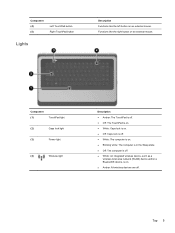
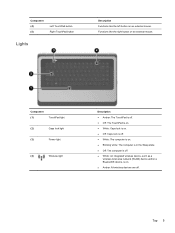
... is on. ● Blinking white: The computer is in the Sleep state. ● Off: The computer is off .
Functions like the left button on an external mouse. Component (4) (5)
Left TouchPad button Right TouchPad button
Lights
Description Functions like the right button on . ● Amber: All wireless devices are off . ● White: An integrated wireless...
Compaq Presario CQ57 Notebook PC - Maintenance and Service Guide - Page 9


typical brightness: 200 nits All display assemblies include 2 wireless local area network (WLAN) antenna ...diode (LED), SVA BrightView (1366×768) display; 1 Product description
Category Product Name Processors
Chipset
Graphics
Panel Memory
Description Compaq Presario CQ57 Notebook PC Intel® Pentium P6300 2.26-GHz processor (3.0-MB L3 cache, dual core, 35 W) Intel Pentium P6200 2.13...
Compaq Presario CQ57 Notebook PC - Maintenance and Service Guide - Page 17


... button on an external mouse. TouchPad
9
Turns the TouchPad on and off . ● On: The TouchPad is on. Functions like the left button on an external mouse. Moves the pointer and selects or activates items on and off.
TouchPad
Item (1)
(2) (3) (4) (5)
Component TouchPad light
TouchPad on/off button TouchPad zone Left TouchPad button Right TouchPad button
Description ● Amber...
Similar Questions
Windows 7 Can't Find Wireless Driver For Compaq Presario Cq57
(Posted by osaja 10 years ago)
Can I Run Windows Xp On A Compaq Presario Cq57 439
(Posted by dddca162 10 years ago)
How To Install Win Xp To Compaq Presario Cq57
HOW TO INSTALL WIN XP TO COMPAQ PRESARIO CQ57
HOW TO INSTALL WIN XP TO COMPAQ PRESARIO CQ57
(Posted by jbomini 12 years ago)

