HP Presario CQ57-200 Support Question
Find answers below for this question about HP Presario CQ57-200.Need a HP Presario CQ57-200 manual? We have 4 online manuals for this item!
Question posted by CrimNic on July 29th, 2013
Compaq Presario Cq57 Screen Broken. How To Use External Monitor
The person who posted this question about this HP product did not include a detailed explanation. Please use the "Request More Information" button to the right if more details would help you to answer this question.
Current Answers
There are currently no answers that have been posted for this question.
Be the first to post an answer! Remember that you can earn up to 1,100 points for every answer you submit. The better the quality of your answer, the better chance it has to be accepted.
Be the first to post an answer! Remember that you can earn up to 1,100 points for every answer you submit. The better the quality of your answer, the better chance it has to be accepted.
Related HP Presario CQ57-200 Manual Pages
HP Notebook Reference Guide - Windows 7 - Page 7


Storing a battery ...28 Disposing of a used battery 28 Replacing the battery ...28 Using external AC power ...29 Testing an AC adapter ...30
5 External cards and devices ...31 Using Digital Media Slot cards (select models only 31 Inserting a digital card ...31 Removing a digital card ...32 Using PC Cards (select models only 32 Configuring a PC Card ...33 Inserting a PC...
HP Notebook Reference Guide - Windows 7 - Page 27


...: ● VGA ● DisplayPort ● HDMI
VGA
The external monitor port, or VGA port, is a video tool that allows video conferencing and desktop sharing so that connects an external VGA display device such as an external VGA monitor or a VGA projector to the Getting Started guide. Using SkyRoom (select models only)
HP SkyRoom is an analog...
HP Notebook Reference Guide - Windows 7 - Page 28


....
NOTE: For product-specific instructions on switching the screen image, refer to your Getting Started guide.
NOTE: To transmit video signals through the HDMI port, you need an HDMI cable (purchased separately). 18 Chapter 3 Multimedia
The DisplayPort delivers higher performance than the VGA external monitor port and improves digital connectivity. ▲ To connect...
HP Notebook Reference Guide - Windows 7 - Page 32


...after a period of inactivity when running on battery power or on , you can be changed using Power Options in the Sleep state, the computer initiates Hibernation. When Sleep is saved to a ...then click the Power button. Your work is initiated, the power lights blink and the screen clears. With the computer on external power. Windows XP-Select Start > Turn Off Computer > Stand By. If the ...
HP Notebook Reference Guide - Windows 7 - Page 39


...: ● The computer switches to battery power. ● The display brightness is supplied through an approved AC adapter or an optional docking or expansion device.
Using external AC power 29 Using external AC power
NOTE: For information on , the power meter icon in the computer box. To reduce potential safety issues...
HP Notebook Reference Guide - Windows 7 - Page 55


...Refer to run on solid-state drives.
Using hard drives 45 Using hard drives
Improving hard drive performance
Using Disk Defragmenter
As you use the computer, files on -screen instructions. NOTE: It is not necessary... to complete. HP recommends defragmenting your computer. Windows 7-Click Defragment disk. Using Disk Cleanup
Disk Cleanup searches the hard drive for tasks such as (C:), ...
HP Notebook Reference Guide - Windows 7 - Page 71


... > Save Changes and Exit, and then press enter. or - ● To save your changes, click the Exit icon in the upper-right corner of the
screen, or use a pointing device to select File > Ignore Changes and Exit, and then press enter. - Your changes go into effect when the computer restarts. Navigating and...
HP Notebook Reference Guide - Windows 7 - Page 79


...connecting 18
docking connector 43 drive light 46 drive media 22 drivers 33 drives
external 42 handling 44 hard 42 optical 42 using 45
E electrostatic discharge 68 entering a power-on password
55 entering an administrator... 35 inserting 36 removing 37 removing insert 36 external AC power, using 29 external devices 42 external drive 42 external monitor port 17
F finding more information 1
Index 69
HP Notebook Reference Guide - Windows 7 - Page 80


...removing insert 33 software and drivers 33 supported types 32 ports DisplayPort 18 expansion 42 external monitor 17 HDMI 18 Intel Wireless Display 19 VGA 17 power battery 25 conserving 27 options ... 53
O operating system controls 5 optical disc
inserting 48 removing 49 optical drive 42 optional external devices, using 42
P passwords
set in Setup Utility 53 set in Windows 53 PC Cards configuring 33 ...
HP Notebook Reference Guide - Windows 7 - Page 81


... devices on or off
3
USB devices connecting 38 description 38 removing 39
USB hubs 38 USB legacy support 60 using a modem 9 using external AC power 29 using passwords 52 using power plans 23 using power-saving states 22 using the power meter 23
V VGA port, connecting 17 video 17 volume
adjusting 16 buttons 16 keys 16
W webcam...
Resolving Start Up and No Boot Problems Checklist - Page 1


...component is installed incorrectly, or there is a device conflict or failure.
Connect an external monitor to check if the problem is the built-in LCD display or graphics
card.
...start
Blinking LEDs or beep tones indicate a hardware failure during the pre-start normally, use this checklist to identify specific symptoms and take the recommended corrective actions to resolve the ...
Getting Started Compaq Notebook - Windows 7 - Page 15


...jack
(8)
Digital Media Slot
(9)
Drive light
(10)
Power light
Description Connects an external VGA monitor or projector.
Connects an optional video or audio device, such as a high-definition... a headset. NOTE: When a device is off during routine operation. Left side
Component (1)
(2)
External monitor port Vents (2)
(3)
RJ-45 (network) jack
(4)
HDMI port (select models only)
(5)
USB...
Getting Started Compaq Notebook - Windows 7 - Page 22


...factory.
The switch screen image key can disable this key to activate the assigned function. The icons on both the computer and the monitor.
Most external monitors receive video information from computer display to monitor display to the system. 4 Keyboard and pointing devices
● Using the keyboard ● Using pointing devices
Using the keyboard
Using the action keys
Action...
Getting Started Compaq Notebook - Windows 7 - Page 47


... screen
brightness 16 Help and Support 16 identifying 7 increase screen brightness 16 muting speaker sound 17 switching screen ...switch, internal 10 drive light 9
E esc key, identifying 7 external monitor port 9
F f11 32 fn key, identifying 7
H hard ...identifying 10 internal microphone,
identifying 10 Internet connection setup 14 ISP, using 13
J jacks
audio-in (microphone) 9 audio-out (headphone)...
Getting Started Compaq Notebook - Windows 7 - Page 48


...external monitor 9 HDMI 9 USB 8, 9 power button, identifying 6 power connector, identifying 8 power light, identifying 5, 9 Product Key 37 product name and number, computer 37
RJ-45 (network) jack, identifying 9
S screen brightness keys 16 screen...identifying 4 traveling with the computer 37
U USB ports, identifying 8, 9 using system restore 35
V vents, identifying 9, 11 volume keys, identifying 17...
Compaq Presario CQ57 Notebook PC - Maintenance and Service Guide - Page 9


typical brightness: 200 nits All display assemblies include 2 wireless local area network (WLAN) antenna cables...diode (LED), SVA BrightView (1366×768) display; 1 Product description
Category Product Name Processors
Chipset
Graphics
Panel Memory
Description Compaq Presario CQ57 Notebook PC Intel® Pentium P6300 2.26-GHz processor (3.0-MB L3 cache, dual core, 35 W) Intel Pentium P6200 2.13...
Compaq Presario CQ57 Notebook PC - Maintenance and Service Guide - Page 18
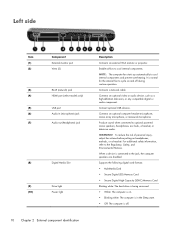
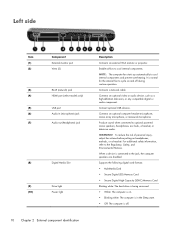
... internal fan to cool internal components and prevent overheating. Produce sound when connected to the jack, the computer speakers are disabled. Left side
Item (1) (2)
Component External monitor port Vents (2)
(3)
RJ-45 (network) jack
(4)
HDMI port (select models only)
(5)
USB port
(6)
Audio-in the Sleep state. ● Off: The computer is on headphones...
Compaq Presario CQ57 Notebook PC - Maintenance and Service Guide - Page 88


... Setup Utility menus without changing any settings, use the arrow keys to enter Setup Utility. Use the tab key and the arrow keys to the main Setup Utility screen, press esc, and then
follow the on...and down, click the up arrow or the down arrow in the upper-right corner of the
screen, or use either a pointing device (TouchPad, pointing stick, or USB mouse) or the keyboard to select File >...
Compaq Presario CQ57 Notebook PC - Maintenance and Service Guide - Page 110


... LightScribe
precautions 29 removal 36 spare part number 18, 21,
26, 36
E electrostatic discharge 29 equipment guidelines 32 esc key 7 Ethernet, product description 2 external media cards, product
description 3 external monitor port 10
F fan/heat sink assembly
removal 72 spare part numbers 17, 27,
72 feet, locations 34 fn key 7
G graphics, product description 1 grounding...
Compaq Presario CQ57 Notebook PC - Maintenance and Service Guide - Page 111


... module
removal 62 spare part number 20, 25, 62 model description 14, 34 model name 1 monitor port 10
N network jack 10
O operating system, product
description 4 optical drive
location 11 precautions 29... part number 17, 23,
26, 37, 43 pointing device, product
description 3 ports
external monitor 10 HDMI 10 monitor port 10 product description 3 USB 10, 11 power button 6 power button board removal ...
Similar Questions
How Do I Connect My Compaq Presario Cq57 339wm To A External Monitor
(Posted by alab 10 years ago)
Compaq Presario Cq57 Screen Is Broken Can I Connect It To External Monitor
(Posted by Vojtoua 10 years ago)
Compaq Presario Cq57 Wont Switch To External Monitor
(Posted by wiclu 10 years ago)
How To Install Win Xp To Compaq Presario Cq57
HOW TO INSTALL WIN XP TO COMPAQ PRESARIO CQ57
HOW TO INSTALL WIN XP TO COMPAQ PRESARIO CQ57
(Posted by jbomini 12 years ago)

