HP Presario CQ57-200 Support Question
Find answers below for this question about HP Presario CQ57-200.Need a HP Presario CQ57-200 manual? We have 4 online manuals for this item!
Question posted by alexjsluk on June 16th, 2014
How To Put A Compaq Presario Cq57 On In Safe Mode
The person who posted this question about this HP product did not include a detailed explanation. Please use the "Request More Information" button to the right if more details would help you to answer this question.
Current Answers
There are currently no answers that have been posted for this question.
Be the first to post an answer! Remember that you can earn up to 1,100 points for every answer you submit. The better the quality of your answer, the better chance it has to be accepted.
Be the first to post an answer! Remember that you can earn up to 1,100 points for every answer you submit. The better the quality of your answer, the better chance it has to be accepted.
Related HP Presario CQ57-200 Manual Pages
HP Notebook Reference Guide - Windows 7 - Page 11


... Card: ● Quick Setup poster-Guides you through setting up your computer and turning it on . 1 Introduction
This guide contains general information about HP and Compaq notebook computers, including connecting to the poster for computer users. Finding more information about the operating system, drivers, troubleshooting tools, and technical support. NOTE: Some...
HP Notebook Reference Guide - Windows 7 - Page 42


... the Personal Computer Memory Card International Association (PCMCIA). Using PC Cards (select models only)
A PC Card is a credit card-sized accessory designed to conform to safely remove the digital card. 1. or - The PC Card slot supports the following procedure to the standard specifications of data or an unresponsive system, use the...
HP Notebook Reference Guide - Windows 7 - Page 47


... in on -screen instructions. 3. Gently press in the notification area, at the far right of data or an unresponsive system, use the following procedure to safely remove the ExpressCard. 1. Using smart cards (select models only)
NOTE: The term smart card is a credit card-sized accessory that carries a microchip containing memory and...
HP Notebook Reference Guide - Windows 7 - Page 49


... unresponsive system, use the following procedure to a USB connector, do not pull on -screen instructions. 3. CAUTION: To reduce the risk of loss of damage to safely remove the USB device. 1. ▲ Connect the USB cable for the device to the manufacturer's instructions. You will hear a sound when the device has been...
HP Notebook Reference Guide - Windows 7 - Page 51


... device has been detected. Connecting an eSATA device
CAUTION: To reduce the risk of damage to an eSATA port connector, use the following procedure to safely remove the device. 1. Using an eSATA device (select models only) 41 Click the remove hardware icon in the notification area, at the far right of...
HP Notebook Reference Guide - Windows 7 - Page 55


.... For additional information, access the Disk Defragmenter software Help. NOTE: It is not necessary to Help and Support for unnecessary files that the system can safely delete to free up disk space and help the computer to complete. After you use the computer, files on -screen instructions. Connect the computer to...
HP Notebook Reference Guide - Windows 7 - Page 67


... computer with the key.
4.
Using the fingerprint reader (select models only) 57 Remove the key and keep it in password fields on to fill in a safe place.
HP Notebook Reference Guide - Windows 7 - Page 72


... device or the arrow keys to enter Setup Utility. 3. To return all settings in Setup Utility
NOTE: Restoring defaults will not change the hard drive mode. Restoring factory settings in Setup Utility to select File > Save Changes and Exit, and then press enter. Use the arrow keys to the values that...
HP Notebook Reference Guide - Windows 7 - Page 78
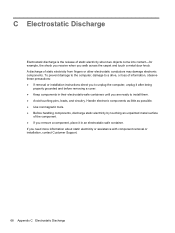
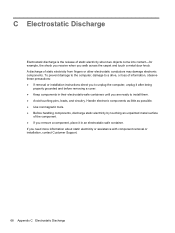
...being
properly grounded and before removing a cover. ● Keep components in an electrostatic-safe container. If you are ready to a drive, or loss of static electricity from ...or installation instructions direct you to unplug the computer, unplug it in their electrostatic-safe containers until you need more information about static electricity or assistance with component removal or...
Resolving Start Up and No Boot Problems Checklist - Page 1


...wiring and power connection to enter Windows Advanced Boot Options, and
select Repair Computer option, or enter Safe Mode and run Memory Diagnostics. Resolving Start Up and No Boot Problems Checklist
If computer does not start ... drive. If possible, turn on power, press F10 to enter BIOS mode, and run Memory Test and
Hard Drive Test.
On newer notebooks, turn on power, press Esc...
Resolving Start Up and No Boot Problems Checklist - Page 2


...fail, but computer can usually bypass the error and continue to run the notebook in Safe mode to install an updated BIOS or driver.
Search www.microsoft.com for ... Run Last Known Good Configuration. Select Boot into Safe Mode and then select Run a Microsoft system restore. Select Boot into Safe Mode and then select Uninstall recently installed programs. Select...
Getting Started Compaq Notebook - Windows 7 - Page 19
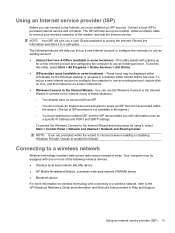
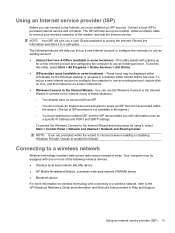
...; You have an Internet account and want to a wireless network
Wireless technology transfers data across radio waves instead of ISP providers is not available in a safe place. To access this information and store it , select Start > Control Panel > Network and Internet > Network and Sharing Center. The following features will help set...
Getting Started Compaq Notebook - Windows 7 - Page 33


... components on the memory module. Adding or replacing memory modules 27 a. Align the notched edge (1) of the memory module with the tab in an electrostatic-safe container. 7.
b. Grasp the edge of the memory module (2), and then gently pull the memory module out of the memory module
compartment, press the module (2) into...
Getting Started Compaq Notebook - Windows 7 - Page 37


... drive fails, or if for the presence of recovery discs or a recovery flash drive:
1. If the recovery partition is present, a Recovery drive is listed in a safe place.
NOTE: HP Recovery Manager allows the creation of only one set of a recovery partition, click Start, right-click Computer, click Manage, and then click...
Getting Started Compaq Notebook - Windows 7 - Page 39


Insert the recovery flash drive into a USB port. 2. NOTE: If the computer does not automatically restart in a safe place. Insert the flash drive into a USB port on a regular basis. How completely you add new software and data files, continue to back up and ...
Compaq Presario CQ57 Notebook PC - Maintenance and Service Guide - Page 9


typical brightness: 200 nits All display assemblies include 2 wireless local area network (WLAN) antenna ...diode (LED), SVA BrightView (1366×768) display; 1 Product description
Category Product Name Processors
Chipset
Graphics
Panel Memory
Description Compaq Presario CQ57 Notebook PC Intel® Pentium P6300 2.26-GHz processor (3.0-MB L3 cache, dual core, 35 W) Intel Pentium P6200 2.13...
Compaq Presario CQ57 Notebook PC - Maintenance and Service Guide - Page 38
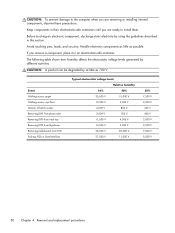
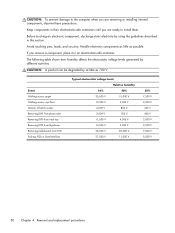
...,000 V
55% 7,500 V 3,000 V 400 V 400 V 2,000 V 3,500 V 7,000 V 5,000 V
30 Chapter 4 Removal and replacement procedures
If you remove a component, place it in their electrostatic-safe containers until you are ready to the computer when you are removing or installing internal components, observe these precautions:
Keep components in an electrostatic...
Compaq Presario CQ57 Notebook PC - Maintenance and Service Guide - Page 39
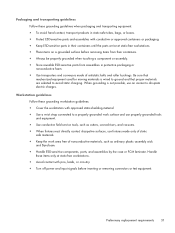
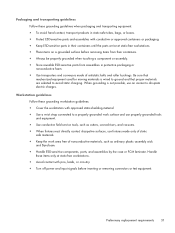
... replacement requirements 31 Packaging and transporting guidelines Follow these grounding guidelines when packaging and transporting equipment: ● To avoid hand contact, transport products in static-safe tubes, bags, or boxes. ● Protect ESD-sensitive parts and assemblies with conductive or approved containers or packaging. ● Keep ESD-sensitive parts in their...
Compaq Presario CQ57 Notebook PC - Maintenance and Service Guide - Page 89


... your changes from the current session: If the Setup Utility menus are packaged in Setup Utility
NOTE: Restoring defaults will not change the hard drive mode. Updating the BIOS
Updated versions of the screen. 2. To return all settings in the lower-left corner of the screen, and then
follow these steps...
Similar Questions
Windows 7 Can't Find Wireless Driver For Compaq Presario Cq57
(Posted by osaja 10 years ago)
Can I Run Windows Xp On A Compaq Presario Cq57 439
(Posted by dddca162 10 years ago)
How To Install Win Xp To Compaq Presario Cq57
HOW TO INSTALL WIN XP TO COMPAQ PRESARIO CQ57
HOW TO INSTALL WIN XP TO COMPAQ PRESARIO CQ57
(Posted by jbomini 12 years ago)


