HP Presario CQ57-200 Support Question
Find answers below for this question about HP Presario CQ57-200.Need a HP Presario CQ57-200 manual? We have 4 online manuals for this item!
Question posted by DADrobe on August 20th, 2013
Compaq Presario Cq57 How To Hibernate
The person who posted this question about this HP product did not include a detailed explanation. Please use the "Request More Information" button to the right if more details would help you to answer this question.
Current Answers
There are currently no answers that have been posted for this question.
Be the first to post an answer! Remember that you can earn up to 1,100 points for every answer you submit. The better the quality of your answer, the better chance it has to be accepted.
Be the first to post an answer! Remember that you can earn up to 1,100 points for every answer you submit. The better the quality of your answer, the better chance it has to be accepted.
Related HP Presario CQ57-200 Manual Pages
HP Notebook Reference Guide - Windows 7 - Page 6


... computer ...21 Setting power options ...22 Using power-saving states 22 Initiating and exiting Sleep 22 Initiating and exiting Hibernation 23 Using the power meter ...23 Using power plans ...23 Viewing the current power plan 23 Selecting a different ... power source is available .... 27 Resolving a low battery level when the computer cannot exit Hibernation 27 Conserving battery power 27
vi
HP Notebook Reference Guide - Windows 7 - Page 11


... Card: ● Quick Setup poster-Guides you through setting up your computer and turning it on.
1 Introduction
This guide contains general information about HP and Compaq notebook computers, including connecting to a wireless network, multimedia, power management, security, and so on the Web at http://www.hp.com/ergo. ● Regulatory, Safety...
HP Notebook Reference Guide - Windows 7 - Page 18


...through the operating system. 2. If you are not sure whether the computer is off or in Hibernation, turn
the computer on by pressing the power button. Unplug the power cord from the AC ... SIM is firmly seated. NOTE: HP Mobile Broadband is disabled if the battery is off or in Hibernation, turn
the computer on by pressing the power button. Turn on the computer.
8 Chapter 2 Networking ...
HP Notebook Reference Guide - Windows 7 - Page 31


... Shut Down instead of Turn Off Computer.
Shut down command: NOTE: If the computer is in the Sleep state or in Hibernation, you can shut down the computer with the power button, the recommended procedure is possible. 1. NOTE: Windows 7 uses Sleep... and disconnected from external power for an extended
period Although you must first exit Sleep or Hibernation before shutdown is to both .
HP Notebook Reference Guide - Windows 7 - Page 32


... at the factory to initiate Sleep after a period of information, do not initiate Sleep or Hibernation while reading from external power and remove the battery. Windows XP-Select Start > Turn Off... click the Power button. Initiating and exiting Sleep
The system is in the Sleep state or in Hibernation. To exit Sleep: ● Briefly press the power button. ● If the display is ...
HP Notebook Reference Guide - Windows 7 - Page 33


... power plan (or power
scheme in the notification area, at the factory to initiate Hibernation after a period of the taskbar. Power plans can be changed in the notification area...and your work returns to the screen where you conserve power or maximize performance. Initiating and exiting Hibernation
The system is a collection of the taskbar. ● Windows 7-Select Start > Control Panel >...
HP Notebook Reference Guide - Windows 7 - Page 34


... Options. 2. In the left pane, click Require a password on wakeup
Windows 7 To set the computer to prompt for a password when the computer exits Sleep or Hibernation, follow these steps: 1.
Modify the Plugged in and Running on batteries settings as needed . 4. Select Start > Control Panel > System and Security > Power Options. 2. Windows XP...
HP Notebook Reference Guide - Windows 7 - Page 37


... battery with a charged battery, or connect the AC adapter to the computer and to exit Hibernation, follow these steps: 1. Replace the discharged battery with a charged battery. 3. Turn on .... ● Decrease screen brightness. ● Before you leave your work , initiate Sleep or Hibernation, or shut down the computer. The computer takes the following devices: ● AC adapter &#...
HP Notebook Reference Guide - Windows 7 - Page 54


... a drive, shut down through devices and security wands. Security devices with , shipping, or storing a drive. ● If a drive must be mailed, place the drive in Hibernation, turn the computer on the computer. ● Handle a drive carefully; Additional cautions are included with care. Refer to the following cautions before handling drives. 6 Drives...
HP Notebook Reference Guide - Windows 7 - Page 56


... parked the drive, the computer behaves in the following ways: ● The computer will not shut down. ● The computer will not initiate Sleep or Hibernation, except as described in the following Note.
46 Chapter 6 Drives Select Start > Control Panel > Hardware and Sound > HP ProtectSmart Hard Drive Protection.
Click OK.
NOTE...
HP Notebook Reference Guide - Windows 7 - Page 57


..., is running on your user privileges, you either shut it down or initiate Sleep or Hibernation. In Mobility Center, click the hard drive icon to change settings, follow these steps: ... is displayed. Before you move the computer, HP recommends that you may be unable to initiate Hibernation. or - Using optical drives (select models only)
Optical drives include the following: ● CD...
HP Notebook Reference Guide - Windows 7 - Page 63


... same password for a Setup Utility feature and for more than one Setup Utility feature. NOTE: This password cannot be entered when you exit Sleep or Hibernation. It also protects access to the computer contents and must enter the administrator password to Setup Utility.
● After this password is it displayed as...
HP Notebook Reference Guide - Windows 7 - Page 64


... prompt, type your power-on password, you turn on or restart the computer, or exit Hibernation. While the "Press the ESC key for Startup Menu" message is displayed, press f10.... to select Exit > Exit Saving Changes.
NOTE: A power-on or restart the computer, or exit Hibernation. After 3 unsuccessful attempts to the following topics. Open Setup Utility by turning on password. Use the arrow...
HP Notebook Reference Guide - Windows 7 - Page 73


... cord.
1. or -
BIOS installation procedures vary. Windows 7-Open Windows Explorer by selecting Start > My Computer.
2. Do not shut down the computer or initiate Sleep or Hibernation. Make a note of the date, name, or other identifier. NOTE: If you connect your computer. BIOS version information (also known as ROM date and System...
HP Notebook Reference Guide - Windows 7 - Page 80


... 57 using 57
firewall software 7, 55
G GPS 9
H hard drive
external 42 HP ProtectSmart Hard Drive
Protection 46 HDMI
configuring audio 19 HDMI port, connecting 18 Hibernation
exiting 23 initiated during critical battery
level 27 initiating 23 high-definition devices, connecting 18, 19 HP Connection Manager 4 HP MediaSmart 20 HP Mobile Broadband...
Getting Started Compaq Notebook - Windows 7 - Page 12


... know your power settings, select Start > Control Panel > System and Security > Power Options, or refer to the HP Notebook Reference Guide.
6 Chapter 2 Getting to exit Hibernation.
If the computer has stopped responding and Windows® shutdown procedures are ineffective, press and hold the power button for at least 5 seconds to turn...
Getting Started Compaq Notebook - Windows 7 - Page 28
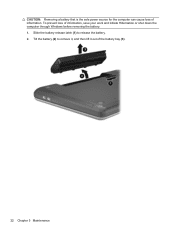
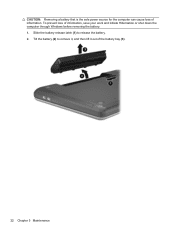
... (3).
22 Chapter 5 Maintenance CAUTION: Removing a battery that is the sole power source for the computer can cause loss of information, save your work and initiate Hibernation or shut down the computer through Windows before removing the battery. 1.
Getting Started Compaq Notebook - Windows 7 - Page 29


... and remove the battery. 4. If you are not sure whether the computer is on, in the Sleep state, or in Hibernation, turn the computer on by pressing the power button. Then shut down the computer before removing the hard drive from the hard... connected to the computer. 3. Do not remove the hard drive while the computer is off or in Hibernation. Loosen the hard drive cover screw (1). 5.
Compaq Presario CQ57 Notebook PC - Maintenance and Service Guide - Page 9


typical brightness: 200 nits All display assemblies include 2 wireless local area network (WLAN) antenna ...diode (LED), SVA BrightView (1366×768) display; 1 Product description
Category Product Name Processors
Chipset
Graphics
Panel Memory
Description Compaq Presario CQ57 Notebook PC Intel® Pentium P6300 2.26-GHz processor (3.0-MB L3 cache, dual core, 35 W) Intel Pentium P6200 2.13...
Similar Questions
Windows 7 Can't Find Wireless Driver For Compaq Presario Cq57
(Posted by osaja 10 years ago)
Can I Run Windows Xp On A Compaq Presario Cq57 439
(Posted by dddca162 10 years ago)
How To Install Win Xp To Compaq Presario Cq57
HOW TO INSTALL WIN XP TO COMPAQ PRESARIO CQ57
HOW TO INSTALL WIN XP TO COMPAQ PRESARIO CQ57
(Posted by jbomini 12 years ago)


