HP Presario CQ57-200 Support Question
Find answers below for this question about HP Presario CQ57-200.Need a HP Presario CQ57-200 manual? We have 4 online manuals for this item!
Question posted by rclamar on September 3rd, 2013
Compaq Presario Cq57 Drivers Won't Install
The person who posted this question about this HP product did not include a detailed explanation. Please use the "Request More Information" button to the right if more details would help you to answer this question.
Current Answers
There are currently no answers that have been posted for this question.
Be the first to post an answer! Remember that you can earn up to 1,100 points for every answer you submit. The better the quality of your answer, the better chance it has to be accepted.
Be the first to post an answer! Remember that you can earn up to 1,100 points for every answer you submit. The better the quality of your answer, the better chance it has to be accepted.
Related HP Presario CQ57-200 Manual Pages
HP Notebook Reference Guide - Windows 7 - Page 8


... Drive Protection software 47
Using optical drives (select models only 47 Identifying the installed optical drive 47 Inserting an optical disc ...48 Tray load ...48 Slot load...power-on password 55 Using antivirus software ...55 Using firewall software ...55 Installing critical security updates ...56 Installing an optional security cable ...56 Using the fingerprint reader (select models only ...
HP Notebook Reference Guide - Windows 7 - Page 11


1 Introduction
This guide contains general information about HP and Compaq notebook computers, including connecting to a wireless network, multimedia, power management, security, and so on . Finding more information about the operating system, drivers, troubleshooting tools, and technical support. NOTE: Refer to http://www.hp.com/support, select your new computer 1 To access this guide...
HP Notebook Reference Guide - Windows 7 - Page 16


...: Some cable modems include a built-in the notification area, at the far right of the taskbar, to verify the name and status of a wireless network installation that your ISP to see the network you need a separate router. NOTE: If no WLANs are listed, you can choose to manually search for and...
HP Notebook Reference Guide - Windows 7 - Page 25


... Internet. ● Create multimedia presentations. ● Transmit sound and images with instant messaging programs. ● Stream radio programs. ● Create (burn) audio CDs using the installed optical drive (select models only) or on your computer model, you may include the following media activity controls that allow you to play, pause, fast...
HP Notebook Reference Guide - Windows 7 - Page 36


... the computer.
Battery Check examines the battery and its cells to see if they are functioning properly, and then reports the results of the battery installed in the computer. Identifying low battery levels
When a battery that is not being used or charged. ● Store the battery in a cool, dry location. ●...
HP Notebook Reference Guide - Windows 7 - Page 39


... a compatible AC adapter purchased from HP. Do not charge the computer battery while you are onboard aircraft. ● When charging or calibrating a battery ● When installing or modifying system software ● When writing information to a CD, a DVD, or a BD (select models only) ● When running Disk Defragmenter ● When performing a backup...
HP Notebook Reference Guide - Windows 7 - Page 43


... button into a PC Card slot. To insert a PC Card: 1. Pull the insert out of damage to install device drivers: ● Install only the device drivers for your operating system. ● Do not install other PC Cards during configuration, install only the software required for the device. Hold the card label-side up, with the connectors facing...
HP Notebook Reference Guide - Windows 7 - Page 45


... into the ExpressCard slot. Like standard PC Cards, ExpressCards are designed to conform to install device drivers: ● Install only the device drivers for the card. If you are
supplied by the ExpressCard manufacturer. Using ExpressCards (select models only) 35
Configuring an ExpressCard
Install only the software required for your operating system. ● Do not...
HP Notebook Reference Guide - Windows 7 - Page 52


... external device, turn off the device, and then disconnect it from the computer. Using optional external devices
NOTE: For more information about required software and drivers, or to learn which computer port to use, refer to the computer. 2. To connect an external device to the computer: CAUTION: To reduce the risk...
HP Notebook Reference Guide - Windows 7 - Page 55


... > All Programs > Accessories > System Tools > Disk Defragmenter. 3. Windows XP- Using Disk Cleanup
Disk Cleanup searches the hard drive for the hard drive, usually listed as installing software, running utilities, or changing Windows settings. Using hard drives 45
After you start Disk Defragmenter, it to run during the night or at least...
HP Notebook Reference Guide - Windows 7 - Page 57


NOTE: If prompted by members of all the devices installed in your computer, including your user privileges, you either shut it down or... models only)
Optical drives include the following: ● CD ● DVD ● Blu-ray (BD)
Identifying the installed optical drive
▲ Windows 7-Select Start > Computer.
In Mobility Center, click the hard drive icon to initiate Hibernation. NOTE...
HP Notebook Reference Guide - Windows 7 - Page 61


... optical drive, you are sharing, select Start > My Computer. 2. Windows XP-From the computer with the optical drive you can access software and data, and install applications, by sharing an optical drive connected to another computer in this folder check box. 5. Right-click the optical drive you are sharing, select Start...
HP Notebook Reference Guide - Windows 7 - Page 65


... software must restart the computer and try again. A firewall can be a software program you potentially expose it to access e-mail, a network, or the Internet, you install on your computer and/or network, or it can disable the operating system, programs, or utilities, or cause them , and, in Help and Support.
To...
HP Notebook Reference Guide - Windows 7 - Page 73


... BIOS updates. Windows XP-Select Start > Help and Support, and then select the software and drivers update.
2. Make a note of the screen, and then follow these steps:
a.
or -...BIOS update
CAUTION: To reduce the risk of the path to a network, consult the network administrator before installing any device, cable, or cord.
1.
At the download area, follow these steps:
1. b.
If...
HP Notebook Reference Guide - Windows 7 - Page 79


...conservation, power 27 creating a wireless connection 2 critical battery level 22, 27 critical security updates, installing 56
D digital card
inserting 31 removing 32 supported formats 31 Disk Cleanup software 45 Disk Defragmenter... 45 DisplayPort, connecting 18
docking connector 43 drive light 46 drive media 22 drivers 33 drives
external 42 handling 44 hard 42 optical 42 using 45
E electrostatic...
HP Notebook Reference Guide - Windows 7 - Page 80


...USB Ethernet Adapter, connecting 13 HP Wireless Assistant 4 hubs 38
I icons
network 2 wireless 2 installing critical security updates 56 optional security cable 56 Intel Wireless Display 19 Internet connection setup 6
J... connecting 13 network icon 2
inserting 33 removing 34 removing insert 33 software and drivers 33 supported types 32 ports DisplayPort 18 expansion 42 external monitor 17 HDMI 18 ...
Resolving Start Up and No Boot Problems Checklist - Page 2


... to enter Windows Advanced Boot Options, and
select Boot into Safe Mode and then Uninstall recently installed programs.
Update Computer after resolving a problem
When the computer starts into Windows normally, you can... usually bypass the error and continue to run the notebook in Safe mode to install an updated BIOS or driver.
Search www.microsoft.com for terms in error message. ...
Getting Started Compaq Notebook - Windows 7 - Page 6


... ...21 Inserting or removing the battery ...21 Replacing or upgrading the hard drive 23 Removing the hard drive ...23 Installing a hard drive ...24 Adding or replacing memory modules 25 Updating programs and drivers ...29 Cleaning your computer ...29 Cleaning the display ...29 Cleaning the TouchPad and keyboard 29
6 Backup and recovery ...30...
Compaq Presario CQ57 Notebook PC - Maintenance and Service Guide - Page 9


... Product description
Category Product Name Processors
Chipset
Graphics
Panel Memory
Description Compaq Presario CQ57 Notebook PC Intel® Pentium P6300 2.26-GHz processor (3.0-MB ...215; 4 PCs) or AMD Radeon HD 6470M Graphics with 1024-MB of system RAM
1 typical brightness: 200 nits All display assemblies include 2 wireless local area network (WLAN) antenna cables Supports 16:9 ultra wide ...
Compaq Presario CQ57 Notebook PC - Maintenance and Service Guide - Page 90
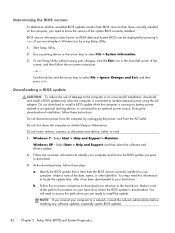
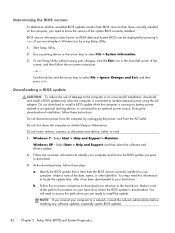
... BIOS version
To determine whether available BIOS updates contain later BIOS versions than the BIOS version currently installed on your computer. Windows XP-Select Start > Help and Support, and then select the software and drivers update.
2. Windows 7-Select Start > Help and Support > Maintain. or - Downloading a BIOS update
CAUTION: To reduce the risk...
Similar Questions
Windows 7 Can't Find Wireless Driver For Compaq Presario Cq57
(Posted by osaja 10 years ago)
Can I Run Windows Xp On A Compaq Presario Cq57 439
(Posted by dddca162 10 years ago)
How To Install Win Xp To Compaq Presario Cq57
HOW TO INSTALL WIN XP TO COMPAQ PRESARIO CQ57
HOW TO INSTALL WIN XP TO COMPAQ PRESARIO CQ57
(Posted by jbomini 12 years ago)

