HP Presario CQ57-200 Support Question
Find answers below for this question about HP Presario CQ57-200.Need a HP Presario CQ57-200 manual? We have 4 online manuals for this item!
Question posted by robgat on July 18th, 2014
Compaq Presario Cq57 Will Not Boot From Cd Rom
The person who posted this question about this HP product did not include a detailed explanation. Please use the "Request More Information" button to the right if more details would help you to answer this question.
Current Answers
There are currently no answers that have been posted for this question.
Be the first to post an answer! Remember that you can earn up to 1,100 points for every answer you submit. The better the quality of your answer, the better chance it has to be accepted.
Be the first to post an answer! Remember that you can earn up to 1,100 points for every answer you submit. The better the quality of your answer, the better chance it has to be accepted.
Related HP Presario CQ57-200 Manual Pages
HP Notebook Reference Guide - Windows 7 - Page 11


... and Support-Contains information about the operating system, drivers, troubleshooting tools, and technical support. For country- 1 Introduction
This guide contains general information about HP and Compaq notebook computers, including connecting to a wireless network, multimedia, power management, security, and so on the Web at http://www.hp.com/ergo. ● Regulatory, Safety...
HP Notebook Reference Guide - Windows 7 - Page 25


... music from the Internet. ● Create multimedia presentations. ● Transmit sound and images with instant messaging programs. ● Stream radio programs. ● Create (burn) audio CDs using the installed optical drive (select models only) or on your computer model, you may include the following: ● One or two integrated speakers ●...
HP Notebook Reference Guide - Windows 7 - Page 30


NOTE: Be sure that wireless is enabled on using the wireless display. You can enjoy music CDs and DVD and Blu-ray Disc (BD) movies. For more information on your photo collections. MediaSmart includes the following features: ● Playlist upload support:
◦ ...
HP Notebook Reference Guide - Windows 7 - Page 39


... computer battery while you are onboard aircraft. ● When charging or calibrating a battery ● When installing or modifying system software ● When writing information to a CD, a DVD, or a BD (select models only) ● When running Disk Defragmenter ● When performing a backup or recovery When you disconnect external AC power, the following...
HP Notebook Reference Guide - Windows 7 - Page 52


... reduce the risk of expansion port.
42 Chapter 5 External cards and devices A USB drive can be used with an adapter attached) ● External optical drive (CD, DVD, and Blu-ray) ● MultiBay device
Using the expansion port (select models only)
The expansion port connects the computer to the computer. 2.
HP Notebook Reference Guide - Windows 7 - Page 57


... ProtectSmart Hard Drive Protection allows the computer to change settings, follow these steps: 1. Using optical drives (select models only)
Optical drives include the following: ● CD ● DVD ● Blu-ray (BD)
Identifying the installed optical drive
▲ Windows 7-Select Start > Computer. Select Start > Control Panel > Hardware and Sound > HP ProtectSmart...
HP Notebook Reference Guide - Windows 7 - Page 61


..., and then click OK. 7. Select the Share this fashion, they are referred to Networking (select models only) on one contiguous drive, either through DVD or CD drive sharing. NOTE: Some discs, such as one computer to be copy-protected and therefore unusable through hardware or software settings. Windows 7-Select the Sharing...
HP Notebook Reference Guide - Windows 7 - Page 73


... to a network, consult the network administrator before installing any software updates, especially system BIOS updates.
Using Setup Utility 63 BIOS version information (also known as ROM date and System BIOS) can be displayed by pressing fn+esc (if you are displayed on battery power, docked in an optional docking device, or...
Resolving Start Up and No Boot Problems Checklist - Page 1


... is pressed, there is the built-in LCD display or graphics
card.
Remove all CD/DVDs, SD cards, USB devices, peripherals and do not connect the battery), press the Power ...3: LEDs glow, fan noise may be heard briefly, display remains black, and computer fails to startup or boot
Usually occurs if a component is installed incorrectly, or there is a device conflict or failure.
...
Resolving Start Up and No Boot Problems Checklist - Page 2


...Hard Drive Test. If possible, turn on power, press F8 to enter Windows Advanced Boot Options, and
select Last Known Good Configuration (Advanced)
If possible, turn on system... may display an error message on power, press F8 to enter Windows Advanced Boot Options, and
select Boot into Safe Mode and then Uninstall recently installed programs.
Update Computer after resolving ...
Getting Started Compaq Notebook - Windows 7 - Page 6


... media ...31 Performing a system restore ...32 Restoring using the dedicated recovery partition (select models only 32 Restoring using the restore media 33 Changing the computer boot order 33 Backing up and recovering your information 33 Using Windows Backup and Restore 34 Using Windows system restore points 35 When to create restore...
Getting Started Compaq Notebook - Windows 7 - Page 9
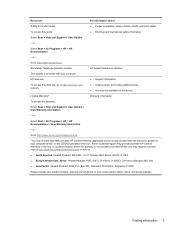
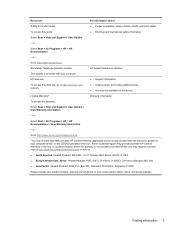
.../orderdocuments.
*You may find the expressly provided HP Limited Warranty applicable to http://www.hp.com/ergo. Box 200, Alexandra Post Office, Singapore 911507
Please include your product number, warranty period (found on the CD/DVD provided in the box. Resources Safety & Comfort Guide To access this Web site, go /orderdocuments or...
Getting Started Compaq Notebook - Windows 7 - Page 23


..., slide one of the USB ports on the computer. Next
Plays the next track of an audio CD or the next section of a DVD or a BD.
Mute
Mutes or restores speaker sound.
Using ...Icon
Action Previous
Play/Pause
Description Plays the previous track of an audio CD or the previous section of a DVD or a BD. Plays, pauses, or resumes an audio CD, a DVD, or a BD.
Internet and Web Opens a Web ...
Getting Started Compaq Notebook - Windows 7 - Page 37


... the backup creation process. Guidelines: ● Purchase high-quality DVD-R, DVD+R, DVD-R DL, or DVD+R DL discs. Follow the on an external device, such as CD-RW, DVD±RW, double-layer DVD±RW, and BD-RE (rewritable Blu-ray) discs, are creating recovery discs, number each disc before you...
Getting Started Compaq Notebook - Windows 7 - Page 39


...media
1. Select the optical drive or the flash drive. 5.
Select the flash drive from the boot options window. Press f9 at system bootup. 4. Follow the on how recent your information 33... your system depends on -screen instructions. Restart the computer. 2. Select Internal CD/DVD ROM Drive from the boot options window. As you are able to be changed. 3. NOTE: A recovery...
Getting Started Compaq Notebook - Windows 7 - Page 47


Index
A AC adapter light, identifying 8 action keys
adjusting volume 17 audio CD, DVD, or BD
controls 17 decrease screen
brightness 16 Help and Support 16 identifying 7 increase screen brightness 16 muting speaker sound 17 switching screen image ...
Compaq Presario CQ57 Notebook PC - Maintenance and Service Guide - Page 7
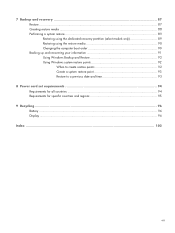
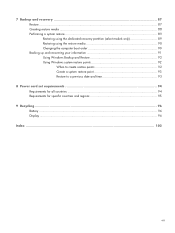
... media ...88 Performing a system restore ...89 Restoring using the dedicated recovery partition (select models only 89 Restoring using the restore media 90 Changing the computer boot order 90 Backing up and recovering your information 91 Using Windows Backup and Restore 92 Using Windows system restore points 92 When to create restore...
Compaq Presario CQ57 Notebook PC - Maintenance and Service Guide - Page 9


typical brightness: 200 nits All display assemblies include 2 wireless local area network (WLAN) antenna cables...diode (LED), SVA BrightView (1366×768) display; 1 Product description
Category Product Name Processors
Chipset
Graphics
Panel Memory
Description Compaq Presario CQ57 Notebook PC Intel® Pentium P6300 2.26-GHz processor (3.0-MB L3 cache, dual core, 35 W) Intel Pentium P6200 2.13...
Compaq Presario CQ57 Notebook PC - Maintenance and Service Guide - Page 98
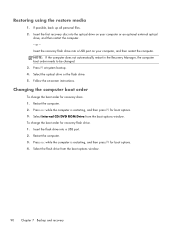
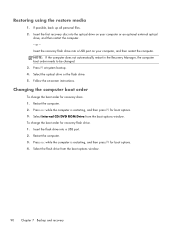
... window. Insert the first recovery disc into a USB port on -screen instructions. Restart the computer. 2. To change the boot order for boot options. 3. Select Internal CD/DVD ROM Drive from the boot options window.
90 Chapter 7 Backup and recovery Insert the flash drive into a USB port. 2. Restoring using the restore media
1. If possible, back up...
Similar Questions
Windows 7 Can't Find Wireless Driver For Compaq Presario Cq57
(Posted by osaja 10 years ago)
Can I Run Windows Xp On A Compaq Presario Cq57 439
(Posted by dddca162 10 years ago)
How To Install Win Xp To Compaq Presario Cq57
HOW TO INSTALL WIN XP TO COMPAQ PRESARIO CQ57
HOW TO INSTALL WIN XP TO COMPAQ PRESARIO CQ57
(Posted by jbomini 12 years ago)


