HP Presario CQ57-200 Support Question
Find answers below for this question about HP Presario CQ57-200.Need a HP Presario CQ57-200 manual? We have 4 online manuals for this item!
Question posted by lpervin on December 8th, 2013
How To Clear Administrative Password On Cq57
The person who posted this question about this HP product did not include a detailed explanation. Please use the "Request More Information" button to the right if more details would help you to answer this question.
Current Answers
There are currently no answers that have been posted for this question.
Be the first to post an answer! Remember that you can earn up to 1,100 points for every answer you submit. The better the quality of your answer, the better chance it has to be accepted.
Be the first to post an answer! Remember that you can earn up to 1,100 points for every answer you submit. The better the quality of your answer, the better chance it has to be accepted.
Related HP Presario CQ57-200 Manual Pages
HP Notebook Reference Guide - Windows 7 - Page 6


... Using the power meter ...23 Using power plans ...23 Viewing the current power plan 23 Selecting a different power plan 24 Customizing power plans 24 Setting password protection on wakeup 24 Using battery power ...25 Finding battery information in Help and Support in Windows 7 25 Using Battery Check in Windows 7 26 Displaying...
HP Notebook Reference Guide - Windows 7 - Page 8


...select models only) ...51
7 Security ...52 Protecting the computer ...52 Using passwords ...52 Setting passwords in Windows 53 Setting passwords in Setup Utility 53 Managing an administrator password 54 Entering an administrator password 54 Managing a power-on password 55 Entering a power-on password 55 Using antivirus software ...55 Using firewall software ...55 Installing critical security...
HP Notebook Reference Guide - Windows 7 - Page 32


... a hibernation file on , you exit Sleep faster than exiting Hibernation. Initiating and exiting Sleep
The system is initiated, the power lights blink and the screen clears. Windows XP-Select Start > Turn Off Computer > Stand By. When Sleep is set at the factory to initiate Sleep after a period of inactivity when running...
HP Notebook Reference Guide - Windows 7 - Page 33


.... To exit Hibernation: ▲ Briefly press the power button. NOTE: If you have set a password to the screen where you stopped working .
Using the power meter
The power meter is set at ...9679; Click the power meter icon in Windows Control Panel. NOTE: If you have set a password to the screen. The power meter allows you conserve power or maximize performance. When the computer ...
HP Notebook Reference Guide - Windows 7 - Page 34


... > Control Panel > System and Security > Power Options. 2. Change the settings as needed . 4. Click OK. In the left pane, click Require a password on wakeup
Windows 7 To set the computer to prompt for a password when the computer exits Sleep or Hibernation, follow these steps: 1.
or - Select Start > Control Panel > Performance and Maintenance > Power Options...
HP Notebook Reference Guide - Windows 7 - Page 35


... also protects your work .
Click the Advanced tab.
3. Select the Prompt for password when computer resumes from HP. Finding battery information in Help and Support in the ... on the computer, display brightness, external devices connected to create or change your user account password, and then follow the onscreen instructions. Windows XP
1. If you need to the computer,...
HP Notebook Reference Guide - Windows 7 - Page 54


... that is the only source of power, be sure that must be handled with care. Additional cautions are unsure whether the
computer is writing to clear, or properly disconnect the external hard drive. ● Before handling a drive, discharge static electricity by touching the unpainted metal surface of magnetism and do not...
HP Notebook Reference Guide - Windows 7 - Page 55


... fragmented files, Disk Defragmenter may set it works without supervision. NOTE: It is not necessary to run Disk Cleanup: 1. HP recommends defragmenting your permission or password for more efficiently. Under Volume, click the listing for unnecessary files that the system can safely delete to free up disk space and help the...
HP Notebook Reference Guide - Windows 7 - Page 57


... can be enabled or disabled by an Administrator. Select Start > Control Panel > Hardware and Sound > HP ProtectSmart Hard Drive Protection....computer, HP recommends that you may be changed by User Account Control, click Yes. 2.
A list of an Administrator group. Using HP ProtectSmart Hard Drive Protection software
The HP ProtectSmart Hard Drive Protection software can be unable to open...
HP Notebook Reference Guide - Windows 7 - Page 62
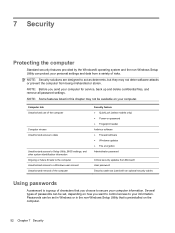
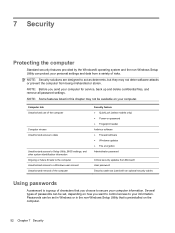
...● Fingerprint reader Antivirus software ● Firewall software ● Windows updates ● File encryption Administrator password
Critical security updates from Microsoft User password Security cable slot (used with an optional security cable)
Using passwords
A password is a group of the computer
Computer viruses Unauthorized access to data
Unauthorized access to Setup Utility, BIOS...
HP Notebook Reference Guide - Windows 7 - Page 63


... access to Setup Utility.
● After this password is displayed, you exit Sleep or Hibernation.
NOTE: The administrator password can use the same password for a Windows security feature.
Setting passwords in Windows
Password Administrator password
User password QuickLock (select models only)
Function
Protects administrator-level access to access Setup Utility contents. While...
HP Notebook Reference Guide - Windows 7 - Page 64


...computer, or exit Hibernation.
To save your administrator password, and then press enter. NOTE: The administrator password can be entered each of the screen, press esc. Managing an administrator password
To set, change an administrator password, type your current password in the Enter Current Password field, type a new password in the Enter Password field, and then press enter 4 times...
HP Notebook Reference Guide - Windows 7 - Page 65


... the screen, press esc. Your changes take effect when the computer restarts.
Computer viruses can detect most viruses, destroy them to enter the password, you install on password, type your computer and may be kept up of your choice in most cases, repair any damage they have caused. To save your computer...
HP Notebook Reference Guide - Windows 7 - Page 67


... in a safe place. Using the fingerprint reader (select models only)
Integrated fingerprint readers are available on the computer (3), and then lock the cable lock with a password on your computer. Insert the cable lock into the security cable slot on select computer models. You may be oriented horizontally or vertically.
HP Notebook Reference Guide - Windows 7 - Page 72


.... To return all settings in the lower-left corner of the system BIOS currently installed.
62 Chapter 9 Setup Utility (BIOS) and System Diagnostics NOTE: Your password settings and security settings are packaged in Setup Utility
NOTE: Restoring defaults will not change the hard drive mode. Then use the arrow keys to...
HP Notebook Reference Guide - Windows 7 - Page 73


... the arrow keys to select File > Ignore Changes and Exit, and then press enter. or - Follow the on-screen instructions to a network, consult the network administrator before installing any device, cable, or cord.
1. Follow the on your computer to identify your computer and access the BIOS update you connect your hard...
HP Notebook Reference Guide - Windows 7 - Page 79


... PC Cards 32
A AC adapter, testing 30 action keys
media 15 volume 16 administrator password creating 54 entering 54 managing 54 airport security devices 44 antivirus software, using 55 audio...hard 42 optical 42 using 45
E electrostatic discharge 68 entering a power-on password
55 entering an administrator
password 54 eSATA cable, connecting 41 eSATA devices
connecting 41 defined 40 removing 41 ...
HP Notebook Reference Guide - Windows 7 - Page 80


...level 26
M maintenance
Disk Cleanup 45 Disk Defragmenter 45 managing a power-on password 55 managing an administrator password 54 media action keys 15 media activity controls 15 media hotkeys 15 MediaSmart ... 5 optical disc
inserting 48 removing 49 optical drive 42 optional external devices, using 42
P passwords
set in Setup Utility 53 set in Windows 53 PC Cards configuring 33 description 32
R RAID...
HP Notebook Reference Guide - Windows 7 - Page 81


...USB hubs 38 USB legacy support 60 using a modem 9 using external AC power 29 using passwords 52 using power plans 23 using power-saving states 22 using the power meter 23
V VGA ...port, connecting 17 video 17 volume
adjusting 16 buttons 16 keys 16
W webcam 17 Windows, passwords set in 53 wireless
action key 3 button 3 icons 2 protecting 7 set up 6 switch 3 Wireless Assistant software ...
Compaq Presario CQ57 Notebook PC - Maintenance and Service Guide - Page 9


typical brightness: 200 nits All display assemblies include 2 wireless local area network (WLAN) antenna cables ... DVD playback with 1024-MB of system RAM
1 1 Product description
Category Product Name Processors
Chipset
Graphics
Panel Memory
Description Compaq Presario CQ57 Notebook PC Intel® Pentium P6300 2.26-GHz processor (3.0-MB L3 cache, dual core, 35 W) Intel Pentium P6200 2....
Similar Questions
Bios Administrator Password
i have forgot my BIOS Administrator password
i have forgot my BIOS Administrator password
(Posted by hassansas 4 years ago)
How To Clear Administrator Password In Hp6930p Bios
(Posted by sjmMfukus 10 years ago)
How To Reset Password On Compaq Presario Cq57-229wm Notebook Pc
(Posted by fabmarios 10 years ago)
I Forgot My Password For Compaq Presario Cq57 Start Up Password How Do I
override it
override it
(Posted by rebfb 10 years ago)

