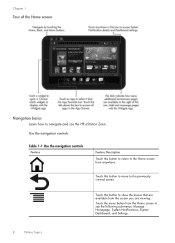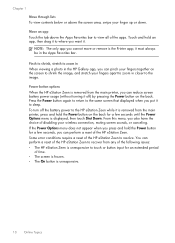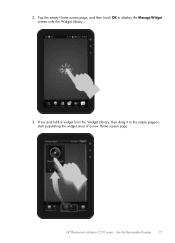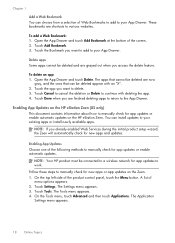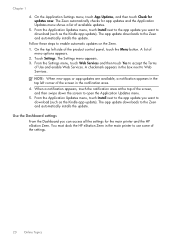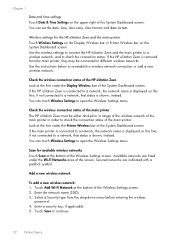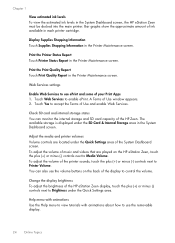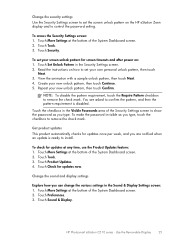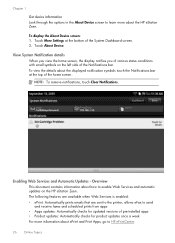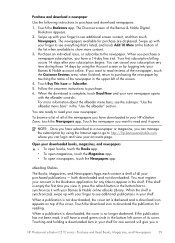HP Photosmart eStation All-in-One Printer - C510 Support Question
Find answers below for this question about HP Photosmart eStation All-in-One Printer - C510.Need a HP Photosmart eStation All-in-One Printer - C510 manual? We have 3 online manuals for this item!
Question posted by jameslawrie on August 12th, 2022
How To Unlock The Estation Zeen Screen
The person who posted this question about this HP product did not include a detailed explanation. Please use the "Request More Information" button to the right if more details would help you to answer this question.
Current Answers
Answer #1: Posted by hzplj9 on August 12th, 2022 1:24 PM
Check this HP link to your printer. It is the section on networking.
It also gives you access to other support info.
Hope that helps.
Related HP Photosmart eStation All-in-One Printer - C510 Manual Pages
Similar Questions
How Do I Unlock My Zeen
(Posted by randyraider 3 years ago)
How To Unlock An Hp Estation Zeen
(Posted by mela179kopi 9 years ago)
How To Unlock Hp Zeen Without Printer?
(Posted by luro 9 years ago)
How To Scan A Picture Full Screen On Hp Photosmart
(Posted by jteeflc 10 years ago)
Cant Get Lights To Come On Or Screen On Hp Photosmart Plus Printer
(Posted by sunnsamra 10 years ago)