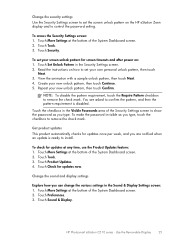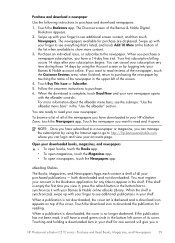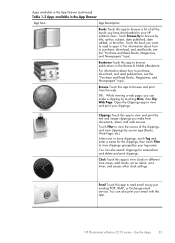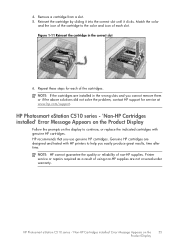HP Photosmart eStation All-in-One Printer - C510 Support Question
Find answers below for this question about HP Photosmart eStation All-in-One Printer - C510.Need a HP Photosmart eStation All-in-One Printer - C510 manual? We have 3 online manuals for this item!
Question posted by Chuckkhe on September 18th, 2014
Photosmart C510 How Put The Time
The person who posted this question about this HP product did not include a detailed explanation. Please use the "Request More Information" button to the right if more details would help you to answer this question.
Current Answers
Related HP Photosmart eStation All-in-One Printer - C510 Manual Pages
Similar Questions
Photosmart C510 How To Connect To Wireless Network
(Posted by zenebr 9 years ago)
Photosmart C510 Wont Print
(Posted by viacestraw 9 years ago)
Hp Photosmart C510 Zeen Display Will Not Turn On
(Posted by Barwill2k 10 years ago)
Can 15pages Be Faxed At One Time On The Hp 8600 Printer?
(Posted by mistkumar 10 years ago)
Why Does My Hp 2050 Deskjet Print A Test Page Each Time I Turn On The Printer
(Posted by anmiked 10 years ago)