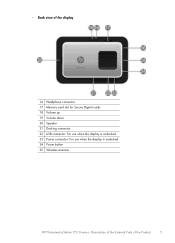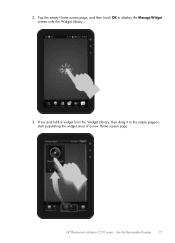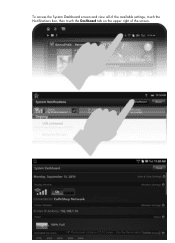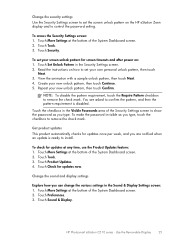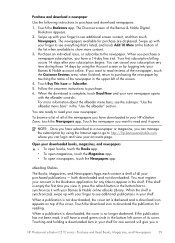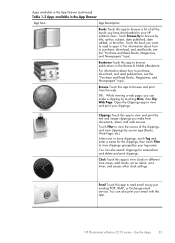HP Photosmart eStation All-in-One Printer - C510 Support Question
Find answers below for this question about HP Photosmart eStation All-in-One Printer - C510.Need a HP Photosmart eStation All-in-One Printer - C510 manual? We have 3 online manuals for this item!
Question posted by GMankl on June 12th, 2014
How To Get Mirror Image Using Hp Photosmart Estation
The person who posted this question about this HP product did not include a detailed explanation. Please use the "Request More Information" button to the right if more details would help you to answer this question.
Current Answers
Related HP Photosmart eStation All-in-One Printer - C510 Manual Pages
Similar Questions
How To Setup Hp Photosmart Estation C510 Fax To Use Verizon Cable Modem
(Posted by Jesstes 9 years ago)
How To Print Mirror Image On My Hp Photosmart Estation
(Posted by moon8zazne 10 years ago)
How To Print Mirror Image On Hp Photosmart C510
(Posted by twomar1 10 years ago)
How Do You Print Mirror Image Using Hp Photosmart 7520
(Posted by GeJMFi 10 years ago)
How Do I Print Mirror Image Using Hp Photosmart 7510
(Posted by meC29 10 years ago)