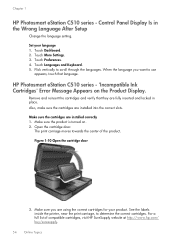HP Photosmart eStation All-in-One Printer - C510 Support Question
Find answers below for this question about HP Photosmart eStation All-in-One Printer - C510.Need a HP Photosmart eStation All-in-One Printer - C510 manual? We have 3 online manuals for this item!
Question posted by vintAFamil on January 5th, 2014
Why Can't I Get My Hp Photosmart Estation C510 Printer To Connect To Wi-fi
The person who posted this question about this HP product did not include a detailed explanation. Please use the "Request More Information" button to the right if more details would help you to answer this question.
Current Answers
Related HP Photosmart eStation All-in-One Printer - C510 Manual Pages
Similar Questions
Hp Photosmart Estation C510 Printer Wont Connect
(Posted by rabmakeu 9 years ago)
I Cannot Get My Hp Photosmart Estation C510 To Connect To My Wireless Internet
(Posted by darmihara 10 years ago)
Hp Photosmart Estation C510 Wont Scan From Printer To Computer Tells Me To Do
it from computer
it from computer
(Posted by pariHomer 10 years ago)
Hp Photosmart Prem C410a Wireless Connection Problems
How can I get my HP Photosmart Prem C410a printer to work with our wireless router? It is a Verison ...
How can I get my HP Photosmart Prem C410a printer to work with our wireless router? It is a Verison ...
(Posted by jeangerig 11 years ago)
How To Download, Collate And Print A Manual On A Hp Photosmart Estation Printer
I want to learn how to download, collate and print a manual on my HP Photosmart eStation printer
I want to learn how to download, collate and print a manual on my HP Photosmart eStation printer
(Posted by jaa1fba2 11 years ago)