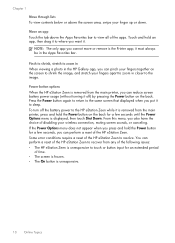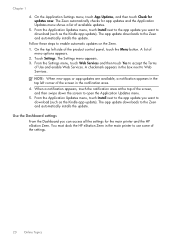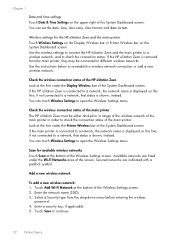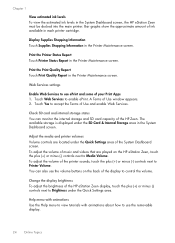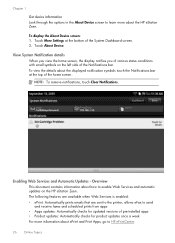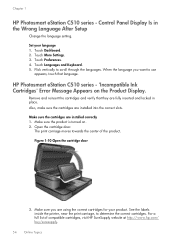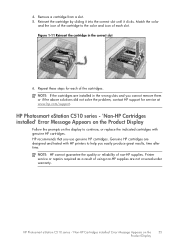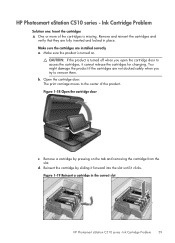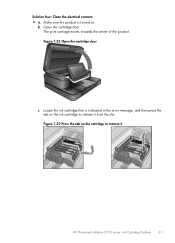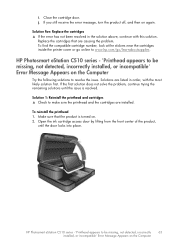HP Photosmart eStation All-in-One Printer - C510 Support Question
Find answers below for this question about HP Photosmart eStation All-in-One Printer - C510.Need a HP Photosmart eStation All-in-One Printer - C510 manual? We have 3 online manuals for this item!
Question posted by salyiit on July 31st, 2014
Hp Estation Printer Will Not Recognize Ink Cartridge
The person who posted this question about this HP product did not include a detailed explanation. Please use the "Request More Information" button to the right if more details would help you to answer this question.
Current Answers
Related HP Photosmart eStation All-in-One Printer - C510 Manual Pages
Similar Questions
How To Connect Hp Estation Printer To New Router
(Posted by tazzrct 9 years ago)
How To Get Rid Of Ink Lines On Your Hp Estation C510 Printer
(Posted by zoeepavle 9 years ago)
How To Disable Hp Photosmart Estation Ink Cartridge Chip
(Posted by augusrm 10 years ago)
Hp Printer C4795 Won't Recognize Ink Cartridge
(Posted by nandoKen 10 years ago)