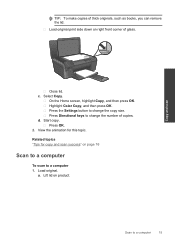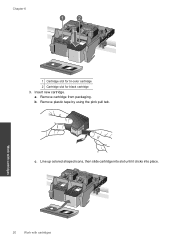HP Photosmart e-All-in-One Printer - D110 Support Question
Find answers below for this question about HP Photosmart e-All-in-One Printer - D110.Need a HP Photosmart e-All-in-One Printer - D110 manual? We have 2 online manuals for this item!
Question posted by Anonymous-17638 on August 27th, 2010
Won't Print In Color.
Prints black and white but not color. I've triple checked the cartridge so the strip has been removed. I have an iMac computer.....
Current Answers
Related HP Photosmart e-All-in-One Printer - D110 Manual Pages
Similar Questions
Hp Photosmart 5510 Printer Will Not Print Black Ink. Have Run All Checks And Eve
Ink cartidges full, run all tests, but when I cleck print, it comes out in a light blue colour
Ink cartidges full, run all tests, but when I cleck print, it comes out in a light blue colour
(Posted by tony631 10 years ago)
How To Print A Color Document In Black White Hp D110
(Posted by codics 10 years ago)
Hp D110 Won't Print Black But Will Print Color
(Posted by hurrale 10 years ago)
Hp Photosmart D110 Won't Print Color Photo After Printing Black And White
(Posted by rlsha 10 years ago)
How Do I Print Black & White Photos On Hp Photosmart 5510
(Posted by mwaldemlorimg 10 years ago)