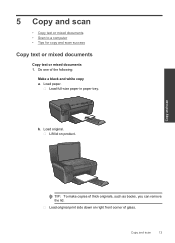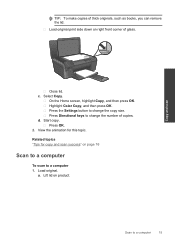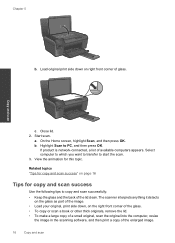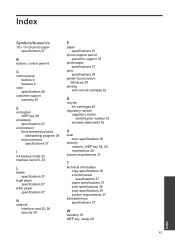HP Photosmart e-All-in-One Printer - D110 Support Question
Find answers below for this question about HP Photosmart e-All-in-One Printer - D110.Need a HP Photosmart e-All-in-One Printer - D110 manual? We have 2 online manuals for this item!
Question posted by giannelli5 on June 14th, 2013
Can't Scan To Pc With D110a; Print, Copy And Scan To Card Work
D
110a is USB, direct cable to ASUS Ultrabook running Windows 7 64 bit. Scan to PC function just stopped working after months of use. I have run PrinterScanner Doctor, and it hangs on the scanner driver. I have reinstalled software 5X, last time after wiping all HP files, cleaning registry, and running disc cleanup. Cannot run scan from any Windows apps directly either. Error message on D110 says "Scan Error" "Try scan from computer or see documentation". When trying to scan from computer the message is "The scan cannot be performed because another program has control of the HP imaging device. Try the following steps..." Error code is 8, [(0, 5, -2147467259)]
Please help!
Current Answers
Answer #1: Posted by TommyKervz on June 14th, 2013 7:42 AM
Greetings - The one other thing you can do is to try and install a fresh Operating System as the problem may lie with a corrupted sytem file. You could try install the printer's Driver and Software bundle onto a different computer (and connect the printer) if possible and observe. Unless it is a hardware defect (which is of cause highly unlikely).
Hope this helps
Related HP Photosmart e-All-in-One Printer - D110 Manual Pages
Similar Questions
Hp Photosmart D110 How To Change Print Copy To Darker Level
(Posted by michasp 10 years ago)
Will An Hp Photosmart D110 Print On Id Cards
(Posted by hoku 10 years ago)
How To Make The Hp Photosmart D110 Print On Index Cards
(Posted by msrosAzizs 10 years ago)
Hp Deskjet 3070a Won't Print, Copy Or Shutdown
I have just changed the toner cartridges in my Deskjet 3070a printer and now it won't print, copy, s...
I have just changed the toner cartridges in my Deskjet 3070a printer and now it won't print, copy, s...
(Posted by sue65 11 years ago)
Can I Print On Index Cards?
I have a iPage document I'd like to print on index cards. Is it possible?
I have a iPage document I'd like to print on index cards. Is it possible?
(Posted by wmbarnes 11 years ago)