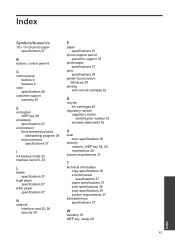HP Photosmart e-All-in-One Printer - D110 Support Question
Find answers below for this question about HP Photosmart e-All-in-One Printer - D110.Need a HP Photosmart e-All-in-One Printer - D110 manual? We have 2 online manuals for this item!
Question posted by MORGKWIK on December 25th, 2013
Photosmart D110 Won't Print Photos But Will Print Letter
The person who posted this question about this HP product did not include a detailed explanation. Please use the "Request More Information" button to the right if more details would help you to answer this question.
Current Answers
Related HP Photosmart e-All-in-One Printer - D110 Manual Pages
Similar Questions
Hp Photosmart D110 Won't Print From Photo Tray
(Posted by jimmerich 10 years ago)
Photosmart D110 Will Not Print Photos
(Posted by THIVAjawad 10 years ago)
Hp Photosmart D110 Does Not Print Red
(Posted by commi 10 years ago)
Hp Photosmart D110 Won't Print On Photo Paper
(Posted by billPABBLO 10 years ago)
Hp Photosmart D110 Won't Print Color Photo After Printing Black And White
(Posted by rlsha 10 years ago)