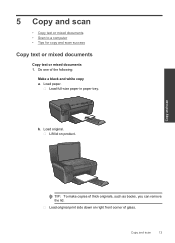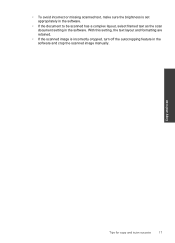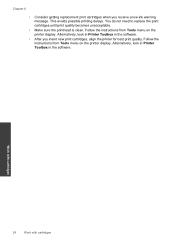HP Photosmart e-All-in-One Printer - D110 Support Question
Find answers below for this question about HP Photosmart e-All-in-One Printer - D110.Need a HP Photosmart e-All-in-One Printer - D110 manual? We have 2 online manuals for this item!
Question posted by alschneider on September 21st, 2014
My Computer Is A Mac And I Need To Shrink A Document To much Smaller So I
can take it with me. How is this done?
Current Answers
Related HP Photosmart e-All-in-One Printer - D110 Manual Pages
Similar Questions
How To Shrink Document When Scanning With Hp Officejet 4620
(Posted by cbecan 10 years ago)
How To Scan Multiple Pages Into A Single Document On A Hp Photosmart D110
series
series
(Posted by alRUGGB 10 years ago)
Can't Cancel A Print Job On Hp Photosmart D110 Series
A large document was accidentally submitted to the printer. When it tries to print, we have used the...
A large document was accidentally submitted to the printer. When it tries to print, we have used the...
(Posted by dls522 10 years ago)
What Ink Cartridge Do I Need For Hp Photosmart D110
(Posted by nrseamon 10 years ago)
Is The Photo Black Cartridge Needed For Document Printing
(Posted by a2bob2 11 years ago)