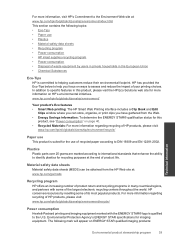HP Photosmart e-All-in-One Printer - D110 Support Question
Find answers below for this question about HP Photosmart e-All-in-One Printer - D110.Need a HP Photosmart e-All-in-One Printer - D110 manual? We have 2 online manuals for this item!
Question posted by UlyssCor on November 28th, 2013
I Can't Get My Hp Photsmart D110 To Print
The person who posted this question about this HP product did not include a detailed explanation. Please use the "Request More Information" button to the right if more details would help you to answer this question.
Current Answers
Related HP Photosmart e-All-in-One Printer - D110 Manual Pages
Similar Questions
Does Hp Photsmart 5520 Print Mirror Image?
(Posted by kdg3jcm 9 years ago)
Hp Photsmart D110 Printer Will Not Scan In Windows 8
(Posted by Cozai 10 years ago)
How Can I Scan Edible Text On Hp Photsmart D110 Series
(Posted by shariMik 10 years ago)
Hp Photoshop D110 Will Print From My Ipad But Not My Laptop
(Posted by Weteddy 10 years ago)
Hp 1536 Dnf Print Quality Very Light With Refilled Cartrideges--
HP 1536 DNF PRINT QUALITY VERY LIGHT WITH REFILLED CARTRIDEGES--CANNOT BUY ORIGINAL CARTRIDGE EVERY ...
HP 1536 DNF PRINT QUALITY VERY LIGHT WITH REFILLED CARTRIDEGES--CANNOT BUY ORIGINAL CARTRIDGE EVERY ...
(Posted by arun5940 11 years ago)