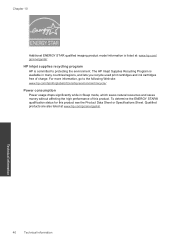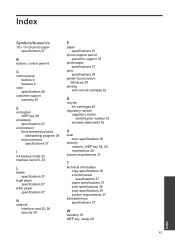HP Photosmart e-All-in-One Printer - D110 Support Question
Find answers below for this question about HP Photosmart e-All-in-One Printer - D110.Need a HP Photosmart e-All-in-One Printer - D110 manual? We have 2 online manuals for this item!
Question posted by dolind0607 on April 5th, 2014
How Do I Change The Ink Cartridges In A Hp Photo Smart D110?
I can't figure out where it opens to put in a new cartridge
Current Answers
Related HP Photosmart e-All-in-One Printer - D110 Manual Pages
Similar Questions
How To Change Ink Cartridge On A Ph Photsmar D110
(Posted by gencd 9 years ago)
How To Change Ink Cartridge On The Hp Photosmart D110
(Posted by bennjam7 10 years ago)
How To Install Ink Cartridge Hp Photo Smart 5510
(Posted by zepelliRonensch 10 years ago)
How To Change Ink Cartridge In Hp Photosmart D110 Series
(Posted by miDinesh 10 years ago)