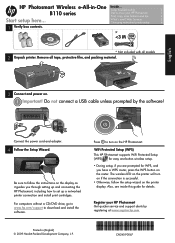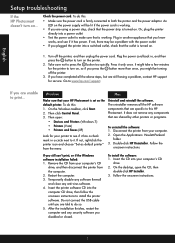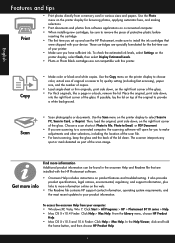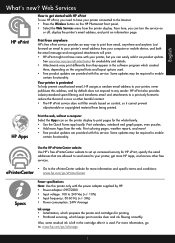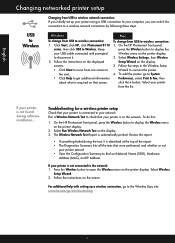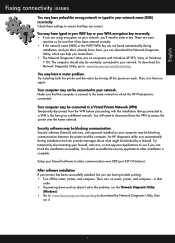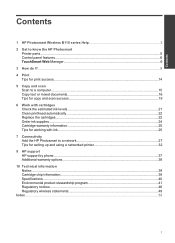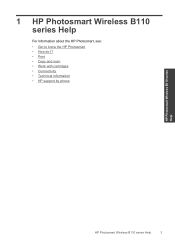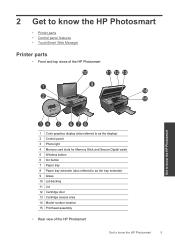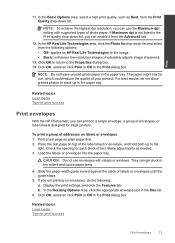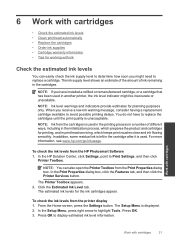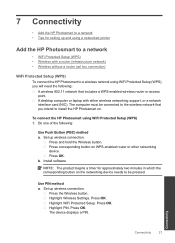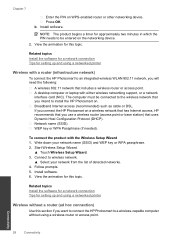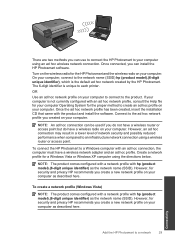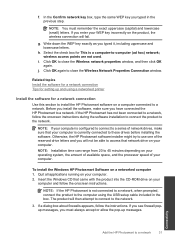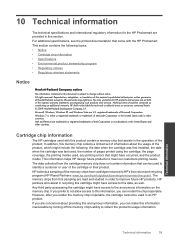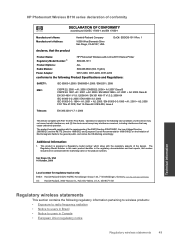HP Photosmart Wireless e-All-in-One Printer - B110 Support Question
Find answers below for this question about HP Photosmart Wireless e-All-in-One Printer - B110.Need a HP Photosmart Wireless e-All-in-One Printer - B110 manual? We have 2 online manuals for this item!
Question posted by elvanato on January 20th, 2014
My Hp Photosmart Printer Won't Print
The person who posted this question about this HP product did not include a detailed explanation. Please use the "Request More Information" button to the right if more details would help you to answer this question.
Current Answers
Related HP Photosmart Wireless e-All-in-One Printer - B110 Manual Pages
Similar Questions
Hp Photosmart Wireless B110a Wont Print In Black
(Posted by danievirrea 9 years ago)
Where Is The Ink Cartridge Door Located On A Hp Photosmart Printer
(Posted by pinkachandi 9 years ago)
Hp Photosmart B110 Will Not Print Black
(Posted by rdahulig 10 years ago)
New Hp Photosmart C6300 Won't Print A Webpage
New hp Photosmart C6300 won't print a webpage.
New hp Photosmart C6300 won't print a webpage.
(Posted by gjjgc 11 years ago)
Hp C4795 Printer Inability To Print Except For Test Print
I now have Dell Computer desktop windows 7 64 bit, and unable to install & print with my own HP ...
I now have Dell Computer desktop windows 7 64 bit, and unable to install & print with my own HP ...
(Posted by dmmappel 11 years ago)