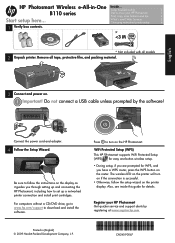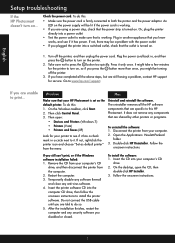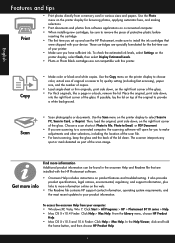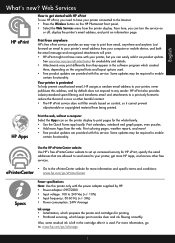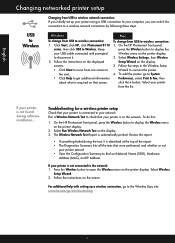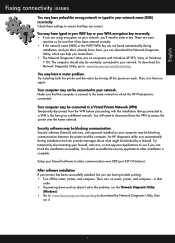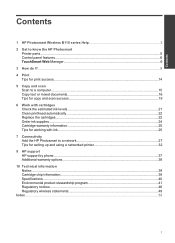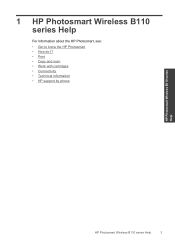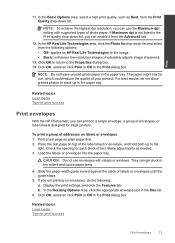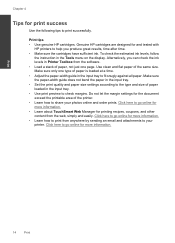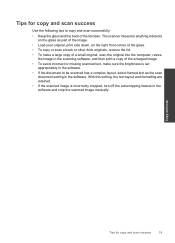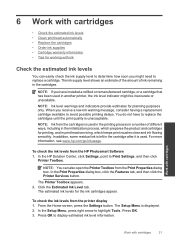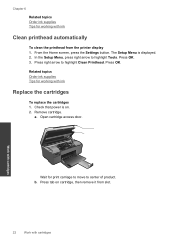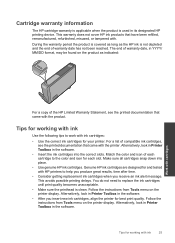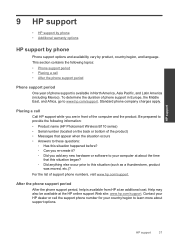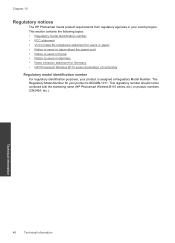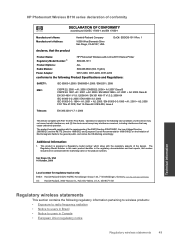HP Photosmart Wireless e-All-in-One Printer - B110 Support Question
Find answers below for this question about HP Photosmart Wireless e-All-in-One Printer - B110.Need a HP Photosmart Wireless e-All-in-One Printer - B110 manual? We have 2 online manuals for this item!
Question posted by ulESmal on July 15th, 2014
How To Clean Print Heads Photosmart B110 Series
Current Answers
Answer #1: Posted by waelsaidani1 on July 15th, 2014 4:06 AM
-
Load plain white paper in the input tray.
-
Touch the ATM button ( ) next to the Setup icon ( ) in the lower-left corner of the control panel.
-
Touch the right arrow button ( ) to select Tools , and then touch OK .
-
Touch the right arrow button ( ) to select Clean Printhead , and then touch OK . The product starts the cleaning process.
Related HP Photosmart Wireless e-All-in-One Printer - B110 Manual Pages
Similar Questions
A troubleshoot message on my laptop says 'Photosmart B110 series doesn't have a driver' what does th...