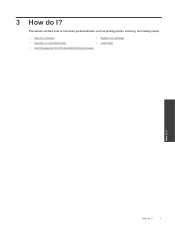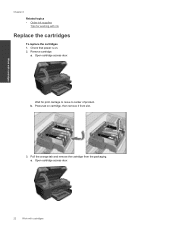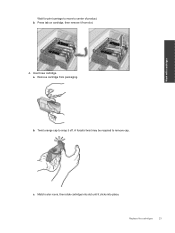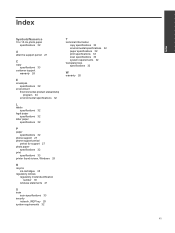HP Photosmart Premium e-All-in-One Printer - C310 Support Question
Find answers below for this question about HP Photosmart Premium e-All-in-One Printer - C310.Need a HP Photosmart Premium e-All-in-One Printer - C310 manual? We have 2 online manuals for this item!
Question posted by debbie11614 on December 19th, 2014
Why Will My C310 Printer Not Recognize The Black Cartridge After Its Been Replac
The person who posted this question about this HP product did not include a detailed explanation. Please use the "Request More Information" button to the right if more details would help you to answer this question.
Current Answers
Related HP Photosmart Premium e-All-in-One Printer - C310 Manual Pages
Similar Questions
The Photo Black Cartridge Is New And Yet The Printer Recognizes Each Cartridge
but the one. Can you help?
but the one. Can you help?
(Posted by debbie11614 9 years ago)
Hp Deskjet 2050 J510 Does Not Recognize Black Cartridge
(Posted by REDgokte 9 years ago)
Why Is There Two Black Cartridges In The Hp Photosmart Premium C310
(Posted by azertpilot5 10 years ago)
Printer Will Not Print Black, Cartridge Replaced
(Posted by sharondaniels53 10 years ago)
What Is The Purpose For 2 Black Cartridges In The Hp Photosmart Premium C310 And
and where do I purchase just the black cartridge that goes on the left hand side?
and where do I purchase just the black cartridge that goes on the left hand side?
(Posted by Anonymous-43519 12 years ago)