HP Photosmart Premium e-All-in-One Printer - C310 Support Question
Find answers below for this question about HP Photosmart Premium e-All-in-One Printer - C310.Need a HP Photosmart Premium e-All-in-One Printer - C310 manual? We have 2 online manuals for this item!
Question posted by jevans33 on September 27th, 2013
How Do I Print From My Ipad To This Printer
Previously I have been able to print to the HP from my IPAD. Now I can't.
Current Answers
There are currently no answers that have been posted for this question.
Be the first to post an answer! Remember that you can earn up to 1,100 points for every answer you submit. The better the quality of your answer, the better chance it has to be accepted.
Be the first to post an answer! Remember that you can earn up to 1,100 points for every answer you submit. The better the quality of your answer, the better chance it has to be accepted.
Related HP Photosmart Premium e-All-in-One Printer - C310 Manual Pages
Reference Guide - Page 1


...download and install the software.
Important!
Register your HP Photosmart
3
Features and tips
4
What's new?
Printed in [English] Printed in [French] © 2010 Hewlett-Packard Development Company, L.P. PHOTOSMART PREMIUM e-ALL-IN-ONE C310 SERIES Start setup here...
1 Verify box contents.
WiFi Protected Setup (WPS) This HP Photosmart supports WiFi Protected Setup (WPS) for easy...
Reference Guide - Page 2


...HP software components that your HP Photosmart is firmly connected to print...
Insert the CD into a switched outlet, check that the power strip is not offline. 1. Plug in another appliance that are unable to both the printer...8226;• Devices and Printers (Windows 7) •• Printers (Vista) •• Printers and Faxes (XP)
Look to install the printer software. Check ...
Reference Guide - Page 3


... for your HP Photosmart
English
Display The color touch screen displays menus, photos, and messages.
Apps Provides a quick and easy way to access and print information from your My Favorites list.
Wireless* Opens the Network menu where you can change the copy settings.
It may be trying to the previous screen. The printer failed to...
Reference Guide - Page 4


... 7: Click Start > All Programs > HP > Photosmart C310 series > Help. •• Mac OS X v10.5 and v10.6: In Finder, click Help > Mac Help. Make
sure to install the ink cartridges that are compatible with your printer. •• Make sure you set up menu.
4 English
Features and tips
Print
•• Print photos directly from a memory card...
Reference Guide - Page 5


... to enable
certain functionality.
Some updates may be required to your printer's email address from your computer or mobile device, and both the email message and recognized attachments will print. •• HP ePrint might not have your printer, get started with HP ePrint To use HP ePrint, you must have come with an Internet connection. •...
Reference Guide - Page 6


... Wireless Setup Wizard to display the Wireless menu on the printer display.
2. On the HP Photosmart front panel, press the Wireless button to connect the printer. 4. Follow the instructions on the display. 3. If your printer is on the printer display. 2.
To do this:
1.
Click Start, click HP, click Photosmart C310
series, then click USB to disconnect it. 2. Keep your...
Reference Guide - Page 7


... anti-spyware) installed on router, printer, and computer -- Try temporarily disconnecting your network. You may have typed your network. These are having trouble printing: •• Turn off the... After software installation If your printer has been successfully installed, but you can download the Network Diagnostic Utility, which the HP Photosmart is connected to the same ...
Reference Guide - Page 8


... replaceable printheads) Accessories
Duration of limited warranty 90 days 1 year Until the HP ink is distributed by HP or by HP; English
HP printer limited warranty statement
HP product Software Media Printer Print or Ink cartridges
Printheads (only applies to the end-user customer that the HP products specified above will be free from defects in materials and workmanship...
User Guide - Page 3


Contents
Contents
1 HP Photosmart Premium e-All-in-One C310 series Help 3 2 Get to know the HP Photosmart
Printer parts...5 Tips for getting to know the printer...6 3 How do I?...7 4 Print Load media...11 Tips for print success...14 5 Copy and scan Scan to a computer...17 Copy text or mixed documents...18 Tips for copy and scan success...20 6 Work with cartridges ...
User Guide - Page 5


HP Photosmart Premium e-All-inOne C310 series Help
1 HP Photosmart Premium e-All-in-One C310 series Help
For information about the HP Photosmart, see:
• Get to know the HP Photosmart • How do I? • Print • Copy and scan • Work with cartridges • Connectivity • Technical information • Get more help
HP Photosmart Premium e-All-in-One C310 series Help
...
User Guide - Page 7


2 Get to know the HP Photosmart
• Printer parts • Tips for getting to know the printer
Printer parts
• Front view of the printer
Get to know the HP Photosmart
1 Lid 2 Lid Backing 3 Glass 4 Color graphics display (also referred to as the display) 5 Photo tray 6 Paper... Memory Card slots LED 14 Wireless LED
• Top and rear views of the printer
Get to know the HP Photosmart
5
User Guide - Page 8


Get to know the HP Photosmart
6
Get to know the HP Photosmart
Chapter 2
15 Cartridge access area 16 Printhead assembly 17 Model number location 18 Rear USB port 19 Power connection (Use only with the power adapter supplied by HP.) 20 Two-sided printing accessory
Tips for getting to know the printer
Use the following tips to get...
User Guide - Page 11
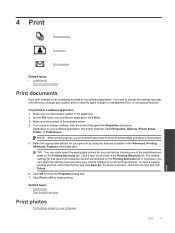
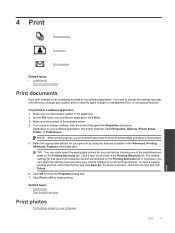
... the specific photo paper and photo enhancement.
5. Make sure the product is the selected printer. 4. To delete a shortcut, select the shortcut and click Delete.
6. 4 Print
Print documents
Print photos
Print envelopes
Related topics • Load media
Tips for print success
Print documents
Most print settings are set and summarized on specific types of paper or transparency film, or...
User Guide - Page 12


... on a single envelope, a group of envelopes, or label sheets designed for print success
Print envelopes
With the HP Photosmart, you to curl, which could reduce the quality of your software application, click Print. 5. Make sure the product is the selected printer. 6. Click the button that opens the Properties dialog box.
Then, select the appropriate paper size...
User Guide - Page 16


... of paper loaded in the animation may not reflect your product. Remove the two-sided printing accessory.
3. Genuine HP cartridges are designed for print success
Use the following tips to help you can check the ink levels in Printer Toolbox from the software. • Load a stack of paper, not just one type
of the...
User Guide - Page 17
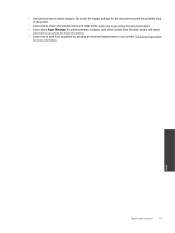
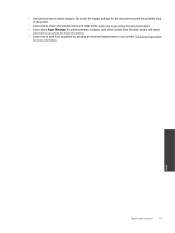
... information.
Click here to go online for the document exceed the printable area of the printer.
• Learn how to check margins. Click here to go online for more information.
• Learn about Apps Manager for printing recipes, coupons, and other content from anywhere by sending an email and attachments to go...
User Guide - Page 23


..., try a printhead cleaning. To check the ink levels from the printer display ▲ From the Home screen, press the Status button.
To check the ink levels from the HP Photosmart Software 1. The estimated ink levels are displayed. To clean the printhead from the Print Properties dialog box. From the Home screen, press the Settings...
User Guide - Page 31


...print a self-test report to a network. Before you have connected the HP Photosmart to the product. Quit all applications running , the printer searches for more than one of the reserved drive letters and you will not be able...network., including the printer.
• Learn how to these drives before you the wireless settings and if so, will provide other device on your operating ...
User Guide - Page 34


... DRAFT print quality mode requiresthe extender tray to use the cartridge in the Readme file.
NOTE: You can continue to be slightly
distorted • HP recommends using . paper) 10 (20 lb.
Touch Cartridge Chip Info, and then touch OK.
For complete product specifications, see the printer software. Specifications
Technical specifications for the HP Photosmart are...
User Guide - Page 47
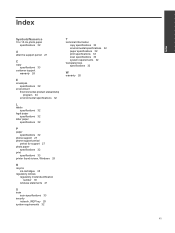
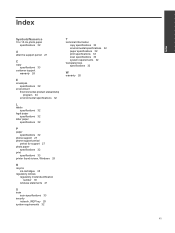
... paper specifications 32
letter paper specifications 32
P
paper specifications 32
phone support 27 phone support period
period for support 27 photo paper
specifications 32 print
specifications 33 printer found screen, Windows 29
R
recycle ink cartridges 35
regulatory notices regulatory model identification number 39 wireless statements 41
S
scan scan specifications 33
security network...
Similar Questions
Black Ink Won't Print Hp Photosmart Prem C310
(Posted by macoheli 9 years ago)
How Do I Black And White Printing Hp 310
(Posted by eruGeto 10 years ago)
How To Set Printer For Black Ink Only Hp C310
(Posted by tplebwhazit 10 years ago)
Ipad Wont Print Hp Photosmart B210 Plus
(Posted by seaNavi 10 years ago)

