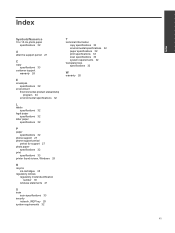HP Photosmart Premium e-All-in-One Printer - C310 Support Question
Find answers below for this question about HP Photosmart Premium e-All-in-One Printer - C310.Need a HP Photosmart Premium e-All-in-One Printer - C310 manual? We have 2 online manuals for this item!
Question posted by LoREYH on January 15th, 2014
Hp All In One Printer C310 Support Why Won't The Printer Print Wirelessly Xp
The person who posted this question about this HP product did not include a detailed explanation. Please use the "Request More Information" button to the right if more details would help you to answer this question.
Current Answers
Related HP Photosmart Premium e-All-in-One Printer - C310 Manual Pages
Similar Questions
Hp Officejet 6500 E710a-f Won't Print Wirelessly
(Posted by juslaalcap 9 years ago)
Hp Printer C310 Series Does Not Print When Using Black Cartridge
(Posted by tigkaruna 10 years ago)
Photosmart Prem C310 Series Hp Printer Can Print Borderless
(Posted by flysworlan 10 years ago)
Hp Officejet Pro 8500 A910 Won't Print Wirelessly
(Posted by dohai 10 years ago)
Hp Printer Not Compatible?
can't find c310 on list to add printer. what other hp printer is compatible?
can't find c310 on list to add printer. what other hp printer is compatible?
(Posted by lsdiaz 12 years ago)