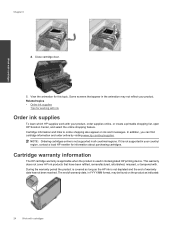HP Photosmart Premium e-All-in-One Printer - C310 Support Question
Find answers below for this question about HP Photosmart Premium e-All-in-One Printer - C310.Need a HP Photosmart Premium e-All-in-One Printer - C310 manual? We have 2 online manuals for this item!
Question posted by crperide on September 1st, 2014
How To Get Hp Premium Photo 310 Series Printing With Black Ink
The person who posted this question about this HP product did not include a detailed explanation. Please use the "Request More Information" button to the right if more details would help you to answer this question.
Current Answers
Related HP Photosmart Premium e-All-in-One Printer - C310 Manual Pages
Similar Questions
Hp Photo Smart 7515 Wont Print Black Ink
(Posted by britGu 9 years ago)
Hp C310 Wont Print Black Ink
(Posted by ted24boota 10 years ago)
Hp Deskjet 2050 J510 Wont Print Black Ink Problem
(Posted by flybton 10 years ago)
Hp Photosmart Premium Wont Print Black Ink 310
(Posted by ivcup 10 years ago)
Hp Officejet 4500 Will Not Print Black Ink
(Posted by mistrlw 10 years ago)