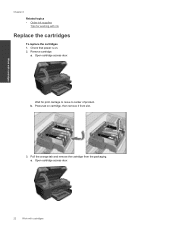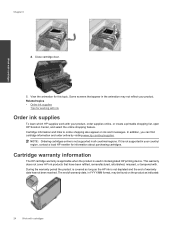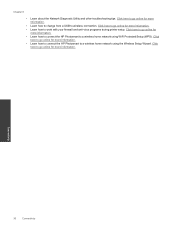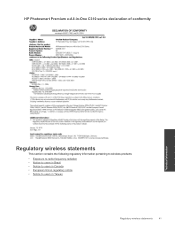HP Photosmart Premium e-All-in-One Printer - C310 Support Question
Find answers below for this question about HP Photosmart Premium e-All-in-One Printer - C310.Need a HP Photosmart Premium e-All-in-One Printer - C310 manual? We have 2 online manuals for this item!
Question posted by akrieKinwa on January 21st, 2014
If Hp C310 Ink Cartride Is Expired Will It Work
The person who posted this question about this HP product did not include a detailed explanation. Please use the "Request More Information" button to the right if more details would help you to answer this question.
Current Answers
Related HP Photosmart Premium e-All-in-One Printer - C310 Manual Pages
Similar Questions
Hp Photosmart Premium C310 Printer Black Ink Won't Work
(Posted by grounHu 10 years ago)
Hp 21 Ink Will It Work For Deskjet 2050
(Posted by tinybon 10 years ago)
Ink Refilled At Costco. All Colors Work Except Black. Hp C310 Photosmart
I had my ink refilled at costco, and reinstalled the cartridges. All cartridges are seated well in p...
I had my ink refilled at costco, and reinstalled the cartridges. All cartridges are seated well in p...
(Posted by najaherr 12 years ago)
How Do I Connect A Second
Pc To My Hp C310
How do I connect a second pc to my HP C310
How do I connect a second pc to my HP C310
(Posted by jim84808 12 years ago)