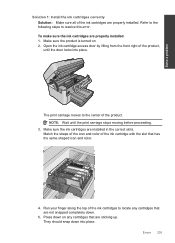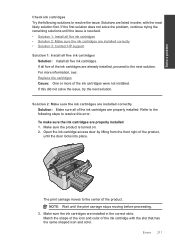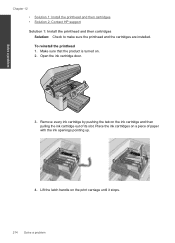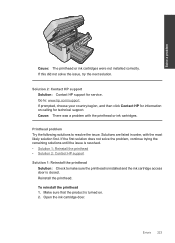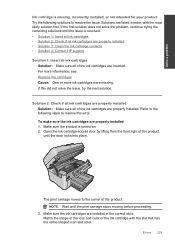HP Photosmart Premium Fax e-All-in-One Printer - C410 Support Question
Find answers below for this question about HP Photosmart Premium Fax e-All-in-One Printer - C410.Need a HP Photosmart Premium Fax e-All-in-One Printer - C410 manual? We have 2 online manuals for this item!
Question posted by robertelliott1wewin on November 7th, 2013
What Height Is Hp Printer Model # Sdgob-0826 When Opened To Replace Ink
The person who posted this question about this HP product did not include a detailed explanation. Please use the "Request More Information" button to the right if more details would help you to answer this question.
Current Answers
Related HP Photosmart Premium Fax e-All-in-One Printer - C410 Manual Pages
Similar Questions
Where Do I Put The Ink For Hp Printer Model 6600/6700
(Posted by AlexTerr 9 years ago)
Hp Envy Help Will Not Recognize Replacement Ink
(Posted by marthhid 10 years ago)
How To Replace Ink Hp Photosmart C410 Series Printer Replacement
(Posted by dagdot 10 years ago)
Hp Printer C410 Wont Even Recognize Black Ink Cartridge
(Posted by flrdnceza1 10 years ago)
My Hp Printer Says It Busy While Trying To Print From Mac
wh1le trying to print from my mac the hp photosmart c410 series says it s busy even though the mac h...
wh1le trying to print from my mac the hp photosmart c410 series says it s busy even though the mac h...
(Posted by julderb 11 years ago)