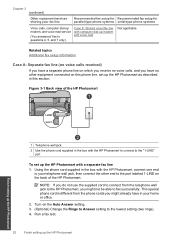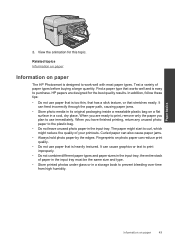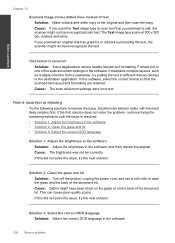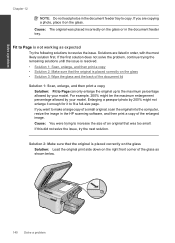HP Photosmart Premium Fax e-All-in-One Printer - C410 Support Question
Find answers below for this question about HP Photosmart Premium Fax e-All-in-One Printer - C410.Need a HP Photosmart Premium Fax e-All-in-One Printer - C410 manual? We have 2 online manuals for this item!
Question posted by jdh on May 8th, 2013
How Can I Choose The Imput Source (auto Feed Or Glass Top) For Docs To Be Scann
The C410 will not scann from the glass top but only will accept docs for scanning from the ADF (auto document feed).
Current Answers
Related HP Photosmart Premium Fax e-All-in-One Printer - C410 Manual Pages
Similar Questions
Will Hp 8600 Printer Process Auto Document Feeds In Jpeg Or Tiff
(Posted by wlbrsan 9 years ago)
Auto Feed Scan Hp C410 How To
(Posted by tahopsef 9 years ago)
How To Set Up Officejet Pro To Choose Paper Source By Pdf
(Posted by johcv 10 years ago)
Hp C410 Scanner Does Not Feed From Glass
(Posted by robXRAY 10 years ago)
I Have A Problem Trying To Photocopy From The Glass Plate And Scanning.
(Posted by pamscott15 12 years ago)