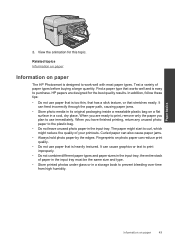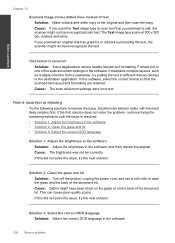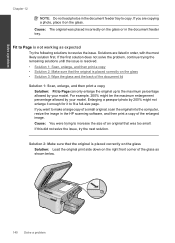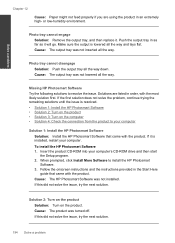HP Photosmart Premium Fax e-All-in-One Printer - C410 Support Question
Find answers below for this question about HP Photosmart Premium Fax e-All-in-One Printer - C410.Need a HP Photosmart Premium Fax e-All-in-One Printer - C410 manual? We have 2 online manuals for this item!
Question posted by robXRAY on September 16th, 2013
Hp C410 Scanner Does Not Feed From Glass
The person who posted this question about this HP product did not include a detailed explanation. Please use the "Request More Information" button to the right if more details would help you to answer this question.
Current Answers
Related HP Photosmart Premium Fax e-All-in-One Printer - C410 Manual Pages
Similar Questions
Hp C410 Scanner Won't Work
(Posted by morockrys 10 years ago)
How To Adjust Resolution Level On Hp C410 Scanner
(Posted by jeansskyman 10 years ago)
Hp C410 Scanner Does Not Show Laptop
(Posted by Alontjanine 10 years ago)
Does Hp C410 Scanner Support Automatic Page Size Detection
(Posted by mojotin 10 years ago)
How To Share Hp M1319f Scanner On My Lan
how to share hp m1319f scanner on my lan
how to share hp m1319f scanner on my lan
(Posted by sriram41222 11 years ago)