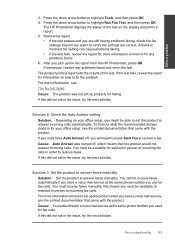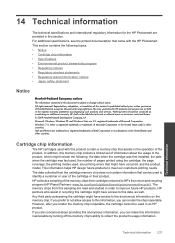HP Photosmart Premium Fax e-All-in-One Printer - C410 Support Question
Find answers below for this question about HP Photosmart Premium Fax e-All-in-One Printer - C410.Need a HP Photosmart Premium Fax e-All-in-One Printer - C410 manual? We have 2 online manuals for this item!
Question posted by JTVjazt on June 10th, 2014
How To Set Hp Photosmart To Draft Mode
The person who posted this question about this HP product did not include a detailed explanation. Please use the "Request More Information" button to the right if more details would help you to answer this question.
Current Answers
Related HP Photosmart Premium Fax e-All-in-One Printer - C410 Manual Pages
Similar Questions
How To Set Hp Photosmart Plus B209 In Standby Mode When Not In Use
(Posted by rbhoPrsnba 9 years ago)
How To Set Hp Photosmart Premium Printer To Draft Mode
(Posted by barrmsr 10 years ago)
Price Of Hp Photosmart Premium Fax E-all-in-one Printer C410d (cq521d)
What is the Price of HP Photosmart Premium Fax e-All-in-One Printer C410d (CQ521D) in INR ?
What is the Price of HP Photosmart Premium Fax e-All-in-One Printer C410d (CQ521D) in INR ?
(Posted by malvikagupta2907 11 years ago)
Are All Usb Cables The Same For Printers? Need One On My Hp Photosmart C410
I bought the HP Photosmart e-ALL-IN-ONE C410 printer, unpacked it, started setting it up ... but it ...
I bought the HP Photosmart e-ALL-IN-ONE C410 printer, unpacked it, started setting it up ... but it ...
(Posted by bkreaseck 12 years ago)