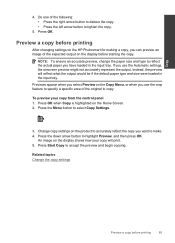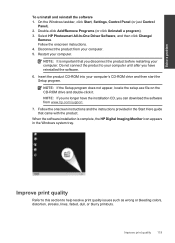HP Photosmart Premium Fax e-All-in-One Printer - C410 Support Question
Find answers below for this question about HP Photosmart Premium Fax e-All-in-One Printer - C410.Need a HP Photosmart Premium Fax e-All-in-One Printer - C410 manual? We have 2 online manuals for this item!
Question posted by meJohnG on January 13th, 2014
How To Print Mirror Image On Hp Photosmart Premium
The person who posted this question about this HP product did not include a detailed explanation. Please use the "Request More Information" button to the right if more details would help you to answer this question.
Current Answers
Related HP Photosmart Premium Fax e-All-in-One Printer - C410 Manual Pages
Similar Questions
How To Print A Mirror Image Hp Photosmart 5510 Series
(Posted by trhgarcbli 9 years ago)
How To Set Printer To Print Mirror Image Hp Photosmart C4680
(Posted by jencool 9 years ago)
How To Print Posters With Hp Photosmart Premium 410
(Posted by KurtiPifas1 10 years ago)
Can Hp Photosmart C410 Print Mirror Image
(Posted by pixekfre 10 years ago)
Can You Print Mirror Image On Hp Photosmart Premium C410 Printer?
(Posted by alSB56 10 years ago)