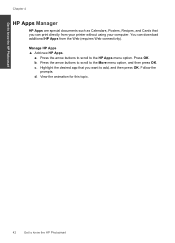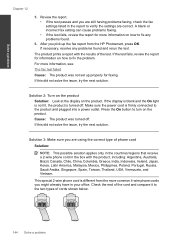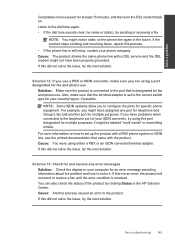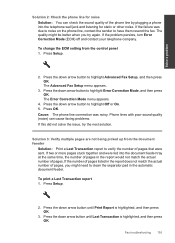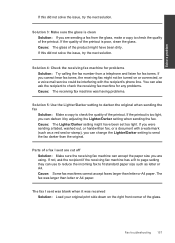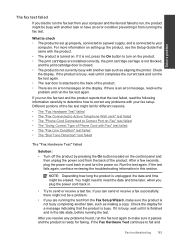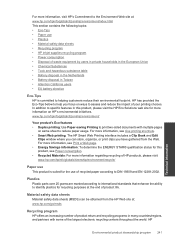HP Photosmart Premium Fax e-All-in-One Printer - C410 Support Question
Find answers below for this question about HP Photosmart Premium Fax e-All-in-One Printer - C410.Need a HP Photosmart Premium Fax e-All-in-One Printer - C410 manual? We have 2 online manuals for this item!
Question posted by Peachesc on November 28th, 2012
How Can I Print 2 Sided Copies On My Printer C410 When Book Just Says You Can
make 2 sided but how ? I do know to use button no 25
Current Answers
Related HP Photosmart Premium Fax e-All-in-One Printer - C410 Manual Pages
Similar Questions
Hp C310 Printer Will Not Print Double Sided Copies
(Posted by kocgar 10 years ago)
How To Print Black Only On Hp C410 Printer From Ipad
(Posted by daviPiettj 10 years ago)
Hp Printer C410 Won't Print Two Sided Copies
(Posted by kodtb123 10 years ago)
Hp Photosmart C410 Printer How To Print 2 Sided
(Posted by delck 10 years ago)
How Do I Print Double Sided Copies
I have a HP 6500A Plus and want to print double sided copies. How do I do it?
I have a HP 6500A Plus and want to print double sided copies. How do I do it?
(Posted by johunter65 11 years ago)