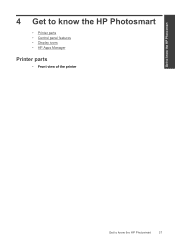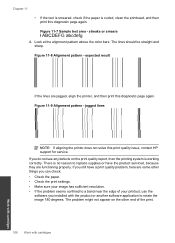HP Photosmart Premium Fax e-All-in-One Printer - C410 Support Question
Find answers below for this question about HP Photosmart Premium Fax e-All-in-One Printer - C410.Need a HP Photosmart Premium Fax e-All-in-One Printer - C410 manual? We have 2 online manuals for this item!
Question posted by natdryhea on March 15th, 2014
How To Mirror Image A Picture With Hp C410 Series Printer
The person who posted this question about this HP product did not include a detailed explanation. Please use the "Request More Information" button to the right if more details would help you to answer this question.
Current Answers
Related HP Photosmart Premium Fax e-All-in-One Printer - C410 Manual Pages
Similar Questions
How To Print Mirror Image In Hp Color Laser Printer Cm2320nf?
(Posted by jinoleiva 9 years ago)
How To Print Mirror Image On Hp Photosmart Premium
(Posted by meJohnG 10 years ago)
Can You Print Mirror Image On Hp Photosmart Premium C410 Printer?
(Posted by alSB56 10 years ago)
Can I Make Mirror Images On The D110 Series Printer
(Posted by jcnland 10 years ago)
How Do I Print Or Copy Using Mirror Image On Hp 5520
(Posted by ggmmaureen 11 years ago)