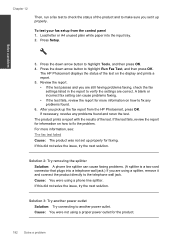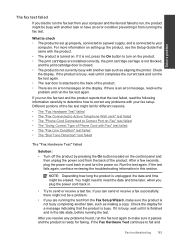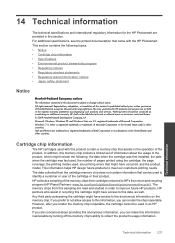HP Photosmart Premium Fax e-All-in-One Printer - C410 Support Question
Find answers below for this question about HP Photosmart Premium Fax e-All-in-One Printer - C410.Need a HP Photosmart Premium Fax e-All-in-One Printer - C410 manual? We have 2 online manuals for this item!
Question posted by LegMegha on September 22nd, 2013
How Do You Make Photosmart C410 Not Want More Pages To Print
The person who posted this question about this HP product did not include a detailed explanation. Please use the "Request More Information" button to the right if more details would help you to answer this question.
Current Answers
Related HP Photosmart Premium Fax e-All-in-One Printer - C410 Manual Pages
Similar Questions
I Want To Print A Mirror Image
There is no flip horizontal option in Features tab
There is no flip horizontal option in Features tab
(Posted by jeananderson5 9 years ago)
How To Make Photosmart C410 Print Black Only
(Posted by theresh 10 years ago)
Hp Photosmart C410 Won't Print Black
(Posted by tuneBho16 10 years ago)
4620 Officejet Starts Page Print Fine But Trails Off To Blank; New Ink Cartridge
Bought HP 4620 printer 12/8/12. Was able to set up wirelessly without a problem. Read instructions ...
Bought HP 4620 printer 12/8/12. Was able to set up wirelessly without a problem. Read instructions ...
(Posted by murphaleen 11 years ago)
Make Black Only The Default Print
I am using windows 7 64 bit. how do i make black-only the default print mode?
I am using windows 7 64 bit. how do i make black-only the default print mode?
(Posted by Anonymous-52318 12 years ago)