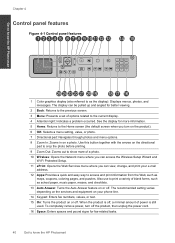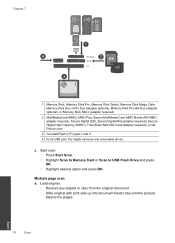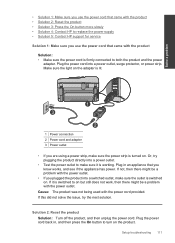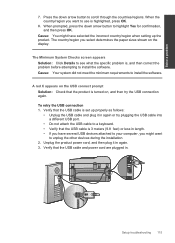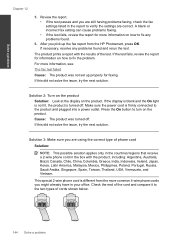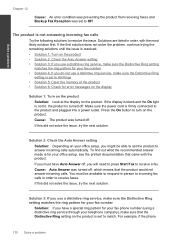HP Photosmart Premium Fax e-All-in-One Printer - C410 Support Question
Find answers below for this question about HP Photosmart Premium Fax e-All-in-One Printer - C410.Need a HP Photosmart Premium Fax e-All-in-One Printer - C410 manual? We have 2 online manuals for this item!
Question posted by Tefr on May 12th, 2014
Hpc4795 Wont Scan Power Button Flashing
The person who posted this question about this HP product did not include a detailed explanation. Please use the "Request More Information" button to the right if more details would help you to answer this question.
Current Answers
Related HP Photosmart Premium Fax e-All-in-One Printer - C410 Manual Pages
Similar Questions
Why Does The Power Button Flash When I Push The Scan Button On My Hp Deskjet
f4240
f4240
(Posted by kmarDjaff 9 years ago)
Hp C410 How To Scan To A Flash Drive
(Posted by woeNune 10 years ago)
My All In One Photosmart Premium Printer Wont Scan Try Starting From Computer
(Posted by camarycr 10 years ago)
Hp Photosmart C410a Wont Scan To Email
(Posted by harcribcr 10 years ago)
Power Button Flashing On And Off On My Hp Photosmart C4480 Printer..
i WAS ATTEMPTING TO UPLOAD PICS USING MY SDHC CARD...THE PRINTER WOULDNT READ IT, WOULD GO STRAIGHT ...
i WAS ATTEMPTING TO UPLOAD PICS USING MY SDHC CARD...THE PRINTER WOULDNT READ IT, WOULD GO STRAIGHT ...
(Posted by KIEONNADR 12 years ago)