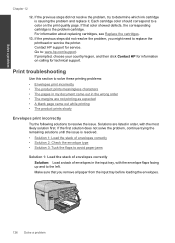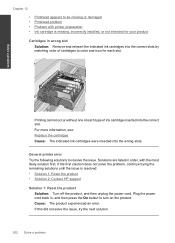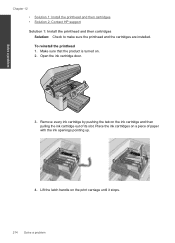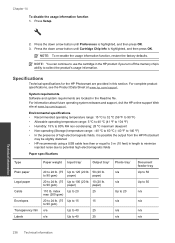HP Photosmart Premium Fax e-All-in-One Printer - C410 Support Question
Find answers below for this question about HP Photosmart Premium Fax e-All-in-One Printer - C410.Need a HP Photosmart Premium Fax e-All-in-One Printer - C410 manual? We have 2 online manuals for this item!
Question posted by SeagaLarr on August 24th, 2014
Hp Recommends That You Do Not Remove An Ink Cartridge
The person who posted this question about this HP product did not include a detailed explanation. Please use the "Request More Information" button to the right if more details would help you to answer this question.
Current Answers
Related HP Photosmart Premium Fax e-All-in-One Printer - C410 Manual Pages
Similar Questions
Replaced Black Ink Cartridge Will Not Print Black
Replaced black ink cartridge will not print black. Ran from menu tools, clean printhead. Removed all...
Replaced black ink cartridge will not print black. Ran from menu tools, clean printhead. Removed all...
(Posted by shelleymmaranta 10 years ago)
How To Add Ink Cartridge To Hp Photosmart Premium C410
(Posted by rpsudh 10 years ago)
Why Does My Hp 7510 Photo Ink Cartridge Run Out So Quickly?
(Posted by z16martia 10 years ago)
Two Black Ink Cartridges
Why does printer c410 have two black ink cartridges? Can it be used with one and which of the cartri...
Why does printer c410 have two black ink cartridges? Can it be used with one and which of the cartri...
(Posted by Bardean 10 years ago)