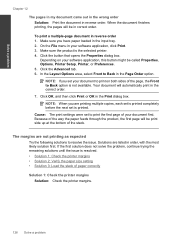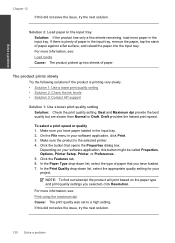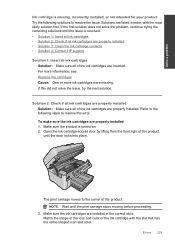HP Photosmart Premium Fax e-All-in-One Printer - C410 Support Question
Find answers below for this question about HP Photosmart Premium Fax e-All-in-One Printer - C410.Need a HP Photosmart Premium Fax e-All-in-One Printer - C410 manual? We have 2 online manuals for this item!
Question posted by jeOPPEIN on August 18th, 2014
Hp C410 Won't Print After Refilling Ink
The person who posted this question about this HP product did not include a detailed explanation. Please use the "Request More Information" button to the right if more details would help you to answer this question.
Current Answers
Related HP Photosmart Premium Fax e-All-in-One Printer - C410 Manual Pages
Similar Questions
Hp Photosmart Won't Print Black Ink C410
(Posted by malvape 10 years ago)
Hp C410 Printer Wont Print Color Ink
(Posted by Jepsklo 10 years ago)
Does An Hp C410 Printer Only Use Black Ink Cartridge For Printing Grayscale
(Posted by ski91asmaa 10 years ago)
A Problem At My Printer Hp 6500 /709 Without Printing Black Ink.
After A Check
where can i find pump color unit ? adresse & prise
where can i find pump color unit ? adresse & prise
(Posted by naftaliv 11 years ago)