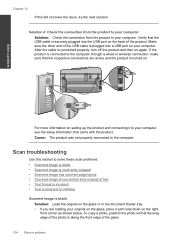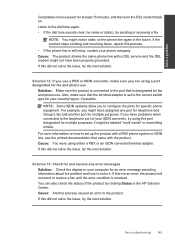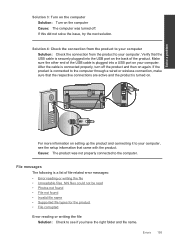HP Photosmart Premium Fax e-All-in-One Printer - C410 Support Question
Find answers below for this question about HP Photosmart Premium Fax e-All-in-One Printer - C410.Need a HP Photosmart Premium Fax e-All-in-One Printer - C410 manual? We have 2 online manuals for this item!
Question posted by ribofjul on December 26th, 2013
How Do I Disable The Wireless Connection For My Photosmart Prem C410?
The person who posted this question about this HP product did not include a detailed explanation. Please use the "Request More Information" button to the right if more details would help you to answer this question.
Current Answers
Related HP Photosmart Premium Fax e-All-in-One Printer - C410 Manual Pages
Similar Questions
Hp D110 E Printer, How To Disable Wireless Connection
(Posted by kishe 10 years ago)
How To Setup A Hp Photosmart Prem C410 Series Wireless Printer To A Mac Osx
lion
lion
(Posted by kili 10 years ago)
How To Connect Hp Photosmart Prem C410 Series Fax To Modem
(Posted by unjah13 10 years ago)
How To Connect Photosmart Prem C410 Wirelessly
(Posted by goltbren 10 years ago)
How Do You On A Hp Officejet 6500 Disable Wireless Connection
(Posted by cellpll 10 years ago)