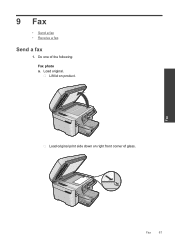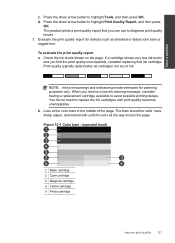HP Photosmart Premium Fax e-All-in-One Printer - C410 Support Question
Find answers below for this question about HP Photosmart Premium Fax e-All-in-One Printer - C410.Need a HP Photosmart Premium Fax e-All-in-One Printer - C410 manual? We have 2 online manuals for this item!
Question posted by coindr on March 7th, 2014
Black Ink Won't Print On Photosmart Premium E 410
The person who posted this question about this HP product did not include a detailed explanation. Please use the "Request More Information" button to the right if more details would help you to answer this question.
Current Answers
Related HP Photosmart Premium Fax e-All-in-One Printer - C410 Manual Pages
Similar Questions
I Just Put A New Black Ink Cartridge In And The Black Ink Is Not Printing
How do i get it to work? I did the alignment and clean print head. What should i do next? Is it brik...
How do i get it to work? I did the alignment and clean print head. What should i do next? Is it brik...
(Posted by troops1 9 years ago)
Does An Hp C410 Printer Only Use Black Ink Cartridge For Printing Grayscale
(Posted by ski91asmaa 10 years ago)
Do You Have To Have The Photo Black Ink In The Hp Photosmart Premium In Order
to pring black?
to pring black?
(Posted by sanJoes 10 years ago)
How Should The Black Ink Cartridge For Hp Photosmart C410 Appear When Installed
(Posted by MATTOdgk62 10 years ago)
My Black Ink Is Not Printing
All other colours are printing on test print but the black colour. I have check the print levels and...
All other colours are printing on test print but the black colour. I have check the print levels and...
(Posted by ousubaba 11 years ago)