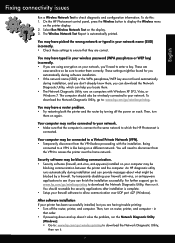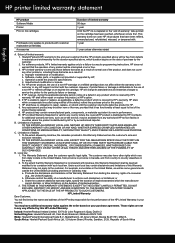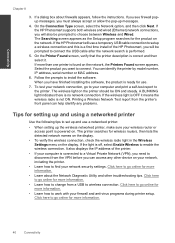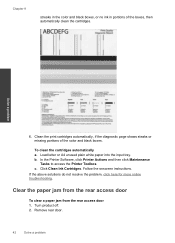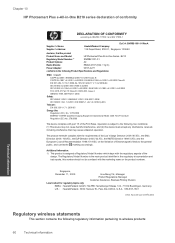HP Photosmart Plus e-All-in-One Printer - B210 Support Question
Find answers below for this question about HP Photosmart Plus e-All-in-One Printer - B210.Need a HP Photosmart Plus e-All-in-One Printer - B210 manual? We have 2 online manuals for this item!
Question posted by Jadempa on January 3rd, 2014
B210e Photosmart Black Ink Wont Print
The person who posted this question about this HP product did not include a detailed explanation. Please use the "Request More Information" button to the right if more details would help you to answer this question.
Current Answers
Related HP Photosmart Plus e-All-in-One Printer - B210 Manual Pages
Similar Questions
Photosmart Premium C310 Black Ink Wont Print
(Posted by ghde 10 years ago)
Brand New Hp Cartridge Black Ink Wont Print On E All In One Photosmart Plus
(Posted by olalema 10 years ago)
Hp Photosmart Printer B210 Can't Get Black Ink To Print
(Posted by vtcarroko 10 years ago)
No Black Ink During Printing. New Cartridge Installed
(Posted by Anonymous-105163 11 years ago)