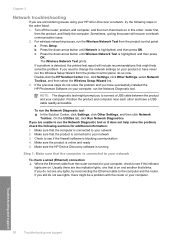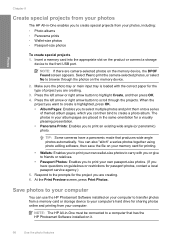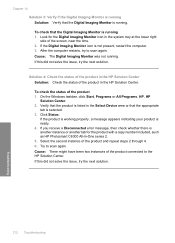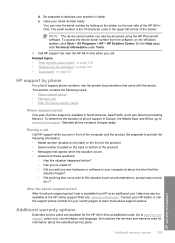HP Photosmart C6300 Support Question
Find answers below for this question about HP Photosmart C6300 - All-in-One Printer.Need a HP Photosmart C6300 manual? We have 3 online manuals for this item!
Question posted by suiywaqu on March 25th, 2014
How To Get Hp Photosmart C6300 Back Online
The person who posted this question about this HP product did not include a detailed explanation. Please use the "Request More Information" button to the right if more details would help you to answer this question.
Current Answers
Related HP Photosmart C6300 Manual Pages
Similar Questions
Can I Fax With My Hp Photosmart 5510d Printer?
can i fax with my HP Photosmart 5510d printer?
can i fax with my HP Photosmart 5510d printer?
(Posted by joseeleveille 11 years ago)
Hp Photosmart C6300 Connection To Hp Envy Windows 8
how do i hook up printer to our hp computer envy windows8? is it compatible?
how do i hook up printer to our hp computer envy windows8? is it compatible?
(Posted by davidwhitley 11 years ago)
New Hp Photosmart C6300 Won't Print A Webpage
New hp Photosmart C6300 won't print a webpage.
New hp Photosmart C6300 won't print a webpage.
(Posted by gjjgc 11 years ago)
Price Of Hp Photosmart Premium Fax E-all-in-one Printer C410d (cq521d)
What is the Price of HP Photosmart Premium Fax e-All-in-One Printer C410d (CQ521D) in INR ?
What is the Price of HP Photosmart Premium Fax e-All-in-One Printer C410d (CQ521D) in INR ?
(Posted by malvikagupta2907 11 years ago)
Scan On Hp Photosmart C6300
Using OS X 10.6.8 and HP Photosmart C6380 wireless printer. Can no longer scan. Suggestions?
Using OS X 10.6.8 and HP Photosmart C6380 wireless printer. Can no longer scan. Suggestions?
(Posted by bjobin 12 years ago)