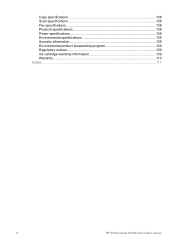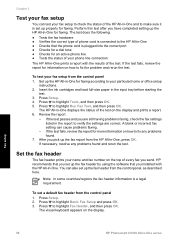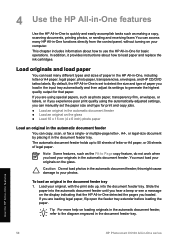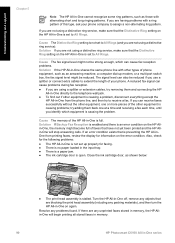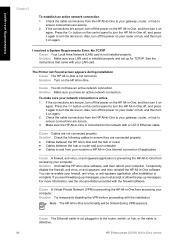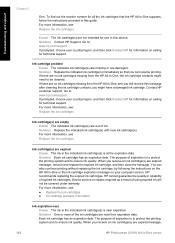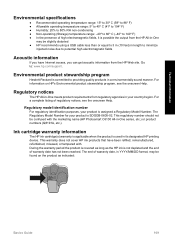HP Photosmart C6100 Support Question
Find answers below for this question about HP Photosmart C6100 - All-in-One Printer.Need a HP Photosmart C6100 manual? We have 2 online manuals for this item!
Question posted by riROM on February 20th, 2014
Hp Photosmart C6100 Printer Is Functioning But Will Not Print The Ink
The person who posted this question about this HP product did not include a detailed explanation. Please use the "Request More Information" button to the right if more details would help you to answer this question.
Current Answers
Related HP Photosmart C6100 Manual Pages
Similar Questions
Hp Photosmart C6100 How To Set To Print Black Ink Only
(Posted by doumom 9 years ago)
How To Set Up Wireless Connection For My Hp Photosmart C6100
(Posted by atbheat 9 years ago)
Hp Photosmart C6100 Series Printer How To Bypass Expired Cartridges
(Posted by esaco 9 years ago)
Can I Fax With My Hp Photosmart 5510d Printer?
can i fax with my HP Photosmart 5510d printer?
can i fax with my HP Photosmart 5510d printer?
(Posted by joseeleveille 10 years ago)
How To Download, Collate And Print A Manual On A Hp Photosmart Estation Printer
I want to learn how to download, collate and print a manual on my HP Photosmart eStation printer
I want to learn how to download, collate and print a manual on my HP Photosmart eStation printer
(Posted by jaa1fba2 11 years ago)